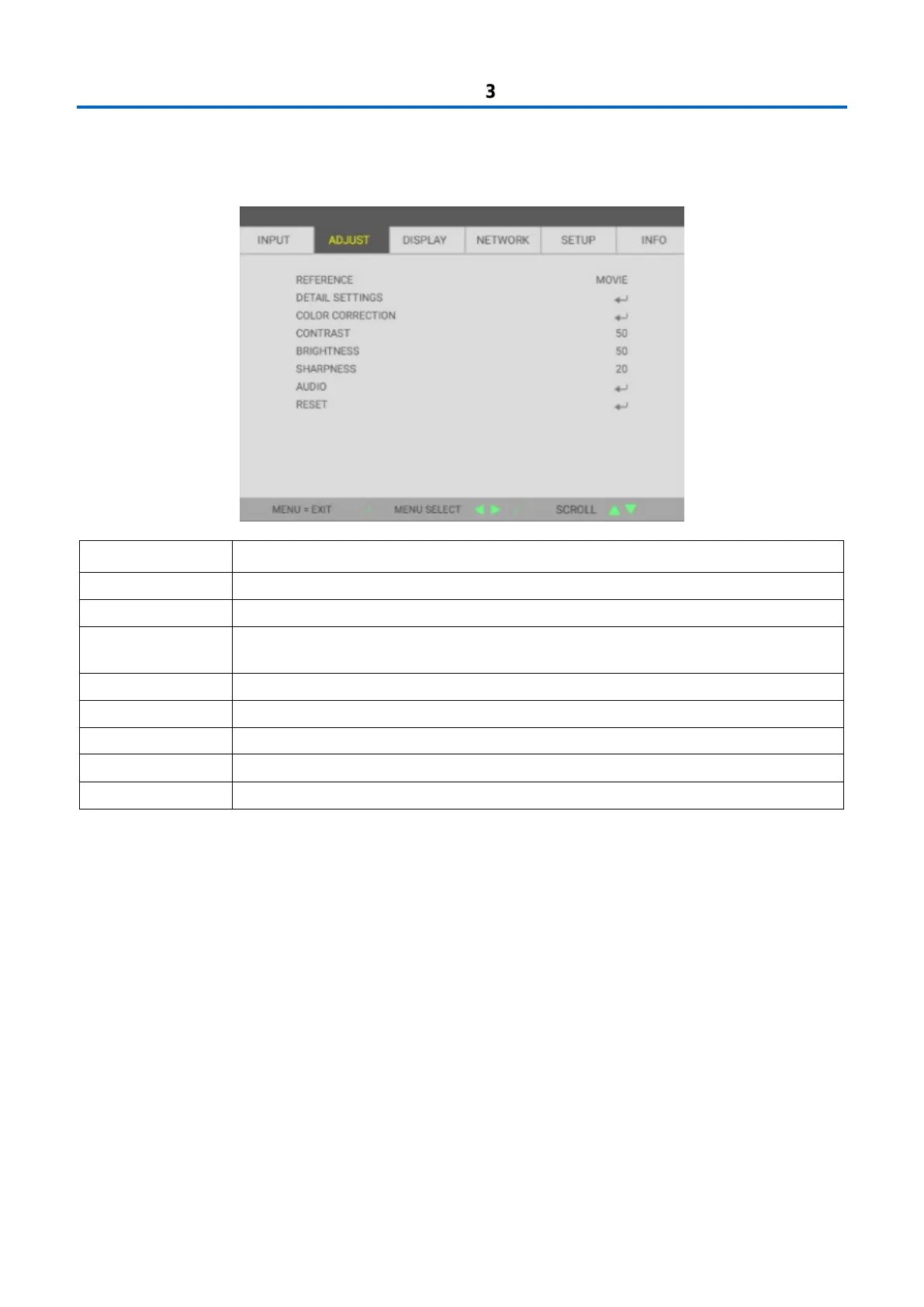3 On-Screen Display (OSD) Menu Settings
– 26 –
3-5 ADJUST Menu
Press the MENU button to open the OSD menu. Press the cursor button to move to the ADJUST Menu. Press the
cursor button to move up and down in the ADJUST menu. Press to enter and change values for settings.
Press the cursor button to enter and set the Reference Mode.
Press Enter to enter the Detail Settings menu. See 3D Setting on page 25.
Press Enter to enter the Color Correction menu. See page 30 for more information on
COLOR CORRECTION
Press the cursor button to enter and adjust the display Contrast.
Press the cursor button to enter and adjust the display Brightness.
Press the cursor button to enter and adjust the display Sharpness.
Press Enter to enter the Audio menu and adjust the volume
Press Enter to reset all picture settings to default values.
