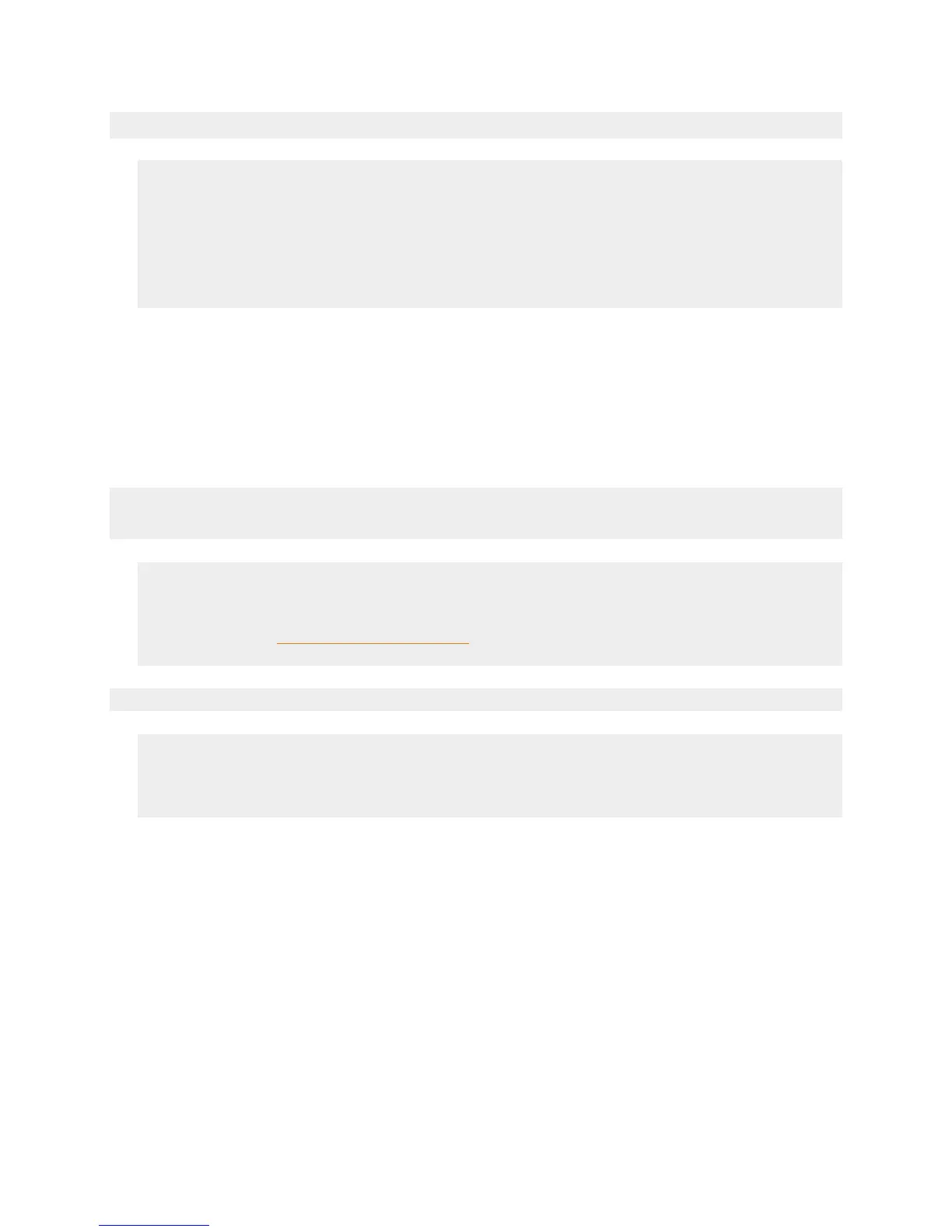Set Waste Size Container
1. Click on the configuration button (the button with 3 gears)
2. Select the Module icon
3. Select the Trident
4. Select Container or Drain
5. If you selected Container, enter the capacity of your waste container in
milliliters
6. Update to the cloud
Prime Reagent and Sample Lines
Once the Trident has a solid orange status LED panel, then:
1. Select the Prime dropdown
2. Select the “Select All” option
3. Update to the cloud
Trident Tile
The Trident Tile offers many different features. Clicking on the gear:
1. Can initiate an alkalinity or combined test (Alk, Ca, and Mg) immediately.
2. Can turn your trident to “off” by switching it to “Manual.”
PLEASE NOTE: THAT IF TURNING THE TRIDENT OFF FOR MORE THAN 72
HOURS THE SHUTDOWN PROCESS MUST BE INITIATED!
3. Offers further configuration options – such as choosing a testing schedule.
Clicking on the tile will:
1. Show the Trident mini-graphs
2. Illustrate the remaining volume in the reagent bottles
3. Illustrate how full the waste container is
4. Illustrate the number of tests remaining
Schedule Tests
After observing the Trident tile, schedule the testing interval desired for the
Trident.
1. Select the gear
2. Select “Schedule”
3. Choose the desired testing frequency
4. Update to Apex Fusion
Please note the included reagent with the Trident purchase will last for
approximately a two month period and allow for testing of alkalinity four
times per day and calcium and magnesium twice per day. Choosing a higher
