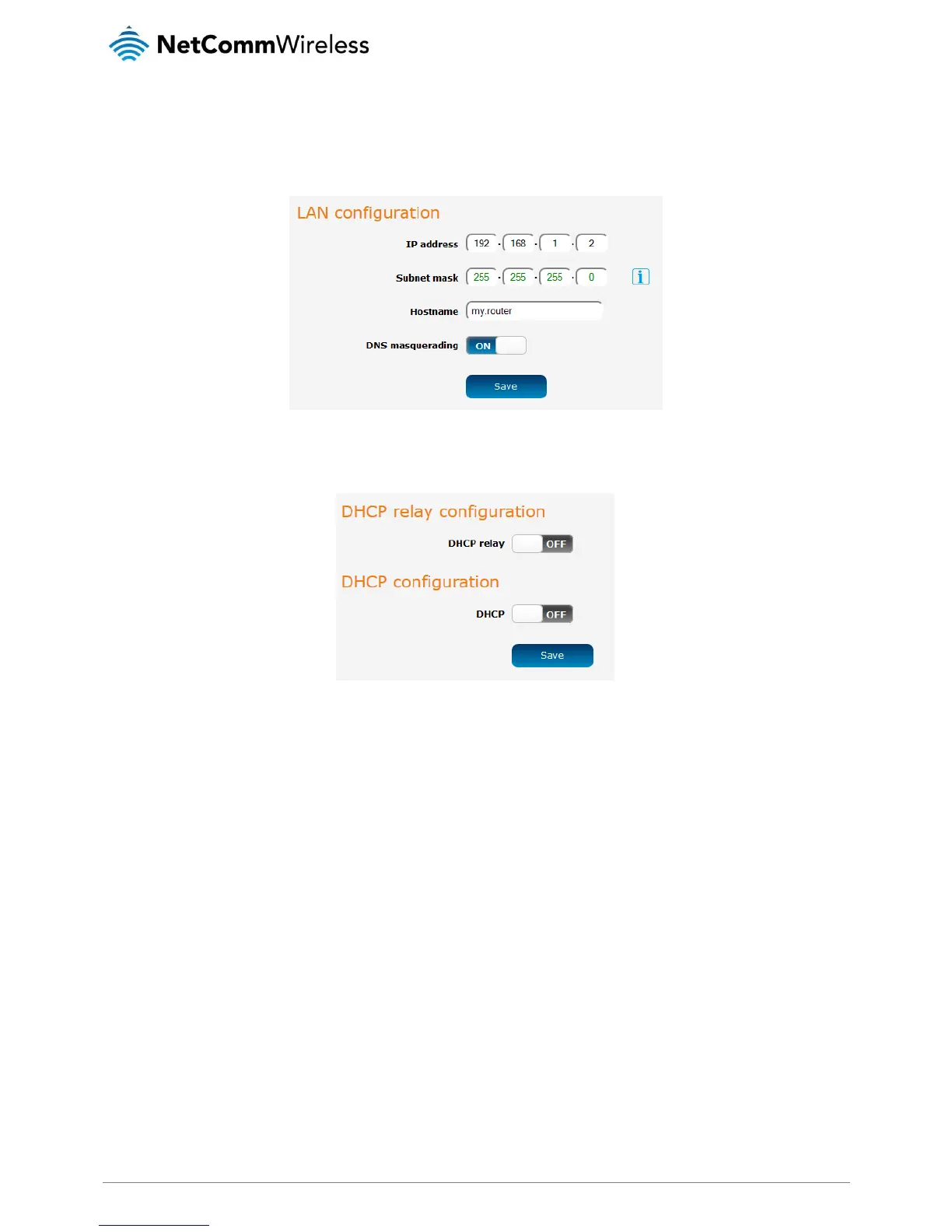WDS Station configuration
1. Navigate to Networking -> LAN -> LAN. Change the IP address of the router so that it is not the same as the WDS AP’s
address or in the WDS AP’s DHCP range. In this example, the WDS station is configured to have the IP address
192.168.1.2 while the WDS AP is 192.168.1.1.
Figure 46 - WDS Station - LAN configuration
2. Navigate to Networking -> LAN -> DHCP. Click the DHCP toggle key to turn DHCP OFF.
Figure 47 - WDS Station - DHCP configuration
3. Click the Save button.
4. Navigate to Networking -> Wireless settings -> AP basic
5. Use the Frequency (channel) drop down list to select the same channel you chose for the WDS AP.
6. In the SSID field, enter the same network name that you entered for the WDS AP and ensure that the security settings are
identical to the WDS AP settings. Note that for a basic two participant network, the device acting as the station does not
require WDS (AP mode) enable turned on.
