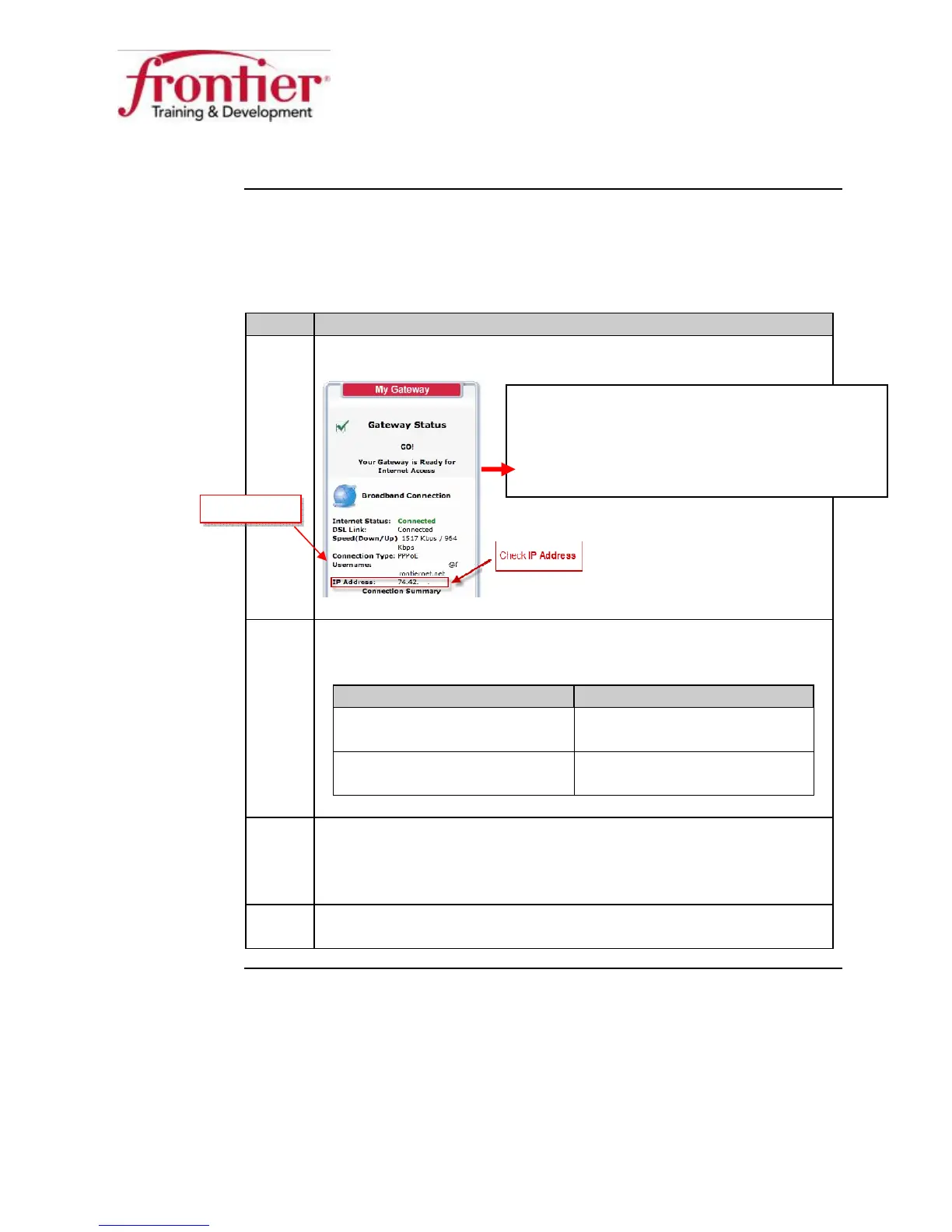Business HSI Basic Installation
NETGEAR 7550
Technical Reference Guide v2.0
14
Gateway Configuration, Continued
Verify the
gateway static
WAN IP
address
When the one-time setup wizard is successfully completed, verify that the
gateway has the correct static WAN IP address assigned. Follow these steps
to check the static WAN IP address on the gateway:
Step Action
1 Check the
shown under
on the
screen.
2 Verify that the address shown matches the WAN static IP address
provided on the work order.
IF… THEN…
IP address
WAN
address on work order
Good. Jump ahead to step 4
IP address
WAN address on work order
Bad. Go to next step (step 3)
3 The expected WAN IP address does not match work order. Call
the ISIS NOC to resolve before continuing. 866-ISIS-NOC (866-
474-7662)
4 Leave the web browser open and continue to the next section:
“Configure the gateway for remote access”.
Example: From Viryanet Work Order…
ISP Domain: frontier.com
ISP User Name: customer
ISP Product Plan: Business Class DSL (3M/386K Static IP)
ISP WAN Static IP: 74.42.86.10
ISP LAN Network: 173.84.136.168/29
