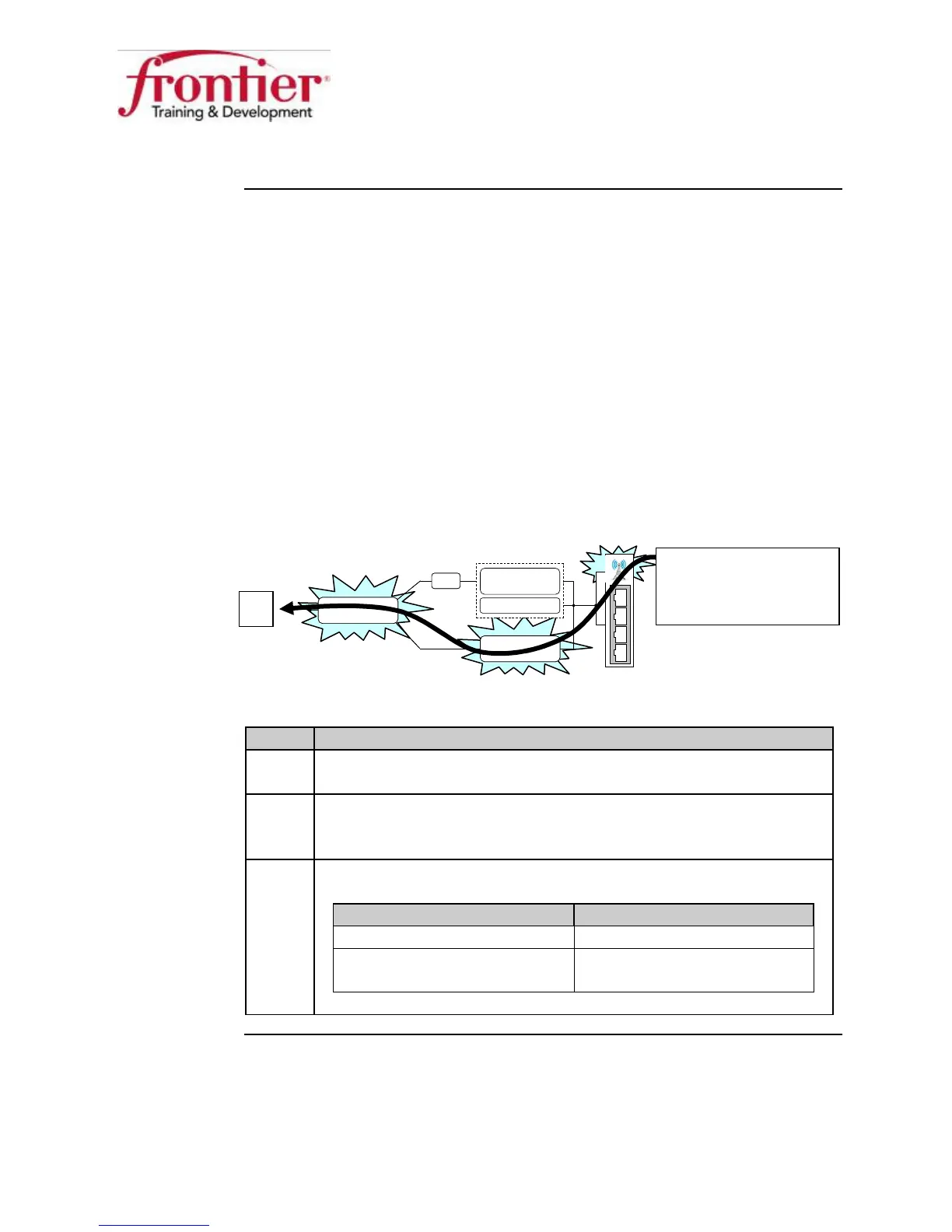Business HSI Basic Installation
NETGEAR 7550
Technical Reference Guide v2.0
39
Wireless Network Configuration, Continued
Test number 3
This will test for a working wireless connection.
Requirements:
• DSL trained (DSL light on solid)
• All Ethernet cables disconnected
• Laptop wireless ON
• Laptop wireless configured with customer’s WPA Shared Key
• Laptop connected to customer’s SSID
• Laptop manually assigned: IP address (from customer’s LAN block), and
DNS address
If we can reach the Internet, test 3 was successful.
(Wireless, Public LAN, & WAN IP address works)
Follow the steps below to perform test 3.
Step Action
1 Laptop TCP/IP properties manually assigned. See test 2, step 1.
2 On your laptop, refresh list of available wireless networks and
connect to customer’s wireless network.
3 When prompted, enter WPA Shared Key.
IF… THEN…
Connected… Go to next step (step 4)
Refused… May have mistyped shared
key – try again.
Continued on next page
Public LAN
173.84.136.169
Private LAN
192.168.1.1
DHCP Server
NAT
WAN
74.42.86.10
Public LAN
173.84.136.169
Private LAN
192.168.1.1
DHCP Server
Private LAN
192.168.1.1
DHCP Server
NAT
WAN
74.42.86.10
Laptop (wireless)
IP address manually
assigned
