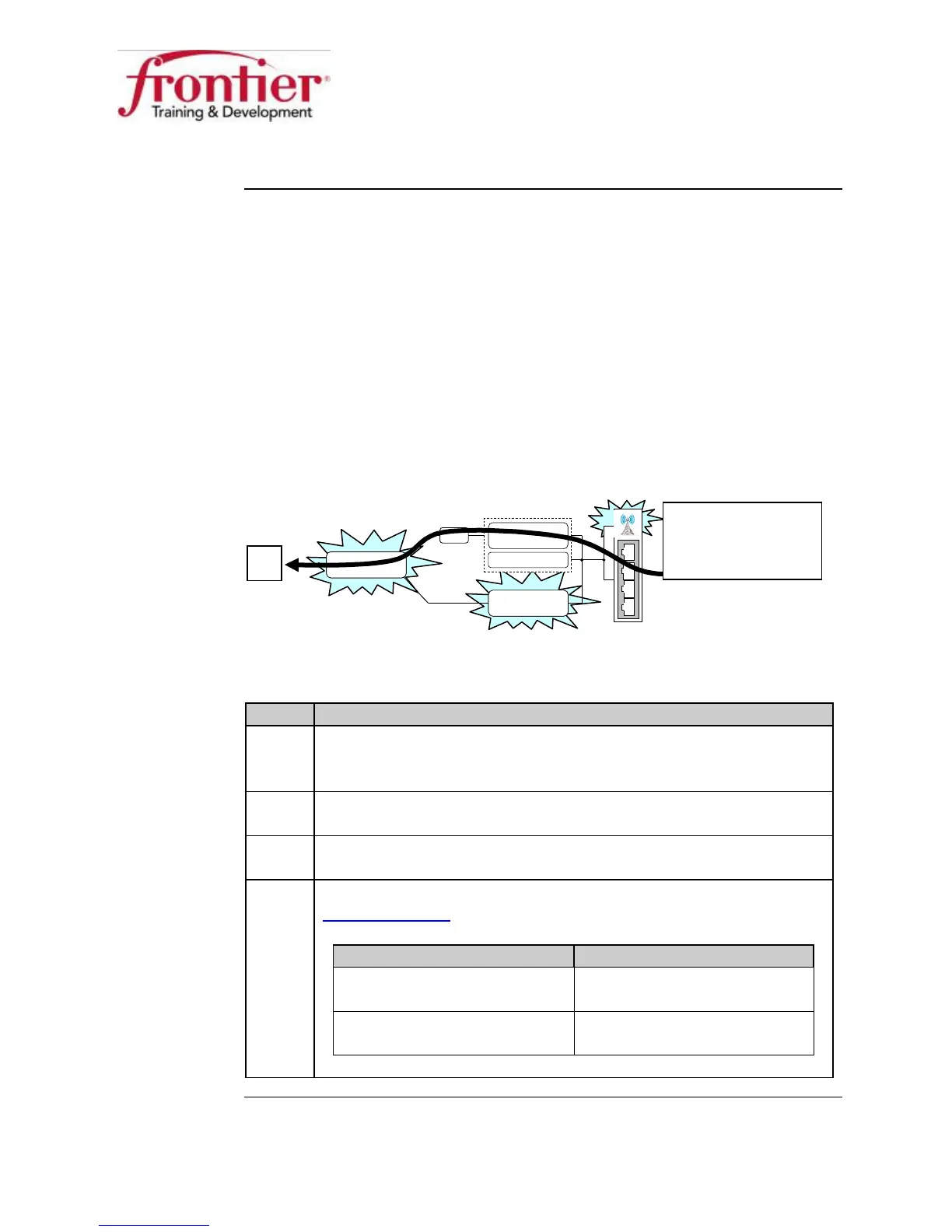Business HSI Basic Installation
NETGEAR 7550
Technical Reference Guide v2.0
35
Wireless Network Configuration, Continued
Test number 1
This will test for a working WAN IP address. You have already verified the
gateway’s assigned WAN IP address matches the work order (P14 step 1).
Now we need to verify the assigned WAN IP address will give us access to
the Internet.
Requirements:
• DSL trained (DSL light on solid)
• Laptop wireless OFF
• Laptop set to obtain an IP address automatically
• Laptop wired to the 7550 via an Ethernet cable
If we can reach the Internet, test 1 was successful.
(WAN IP works)
Follow the steps below to perform test 1.
Step Action
1 Your laptop’s TCP/IP properties must be set to obtain an IP
address automatically.
2 Connect laptop to 7550 via Ethernet cable (any port E1-E4)
3 Verify laptop received a private IP address (ex. 192.168.254.??)
4 Using your web browser, connect to an Internet site (ex.
www.yahoo.com)
IF… THEN…
Yahoo loads in browser… Go to step 6
Unable to display page… Go to next step (step 5)
Continued on next page
Public LAN
173.84.136.169
Private LAN
192.168.1.1
DHCP Server
NAT
WAN
74.42.86.10
Public LAN
173.84.136.169
Private LAN
192.168.1.1
DHCP Server
Private LAN
192.168.1.1
DHCP Server
NAT
WAN
74.42.86.10
Laptop (wired)
Obtain IP address
automatically