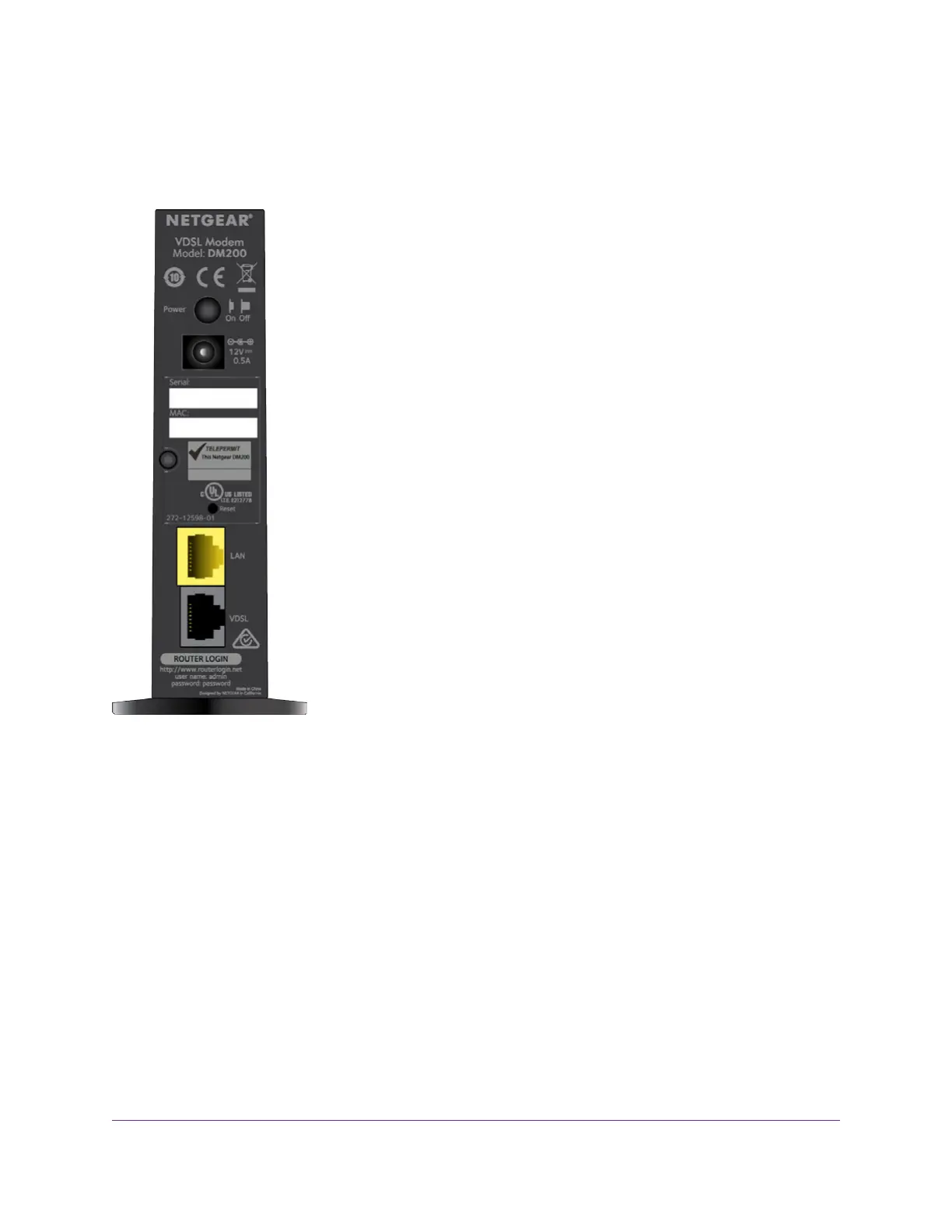Back Panel With Ports, Buttons, and a DC Connector
The back panel of the modem provides ports, buttons, and a DC power connector.
Figure 3. Modem back panel
Viewed from top to bottom, the back panel contains the following components:
• Power On/Off button. Press the Power On/Off button to provide power to the modem.
• DC power connector. Connect the power adapter that came in the product package to the DC power
connector.
• Reset button. For information about using the Reset button, see Return the Modem to Its Factory
Default Settings on page 76.
• LAN port. One Fast Ethernet RJ-45 LAN ports to connect the modem to a LAN device such as a
computer, router, WiFi router, or Ethernet switch.This port is colored yellow.
• VDSL port. One RJ-11 DSL port for connecting the modem to an ADSL or VDSL line.This port is colored
gray.
Because the VDLS port supports both ADSL and VDSL services, the VDSL port is in this manual referred
to as the DSL port.
Hardware Overview of the Modem
9
Broadband High-Speed DSL Modem Model DM200
