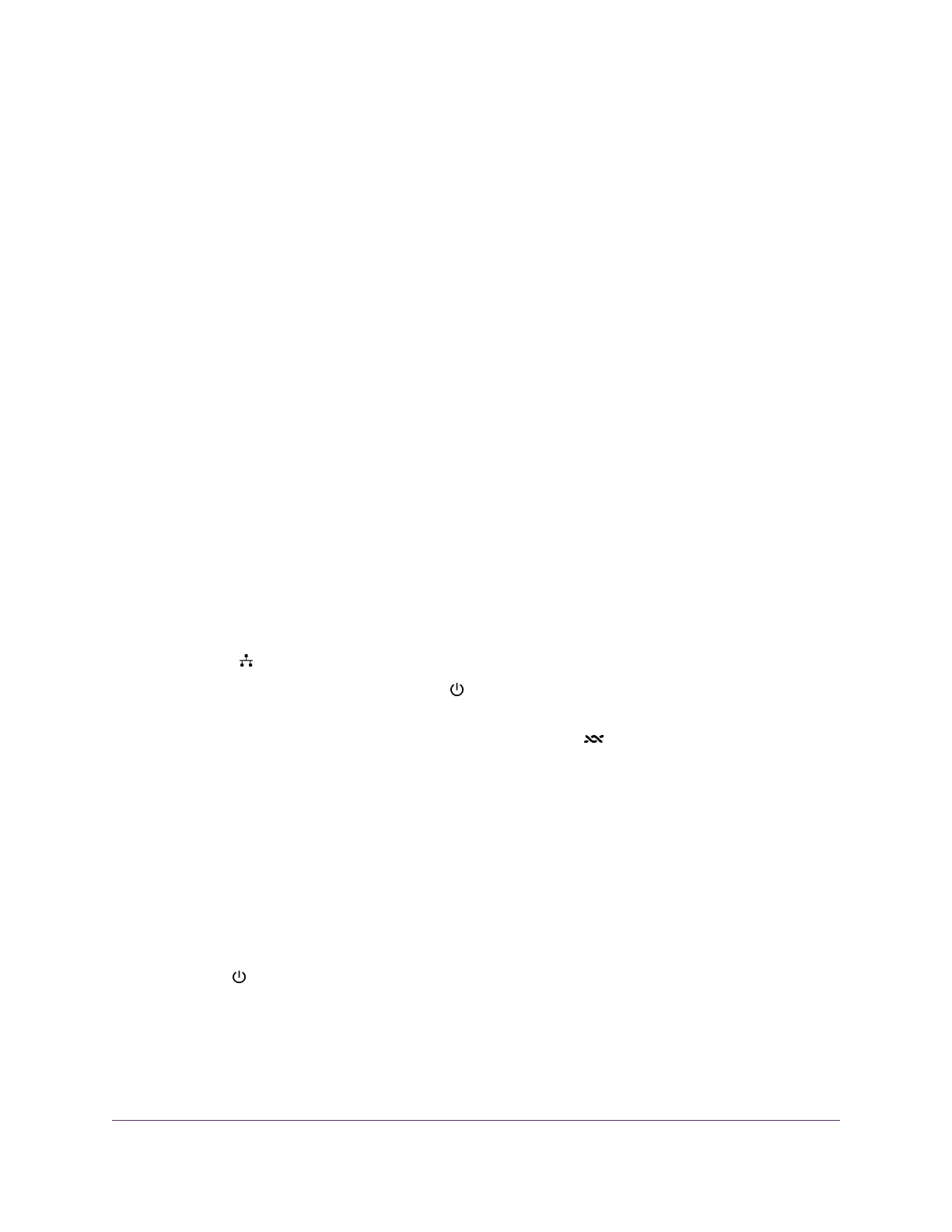Quick Tips for Troubleshooting
If your network is unresponsive or does not function normally, try restarting your network:
1. Turn off and unplug the modem.
2. Plug in the modem, turn it on, and wait two minutes.
If network problems still occur, make sure that your ISP does not require you to use the MAC address
of the computer that was used to initially register the ISP account. If your ISP does require that you do
this, you must change the modem MAC address that the modem uses. For more information, see one
of the following sections:
• Manually Set Up an ADSL Internet Connection on page 29
• Manually Set Up a VDSL Internet Connection on page 38
If you cannot connect over an Ethernet cable to the modem, try the following:
• Make sure that the Ethernet cable is securely plugged in.
• Make sure that your computer or device does not use a static IP address but is configured to receive
an IP address automatically with DHCP. (For most devices, DHCP is the default setting.)
Troubleshoot With the LEDs
When you turn on the power, the LEDs light as described here:
1.
The LAN LED lights solid green for about 12 seconds and then turns off.
2.
When the LAN LED turns off, the Power LED lights solid amber for about 40 seconds and then turns
solid green, indicating that the startup procedure is complete and the modem is ready.
3. When the Power LED lights solid green, verify that the DSL LED is either solid green or is blinking
amber and then lights solid green.
You can use the LEDs for troubleshooting. For more information, see the following sections:
• Power LED Is Off on page 96
• Power LED Remains Solid Amber on page 97
• Troubleshoot the Internet Connection on page 97
Power LED Is Off
If the Power LED and other LEDs are off when your modem is turned on, do the following:
• Make sure that the Power On/Off button on the back is in the on position, that is, it is pushed in.
• Make sure that the power cord is correctly connected to your modem and that the power supply adapter
is correctly connected to a functioning power outlet.
• Make sure that you are using the 12V, 0.5A power adapter that NETGEAR supplied for this product.
Troubleshooting
96
Broadband High-Speed DSL Modem Model DM200
