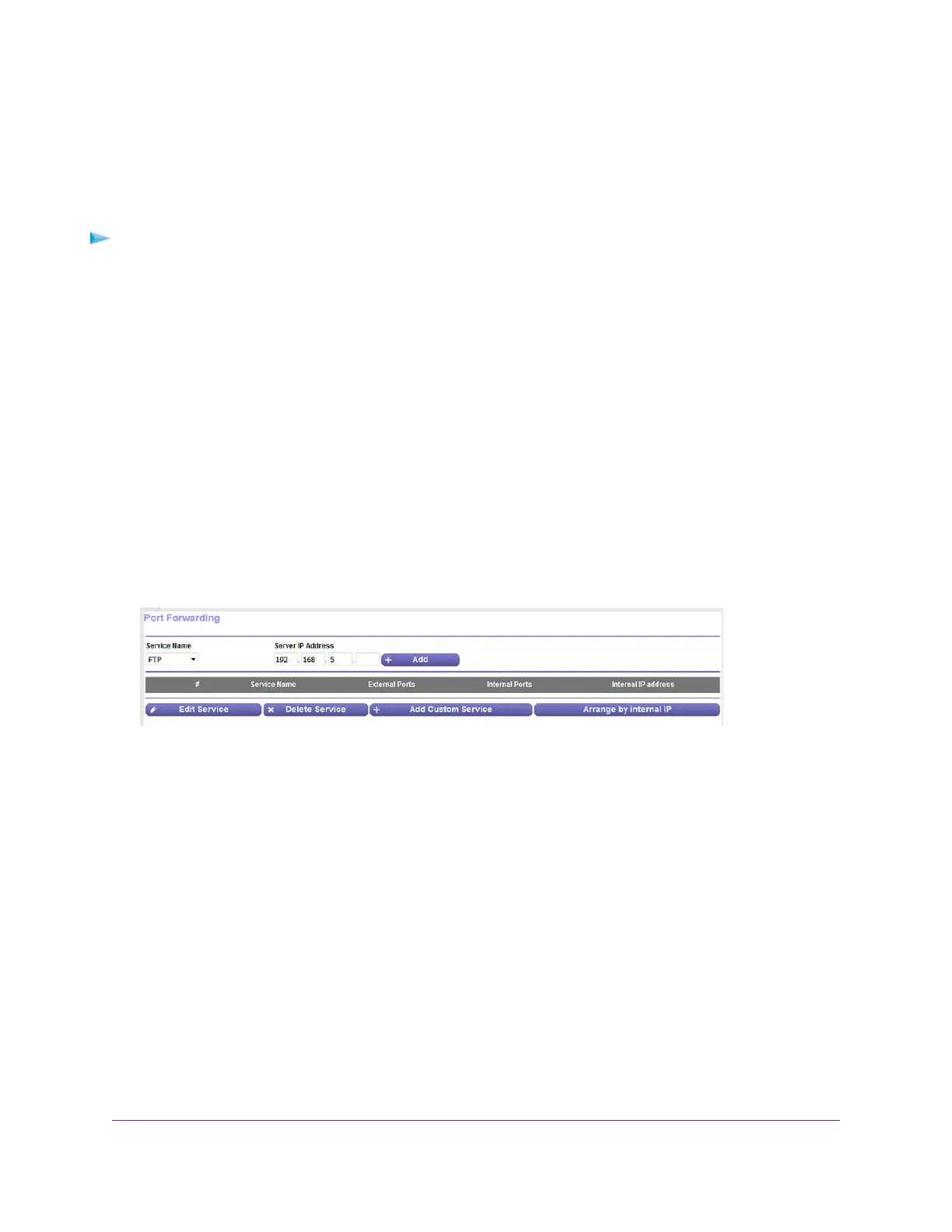Forward Incoming Traffic for a Default Service or
Application
You can forward traffic for a default service or application to a computer on your network.
To forward incoming traffic for a default service or application:
1. Decide which type of service, application, or game you want to provide.
2. Find the local IP address of the computer on your network that will provide the service.
The server computer must always receive the same IP address.To specify this setting, use the reserved
IP address feature. See Manage Reserved LAN IP Addresses on page 60.
3. Launch a web browser from a computer that is connected to the network.
4. Enter http://www.routerlogin.net.
A login window opens.
5. Enter the modem user name and password.
The user name is admin.The default password is password.The user name and password are
case-sensitive.
The BASIC Home page displays.
6. Select ADVANCED > Advanced Setup > Port Forwarding.
7. From the Service Name menu, select the service or application.
If the service or application that you want to add is not in the list, create a port forwarding rule with a
custom service or application (see Add a Port Forwarding Rule With a Custom Service or Application
on page 91).
8. In the Server IP Address field, enter the IP address of the computer that must provide the service or
that runs the application.
9. Click the Add button.
Your settings are saved and the rule is added to the table.
Manage Port Forwarding
90
Broadband High-Speed DSL Modem Model DM200
