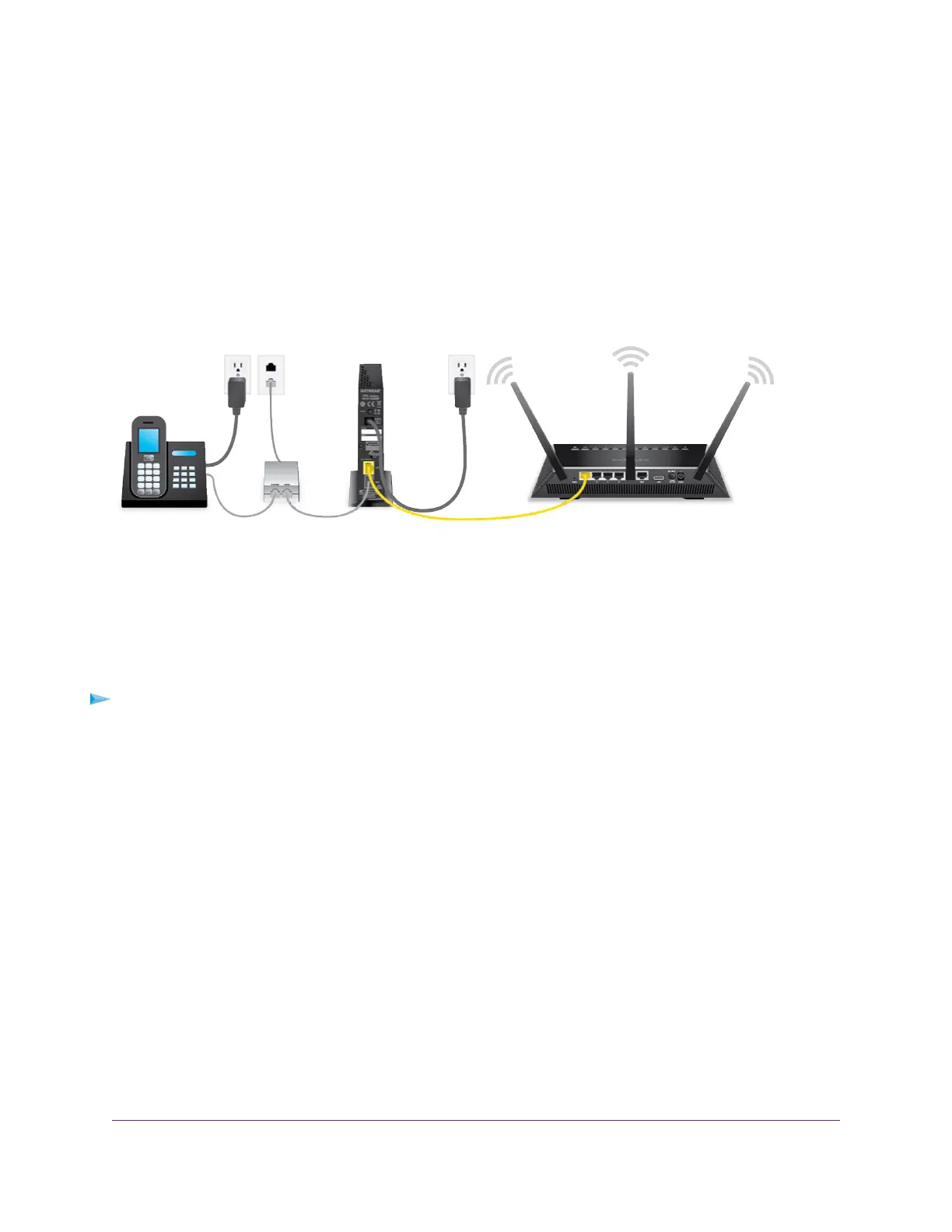Disable the Modem’s Routing Features and Use the Modem
as a DSL Modem Only
By default, the modem functions as both a modem and a router with a limited number of routing features.
You can change the operation mode to a mode in which the modem functions as a DSL modem only (also
referred to as bridge mode) with its routing features such as DHCP and firewall features such as NAT
disabled.
A typical use of such a mode is when the modem is used only for DSL connectivity behind a WiFi router
that provides routing, firewall, WiFi, and other features and to which you can connect multiple devices.
Figure 6. Modem cabling for DSL service and a WiFi router
IMPORTANT:
After you disable the modem’s routing features and the modem functions as
a DSL modem only, you can access the modem only through a fixed IP address,
which is 192.168.5.1.Therefore, make sure that IP address 192.168.5.1 is not
assigned to another device on your network.
To disable the modem’s routing features and configure the modem as a DSL modem only:
1. Launch a web browser from a computer that is connected to the network.
2. Enter http://www.routerlogin.net.
A login window opens.
3. Enter the modem user name and password.
The user name is admin.The default password is password.The user name and password are
case-sensitive.
The BASIC Home page displays.
4. Select ADVANCED > Advanced Setup > Device Mode.
The Device Mode page displays.
5. From the Device Mode menu, select Modem (Modem only).
By default, the selection is Router (Modem + Router).
6. Click the Apply button.
Your settings are saved. The modem restarts.
You can now access the modem only through a fixed IP address, which is 192.168.5.1.
Manage the Modem and Monitor the Traffic
69
Broadband High-Speed DSL Modem Model DM200
