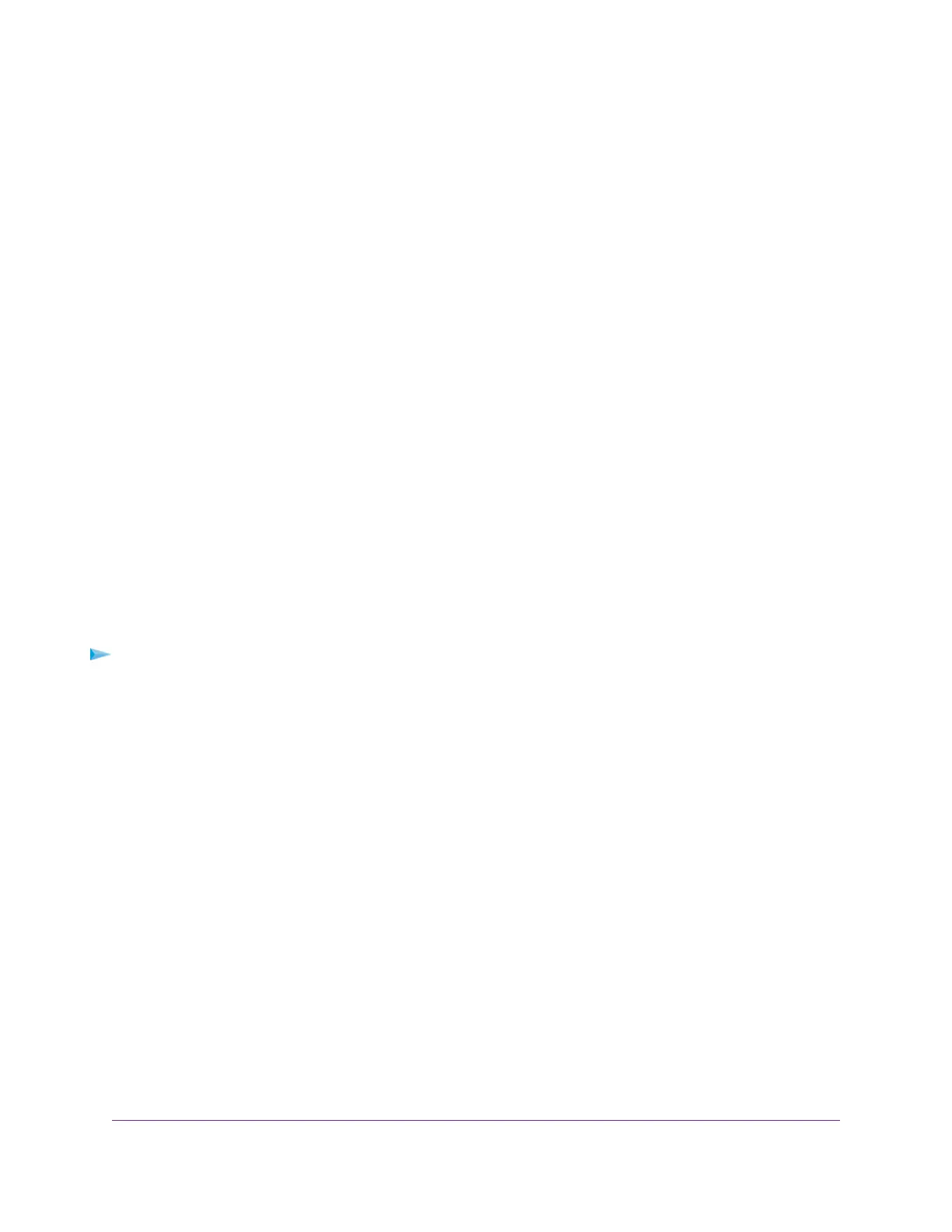The ADVANCED Home page displays.
5. In the Internet Port pane, check to see that the IP Address field shows a valid IP address and that the
Connection field shows PPPoE or PPPoA.
6. In the Internet Port pane, click the Connection Status button.
The Connection Status page displays.
7. Check the following:
• The Connection Status field shows Connected.
• The Connection Time field does not show 00:00:00.
If the PPPoE or PPPoA connection is not working, make sure that your service name, user name, and
password are set correctly. Or your ISP might not be able to provide an Internet connection. For more
information, see one of the following sections:
• Specify an ADSL Connection With a Login and PPPoA or PPPoE Service on page 34
• Specify a VDSL Connection With a Login and PPPoE Service on page 42
If your settings are correct, try to reestablish the PPPoE or PPPoA connection (see Reestablish the PPPoE
or PPPoA Connection on page 100).
Reestablish the PPPoE or PPPoA Connection
If your PPPoE or PPPoA configuration information is correct (see Verify the PPPoE or PPPoA Connection
on page 99), your PPPoE or PPPoA connection is working.
To reconnect if your PPPoE or PPPoA connection does not function:
1. Launch a web browser from a computer that is connected to the network.
2. Enter http://www.routerlogin.net.
A login window opens.
3. Enter the modem user name and password.
The user name is admin.The default password is password.The user name and password are
case-sensitive.
The BASIC Home page displays.
4. Select ADVANCED > ADVANCED Home.
The ADVANCED Home page displays.
5. In the Internet Port pane, click the Connection Status button.
The Connection Status page displays.
6. Click the Connect button.
The modem attempts to reconnect.
Troubleshooting
100
Broadband High-Speed DSL Modem Model DM200
