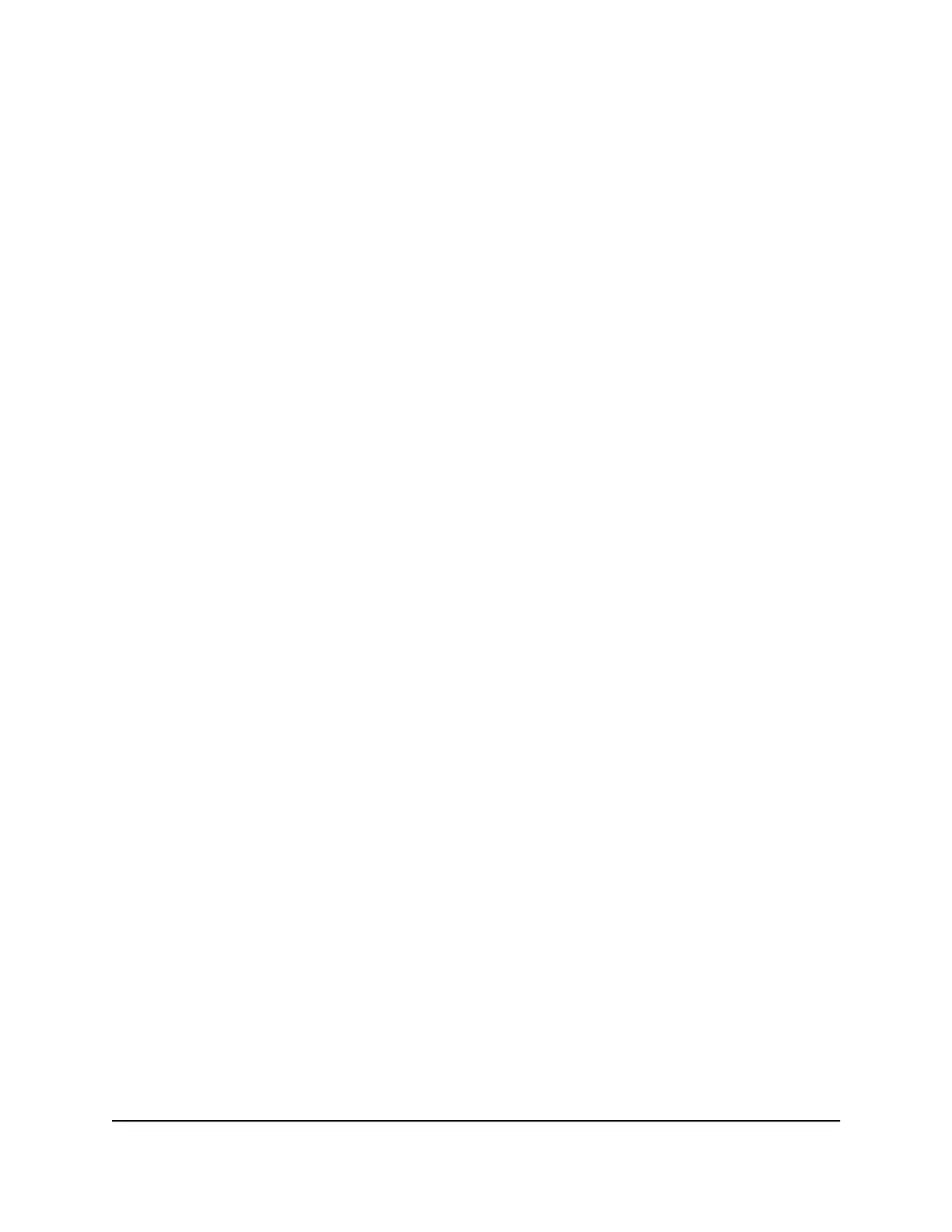The Quality of Service (QoS) page displays.
5.
If the selection from the QoS Mode menu is not the QoS mode that you want to
configure, do the following to change the QoS mode:
a.
From the QoS Mode menu, select Port-Based or 802.1P/DSCP.
A pop-up warning window opens.
b. Click the CONTINUE button.
The pop-up window closes and the QoS mode is changed.
6. Click the Broadcast Filtering button.
When broadcast filtering is enabled, the button bar displays green.
7. Click the APPLY button.
Broadcast filtering is enabled. The STORM CONTROL RATE tab displays next to
the RATE LIMITS tab.
8.
To set storm control rate limits, do the following:
a. Click the STORM CONTROL RATE tab.
b. Click the purple pencil icon.
The EDIT STORM CONTROL RATE options display.
c.
For each port for which you want to set storm control rate limits, select the rate
in Kbps or Mbps from the individual menu for the port.
The default selection is No Limit.
d. Click the APPLY button.
Your settings are saved and the EDIT STORM CONTROL RATE tab displays your
new settings.
Manage individual port settings
For each individual port, you can set the port priority, set rate limits for incoming and
outgoing traffic, set the port speed (by default, the speed is set automatically), enable
flow control, and change the port name label.
Set rate limits for a port
You can limit the rate of incoming (ingress) traffic, outgoing (egress) traffic, or both on
a port to prevent the port (and the device that is attached to it) from taking up too much
bandwidth on the switch. Rate limiting simply means that the switch slows down all
traffic on a port so that traffic does not exceed the limit that you set for that port. If you
User Manual26Optimize the Switch
Performance
Gigabit Ethernet Smart Managed Plus Switches Series 3XXEP and 3XXEPP
