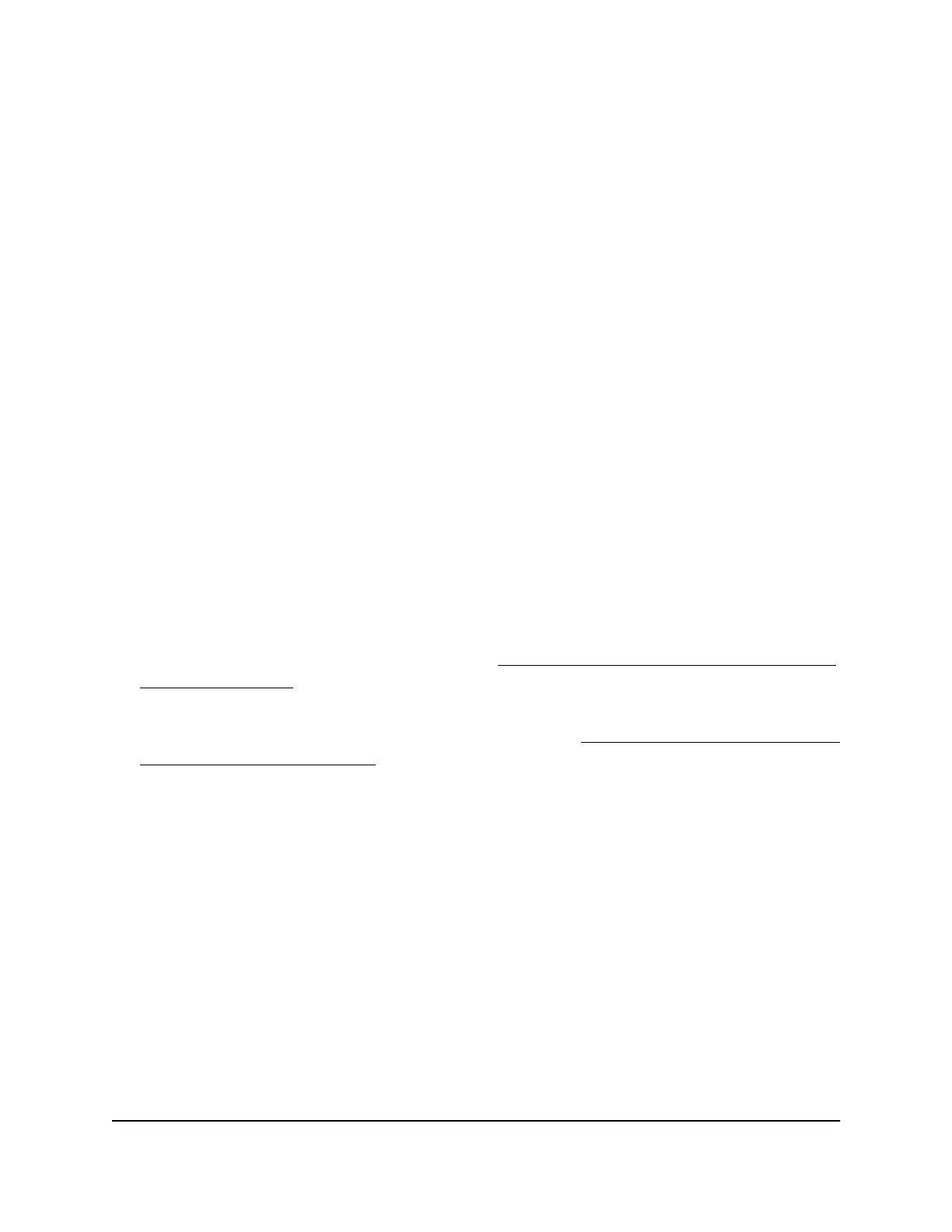To activate the Basic 802.1Q VLAN mode:
1.
Open a web browser from a computer that is connected to the same network as the
switch, or connected directly to the switch through an Ethernet cable.
2. Enter the IP address that is assigned to the switch.
A login window opens.
3. Enter the device management password.
The user name is admin. The password is the one that you specified the first time
that you logged in. The user name and password are case-sensitive.
The HOME page displays.
4.
From the menu at the top of the page, select SWITCHING.
The QOS page displays.
5.
From the menu on the left, select VLAN.
The VLAN page displays.
6. In the Basic 802.1Q VLAN section, click the ACTIVATE MODE button.
A pop-up window opens, informing you that the current VLAN settings will be lost.
7. Click the CONTINUE button.
Your settings are saved and the pop-up window closes. By default, VLAN 1 is added.
For information about adding VLANs, see Create
a basic 802.1Q VLAN and assign
ports as members on page 41.
For all ports, the default selection from the Mode menu is Access. For more
information about access mode and trunk mode, see Assign the port mode in a basic
802.1Q VLAN configuration on page 43.
8.
If you already determined which ports must function in trunk mode, for those ports,
select Trunk (uplink) from the Mode menu.
9. Click the SAVE button.
Your settings are saved.
Create a basic 802.1Q VLAN and assign ports as members
A basic 802.1Q VLAN configuration lets you create VLANs and assign ports on the switch
to a VLAN. A port that functions in access mode can be member of a single VLAN only.
The number of VLANs is limited to the number of ports on the switch. You can assign
a VLAN ID number in the range of 1–4093.
User Manual41Use VLANS for Traffic
Segmentation
Gigabit Ethernet Smart Managed Plus Switches Series 3XXEP and 3XXEPP
