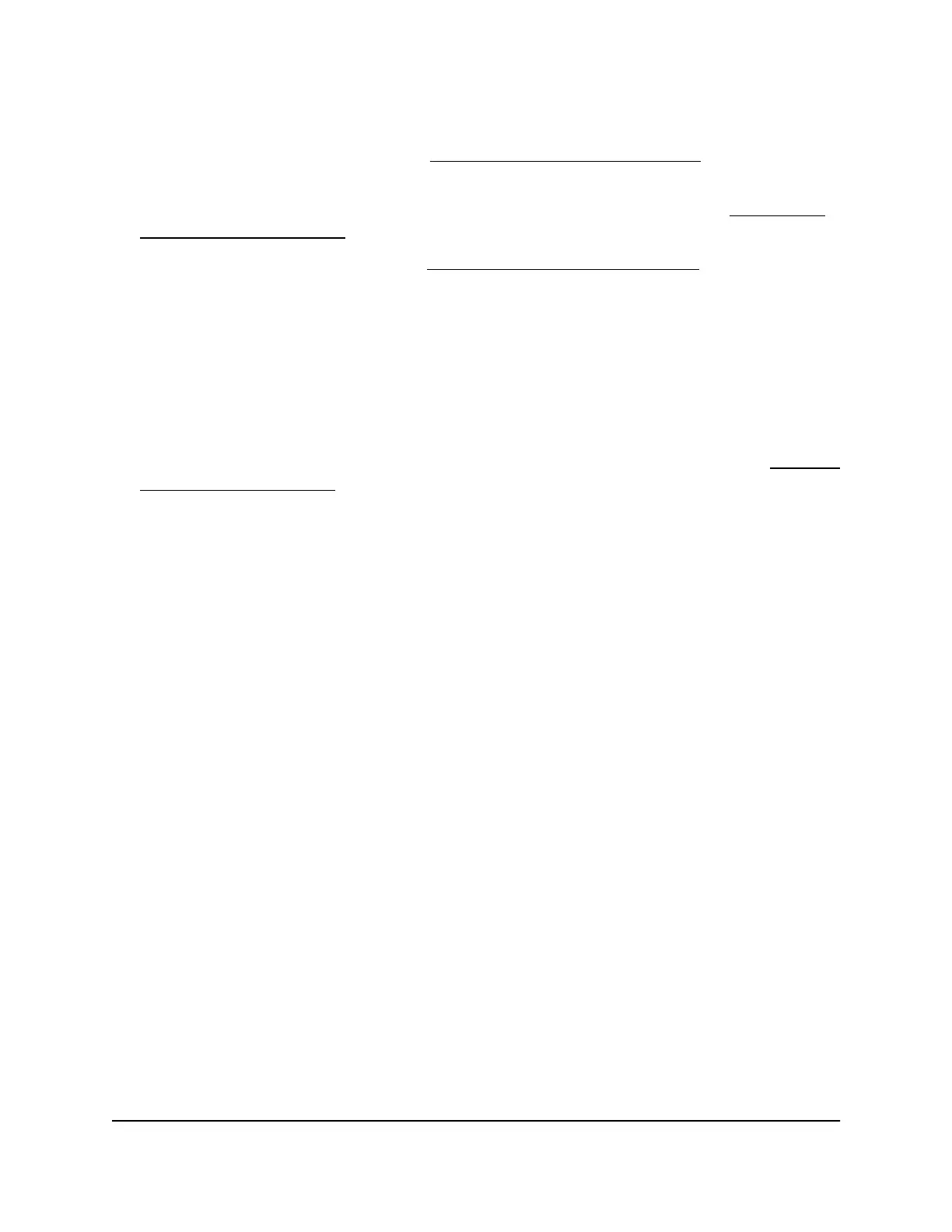Set up static link aggregation on the switch by performing this series of tasks:
1. Set up the LAG on the switch (see Set up a link aggregation group on page 61).
2.
Connect the ports that must be members of the LAG on the switch to the ports that
must be members of the LAG on another device in your network (see Make a link
aggregation connection on page 62).
3. Enable the LAG on the switch (see Enable a link aggregation group on page 62) and
on the other device.
Set up a link aggregation group
You can set up one or more link aggregation groups (LAGs) on the switch. When you
set up a LAG on the switch, you must:
•
Ensure that all ports on both devices that are to participate in the LAG use the same
speed, duplex mode, and flow control settings. For more information, see Manage
individual port settings on page 29.
•
Select the ports on the switch that will participate in the LAG, as described in this
task.
To set up a LAG on the switch:
1.
Open a web browser from a computer that is connected to the same network as the
switch, or connected directly to the switch through an Ethernet cable.
2. Enter the IP address that is assigned to the switch.
A login window opens.
3. Enter the device management password.
The password is the one that you specified the first time that you logged in. The
password is case-sensitive.
The HOME page displays.
4.
From the menu at the top of the page, select SWITCHING.
The Quality of Service (QoS) page displays.
5.
From the menu on the left, select LINK AGGREGATION.
The LINK AGGREGATION page displays.
6. To add ports to a LAG, click the port numbers that you want to add.
A selected port displays purple.
A LAG must consist of at least two ports, but can consist of all ports.
The number of LAGs that the switch supports depends on the model.
User Manual61Manage the Switch in Your
Network
Gigabit Ethernet Plus Switches
