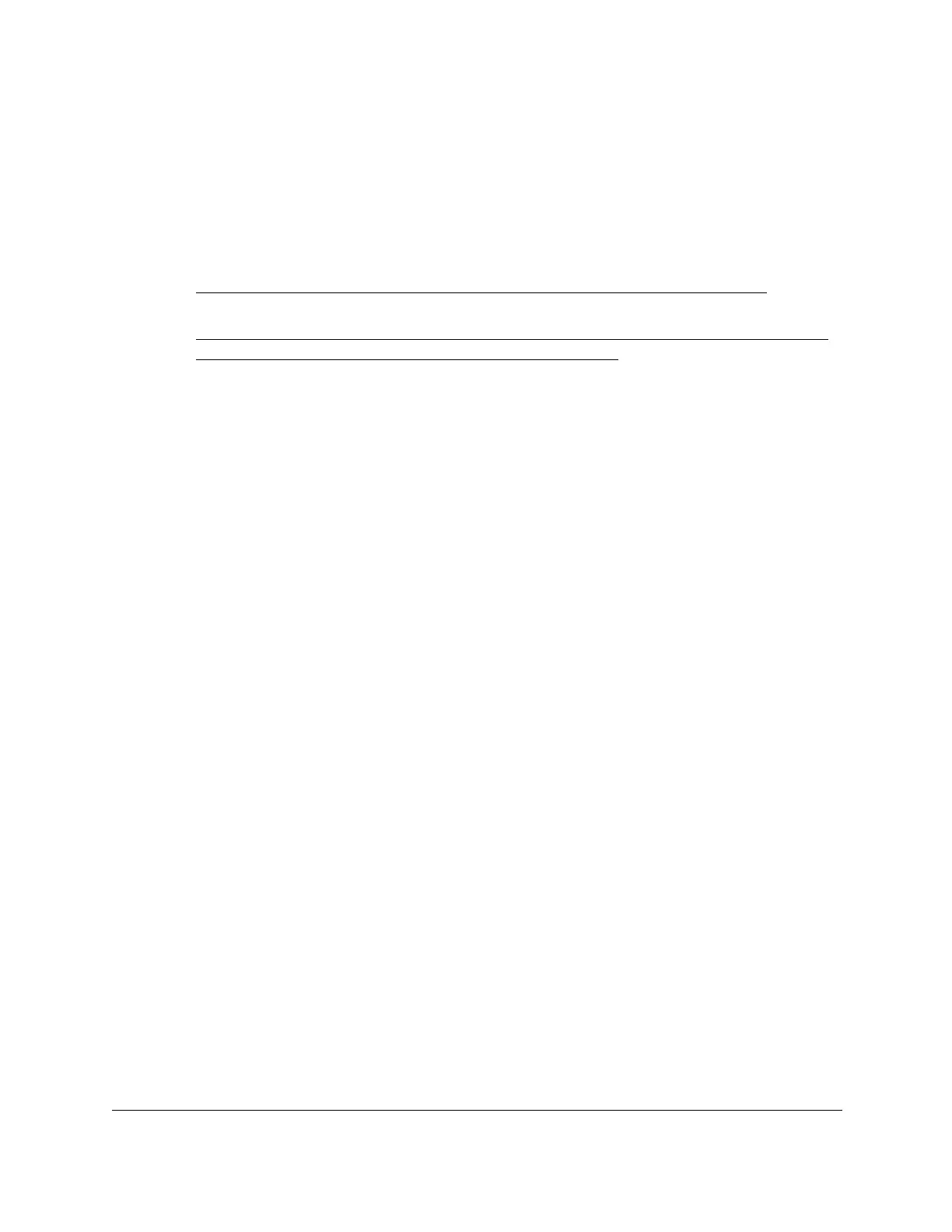S350 Series 24-Port (PoE+) and 48-Port Gigabit Ethernet Smart Managed Pro Switches
Get Started User Manual17
Note: If you already disabled the DHCP client and assigned a static IP
address to the switch, change the IP settings of your computer to be in
the same subnet as the static IP address.
For more information about changing the IP settings on your computer, see one of the
following knowledge base articles at the NETGEAR website:
• Windows-based computer. See the following article:
https://kb.netgear.com/27476/How-to-set-a-static-IP-address-in-Windows
• Mac. See the following article:
https://kb.netgear.com/000037250/Setting-a-static-IP-address-on-your-network-a
dapter-in-Mac-OS-for-direct-access-to-an-access-point
(The Mac article is written for an access point but is also valid for a switch.)
2. Connect your computer to the switch using an Ethernet cable.
3. Power on the switch by connecting its power cord.
4. Launch a web browser
.
5. In the address field of your web browser, enter the IP address of the switch.
If you did not disable the DHCP client and assigned a static IP address to the switch,
enter
192.168.0.239.
The login window opens.
6. Enter the switch’s password in the Password
field.
The default password is password.
The System Information page displays.
7. Select System > Management > IP Configuration.
The IP Configuration page displays.
8. Select the Static IP
Address radio button.
9. Configure the IP address, subnet mask, and default gateway to be assigned to the switch.
10. Click the Apply
button.
Your settings are saved.
Disconnect the Ethernet cable and return the network configuration on your computer to the
original settings.
