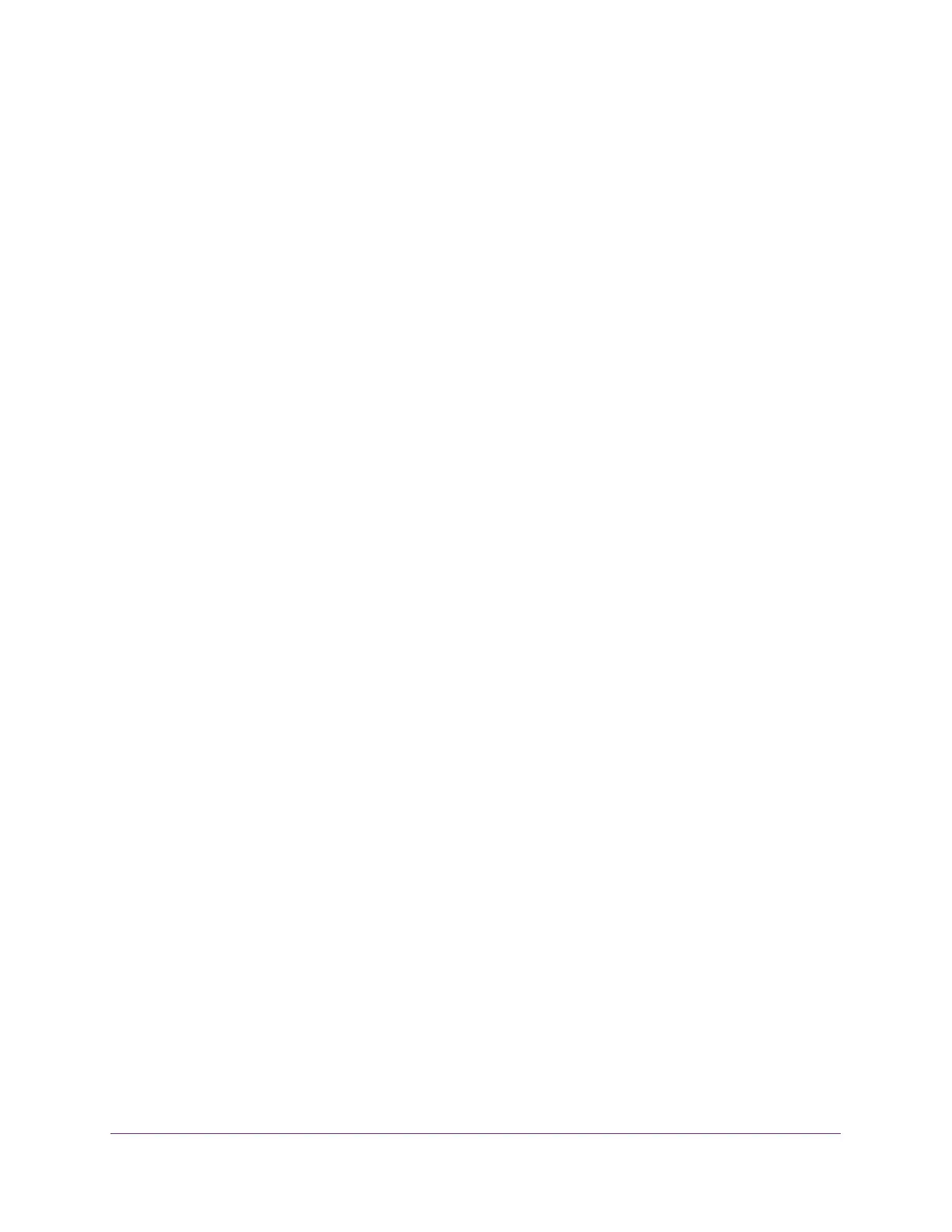Configure Switching
127
NETGEAR 24-Port Gigabit Smart Managed Pro Switch with PoE+ and 2 SFP Ports Model GS724TPv2
The updated configuration is sent to the switch. Configuration changes take effect
immediately.
Delete an MST Instance
To delete an MST instance:
1. Connect your computer to the same network as the switch.
You can use a WiFi or wired connection to connect your computer to the network, or
connect directly to a switch that is off-network using an Ethernet cable.
2. Launch a web browser.
3. In the address field of your web browser, enter the IP address of the switch.
If you do not know the IP address of the switch, see Change the Default IP Address of the
Switch on page 9.
The login window opens.
4. Enter the switch’s password in the Password field.
The default password is password.
The System Information page displays.
5. Select Switching > STP > Advanced > MST Configuration.
The MST Configuration page displays.
6. Select the check box for the instance.
7. Click the Delete button.
The MST instance is removed.
Configure the MST Port Settings
You can configure and display Multiple Spanning Tree (MST) settings on a specific port on
the switch.
A port can become diagnostically disabled (D-Disable) when DOT1S experiences a severe
error condition. The most common cause is when the DOT1S software experiences BPDU
flooding. The flooding criteria is such that DOT1S receives more than 15 BPDUs in a
3-second interval. The other causes for DOT1S D-Disable are extremely rare.
To configure MST port settings:
1. Connect your computer to the same network as the switch.
You can use a WiFi or wired connection to connect your computer to the network, or
connect directly to a switch that is off-network using an Ethernet cable.
2. Launch a web browser.
3. In the address field of your web browser, enter the IP address of the switch.
