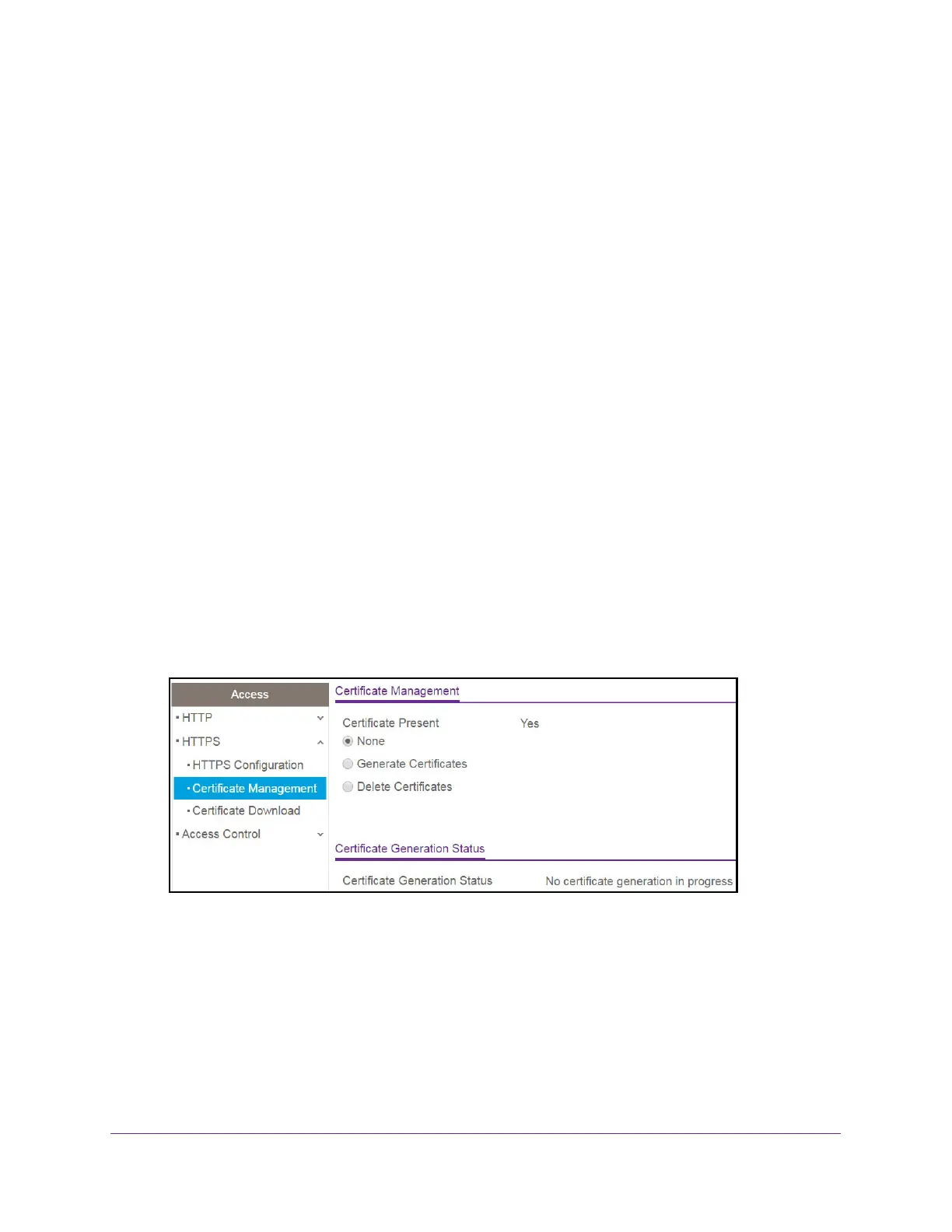Manage Device Security
197
NETGEAR 24-Port Gigabit Smart Managed Pro Switch with PoE+ and 2 SFP Ports Model GS724TPv2
The updated configuration is sent to the switch. Configuration changes take effect
immediately.
Manage Certificates
You can manage certificates.
Generate an SSL Certificate
To generate an SSL certificate:
1. Connect your computer to the same network as the switch.
You can use a WiFi or wired connection to connect your computer to the network, or
connect directly to a switch that is off-network using an Ethernet cable.
2. Launch a web browser.
3. In the address field of your web browser, enter the IP address of the switch.
If you do not know the IP address of the switch, see Change the Default IP Address of the
Switch on page 9.
The login window opens.
4. Enter the switch’s password in the Password field.
The default password is password.
The System Information page displays.
5. Select Security > Access > HTTPS > Certificate Management.
The Certificate Present field displays whether a certificate is present on the switch.
6. In the Certificate Management area, select Generate Certificates.
7. Click the Apply button.
The switch generates an SSL certificate.
The Certificate Generation Status field shows information about the progress.
