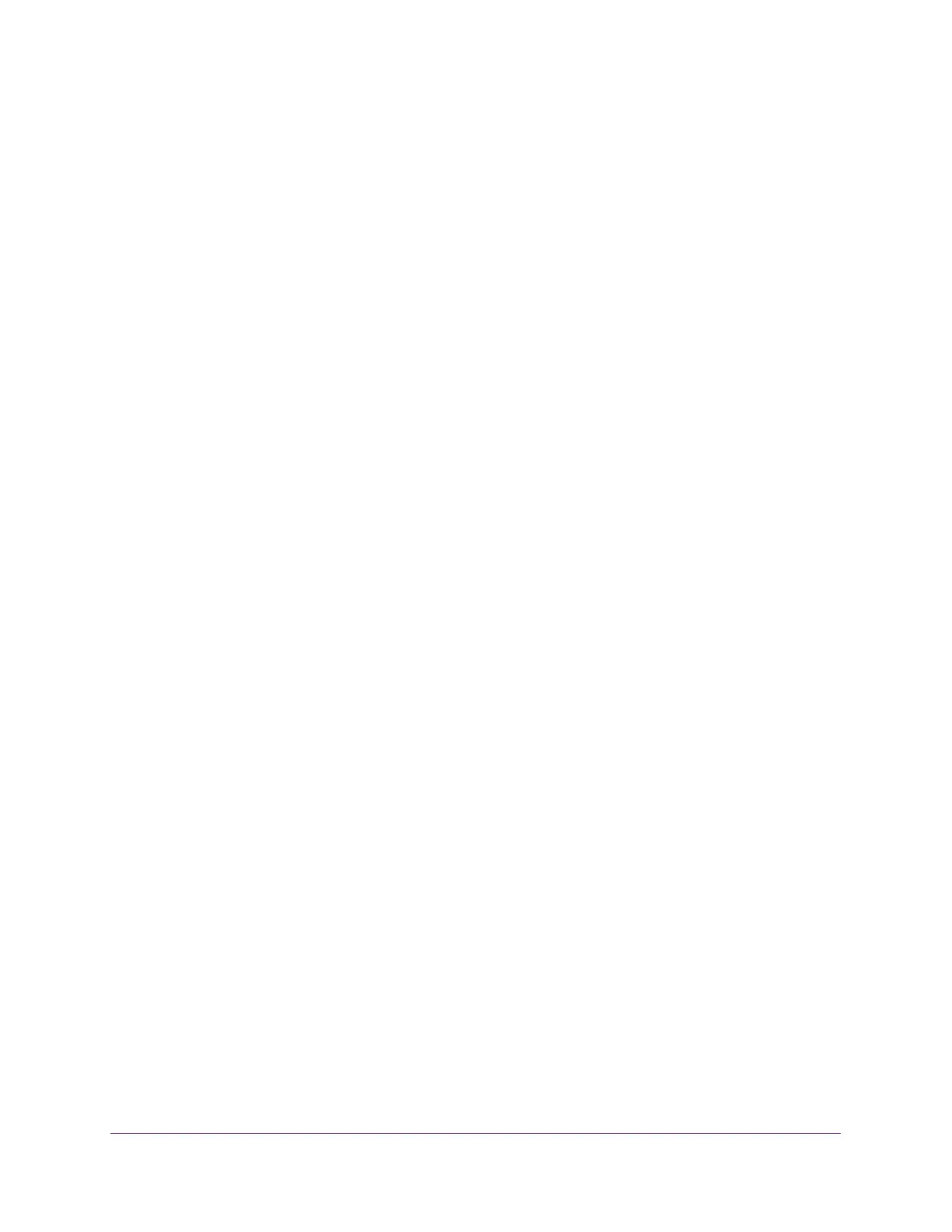Manage Device Security
198
NETGEAR 24-Port Gigabit Smart Managed Pro Switch with PoE+ and 2 SFP Ports Model GS724TPv2
Delete an SSL Certificate
To delete an SSL certificate:
1. Connect your computer to the same network as the switch.
You can use a WiFi or wired connection to connect your computer to the network, or
connect directly to a switch that is off-network using an Ethernet cable.
2. Launch a web browser.
3. In the address field of your web browser, enter the IP address of the switch.
If you do not know the IP address of the switch, see Change the Default IP Address of the
Switch on page 9.
The login window opens.
4. Enter the switch’s password in the Password field.
The default password is password.
The System Information page displays.
5. Select Security > Access > HTTPS > Certificate Management.
6. The Certificate Management page displays.
The Certificate Present field displays Yes.
7. In the Certificate Management area, select Delete Certificates.
8. Click the Apply button.
The certificate is removed.
Download Certificates
You can transfer a certificate file to the switch.
For the web server on the switch to accept HTTPS connections from a management station,
the web server needs a public key certificate. You can generate a certificate externally (for
example, offline) and download it to the switch.
Before you download a file to the switch, the following conditions must be true:
• The file to download from the TFTP server is on the server in the appropriate directory.
• The file is in the correct format.
• The switch contains a path to the TFTP server.
To configure the certificate download settings for HTTPS sessions:
1. Connect your computer to the same network as the switch.
You can use a WiFi or wired connection to connect your computer to the network, or
connect directly to a switch that is off-network using an Ethernet cable.
2. Launch a web browser.
