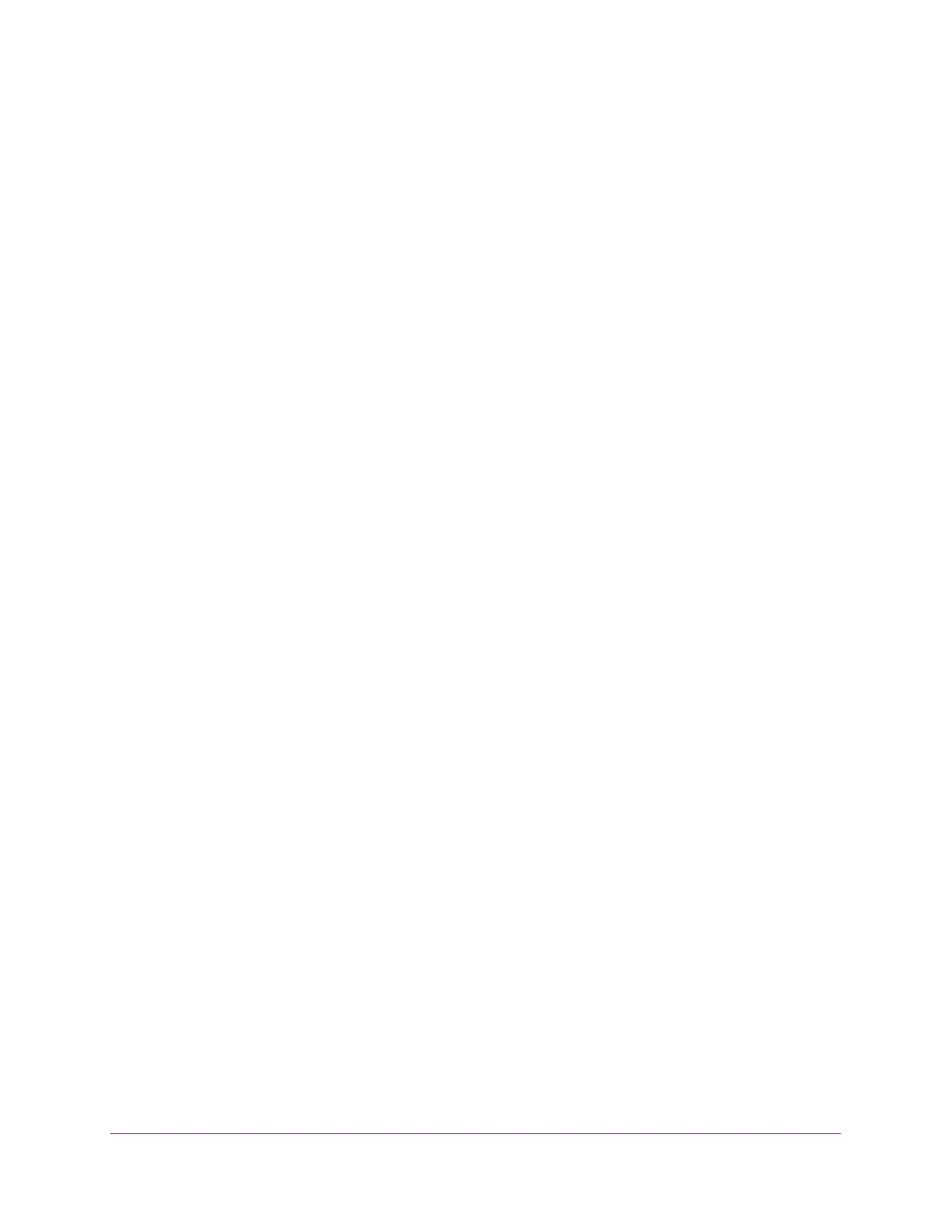Manage Device Security
211
NETGEAR 24-Port Gigabit Smart Managed Pro Switch with PoE+ and 2 SFP Ports Model GS724TPv2
6. From the MAC Filter menu, select Create Filter.
If you did not configure any filters, this is the only option available.
7. From the VLAN ID menu, select the VLAN that must be used with the MAC address.
8. In the MAC Address field, specify the MAC address of the filter in the format
XX:XX:XX:XX:XX:XX.
You cannot define filters for the following MAC addresses:
• 00:00:00:00:00:00
• 01:80:C2:00:00:00 to 01:80:C2:00:00:0F
• 01:80:C2:00:00:20 to 01:80:C2:00:00:21
• FF:FF:FF:FF:FF:FF
9. In the Port and LAG tables in the Source Port Members section, select the ports and LAGs
that must be included in the inbound filter.
If a packet with the MAC address and VLAN ID that you specify is received on a port that
is not part of the inbound filter, the packet is dropped.
10. Click the Apply button.
The updated configuration is sent to the switch. Configuration changes take effect
immediately.
Delete a MAC FIlter
To delete a MAC filter:
1. Connect your computer to the same network as the switch.
You can use a WiFi or wired connection to connect your computer to the network, or
connect directly to a switch that is off-network using an Ethernet cable.
2. Launch a web browser.
3. In the address field of your web browser, enter the IP address of the switch.
If you do not know the IP address of the switch, see Change the Default IP Address of the
Switch on page 9.
The login window opens.
4. Enter the switch’s password in the Password field.
The default password is password.
The System Information page displays.
5. Select Security > Traffic Control > MAC Filter > MAC Filter Configuration.
The MAC Filter Configuration page displays.
6. From the MAC Filter menu, select the filter.
7. Click the Delete button.
The filter is removed.
