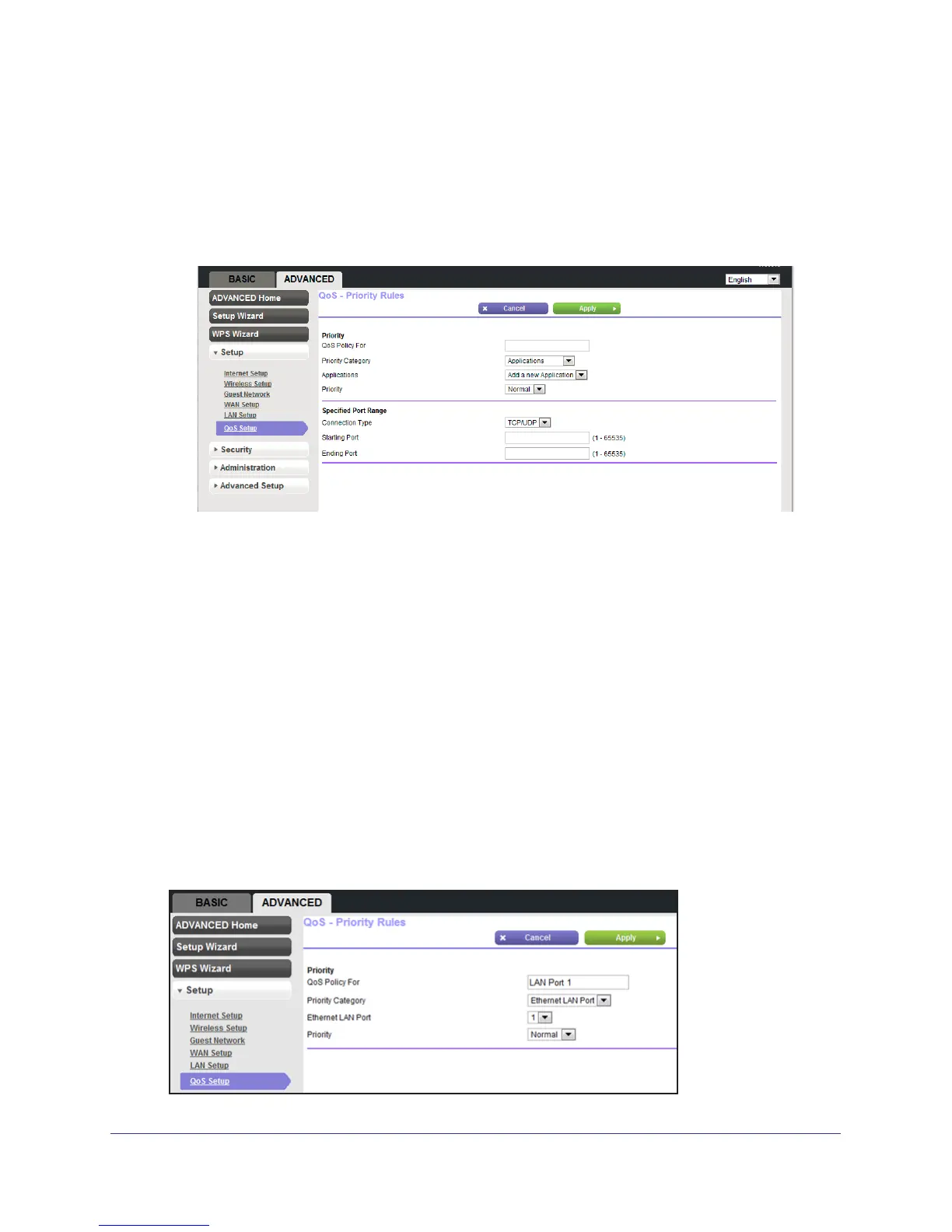genie Advanced Home
43
N150 4-Port Wireless Router JNR1010
4. In the QoS Policy for field, type the name of the application or game.
5. In the Priority Category list, select either Applications or Online Gaming. In either case, a
list of applications or games displays in the list.
6. Y
ou can select an existing item from the list, or you can scroll and select Add a New
Application or Add a New Game, as applicable.
a. If you add an entry
, the Priority Rules screen expands as shown:
b. In the QoS Policy For field, enter a descriptive name for the new application or
game.
c. In the Connection
Type list, select either TCP, UDP, or both (TCP/UDP). Specify the
port number or range of port numbers that the application or game uses.
7. From the Priority list, select the priority for Internet access for this traf
fic relative to other
applications and traffic. The options are Low, Normal, High, and Highest.
8. Click Apply to save this rule to the QoS Policy list and return to the QoS Setup screen.
Set up QoS for a Router LAN Port
To create a QoS policy for a device connected to one of the router’s LAN ports:
1. Select Advanced > Setup > QoS Setup to display the QoS Setup screen. Select the
T
urn Internet Access QoS On check box.
2. Click the Setup QoS Rule button.
3. Click the Add Priority Rule button.
4. From the Priority Category list, select Ethernet LAN Port, as shown in the following figure: