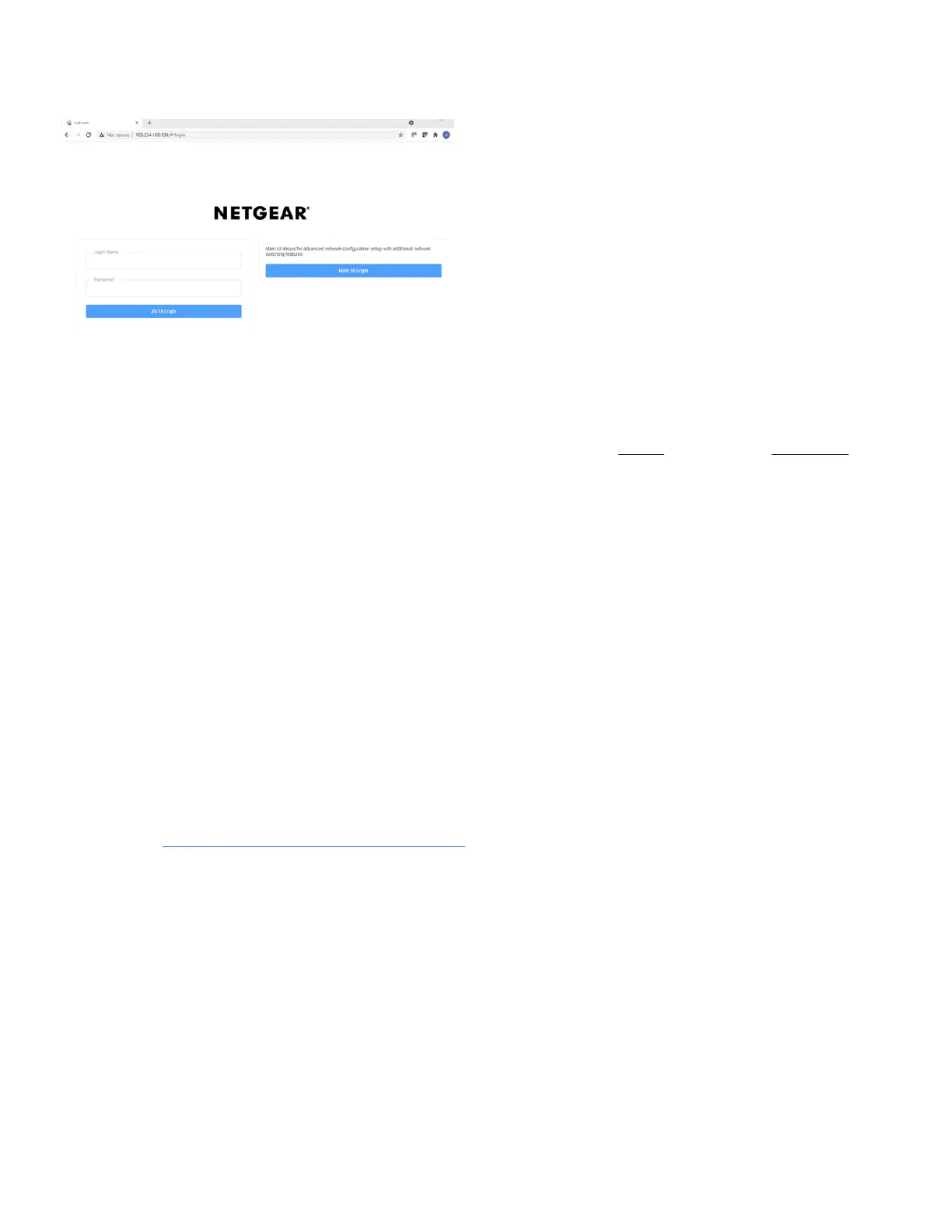3. Sign in.
• The main login page has options to access either the AV UI or the Main UI.
◦ At the user prompt, log in to the switch using the Login Name admin and Password password.
◦ Use these credentials for both the AV UI and Main UI logins.
• These credentials are part of the default configuration that ships on each switch and can be changed after
the first login.
Console Connection
To use the CLI for initial configuration, connect a computer to one of the console ports on the switch.
1. Depending on the connector type at your computer or terminal, and the port that you are using on the switch,
use one of the following cables:
• USB console cable for use with the Type-C USB console port. Note: To use the Type-C USB port, you
must install the USB driver on the computer. You can download the driver by visiting
https://www.netgear.com/support/download/.
• Console cable for use with the RJ-45 RS232 console port.
2. Connect one end of the cable to the appropriate port on the switch and connect the other end to your computer
or terminal.
3. If you connect a computer to a console port on the switch, start a terminal emulation program:
• On a computer with a Windows operating system, you can use HyperTerminal, Putty, or Tera Term.
• On a computer with a Mac operating system, you can use ZTerm.
Copyright 2013-2020 Biamp Systems http://support.biamp.com/
4