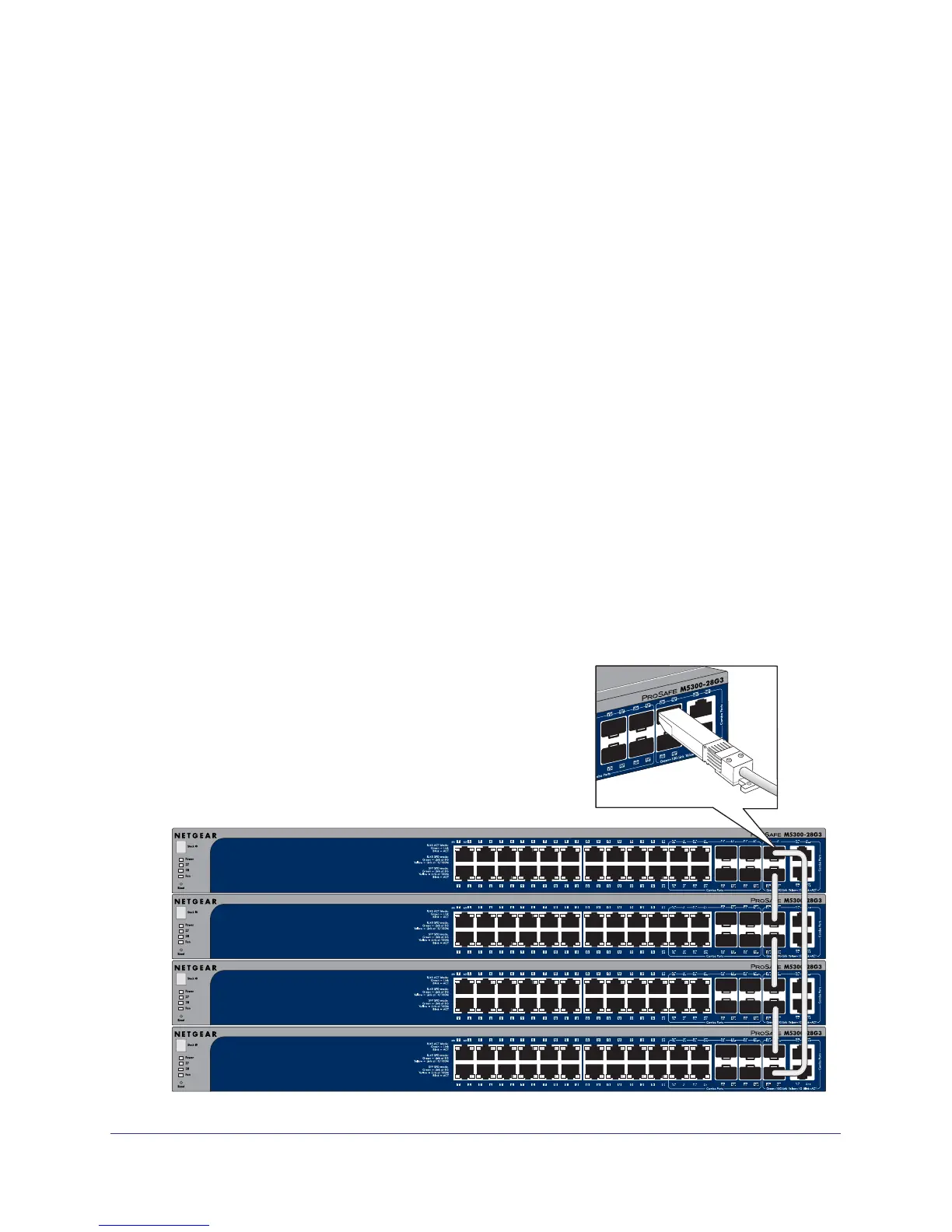Hardware Installation
16
NETGEAR Managed Stackable Switch M5300 Series
Create a Stack
You can connect up to eight switches to form a stack with a single management IP address.
The switches automatically select a master unit. Once the master is selected, you can use its
console to manage all the switches in the stack. You can use either the SFP+ ports on the
front panel or the IO modules on the rear panel of a switch to create a stack.
Stack Using SFP+ on the Front Panel
The cabling shown in the stacking procedure has a single loop. You can use additional loops
to provide redundancy and allow load balancing.
Any SFP+ ports on the front panel can be used for stacking using the following:
• T
wo AXM761/AXM762/AXM63 10G SFP+ modules per switch
• T
wo AXC761/AXC763 Direct Attach SFP+ cables per switch
• T
wo Cat6 RJ45 patch cables per switch
Use fiber links between stacked switches in different locations. Different cable types can be
used in a stack. For SFP+ ports, use LC optical cables. For RJ45 ports, use Cat6A cables.
To set up a stack:
1. Install a 10G SFP+ module (AXM761/762/763) into the SFP+ port at the front of each
switch.
2. Connect a fiber cable between a pair of 10G SFP+ modules (AXM761/762/763) modules in
each switch in a stack.
Connecting switches with AXM modules
and stacking cables
