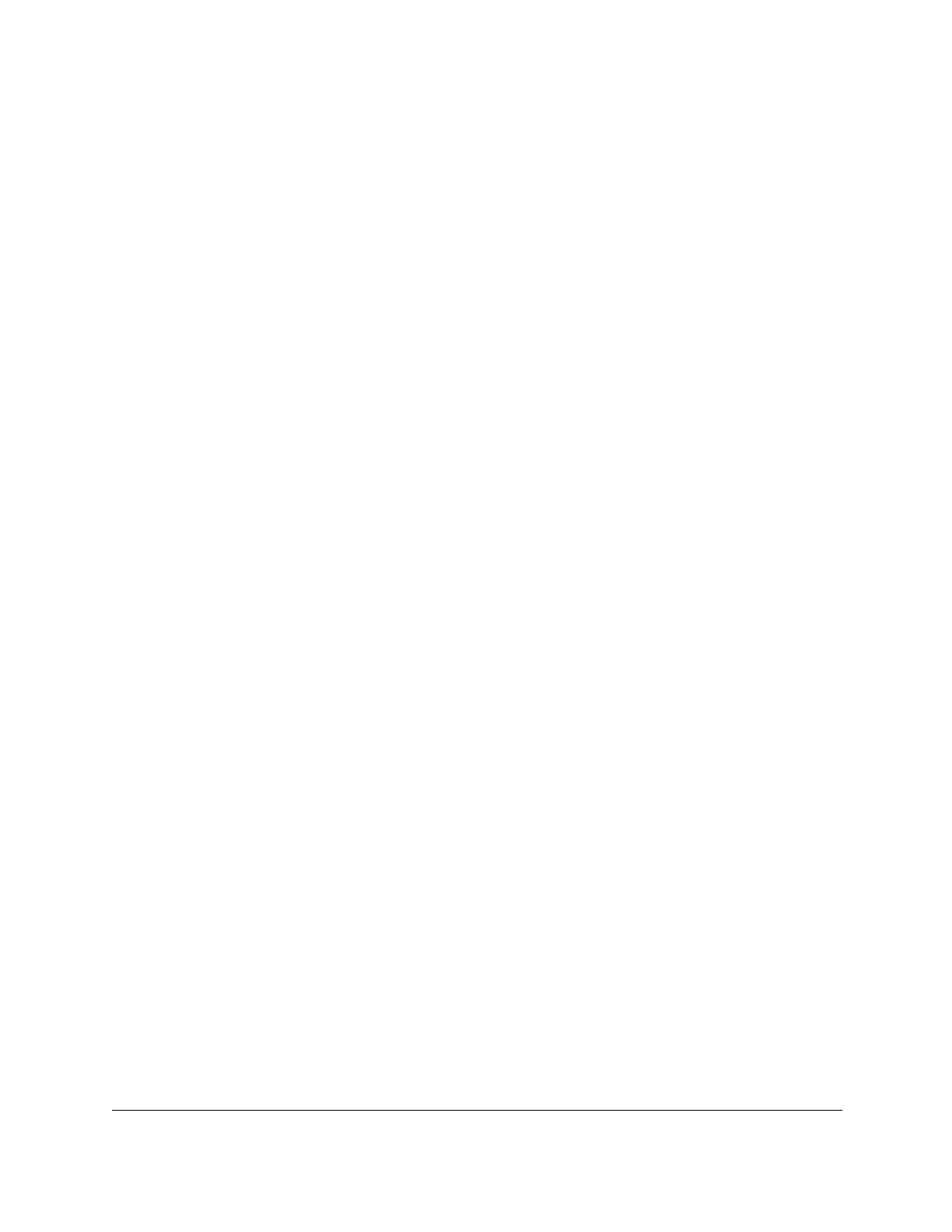Nighthawk AC1900 WiFi Cable Modem Router
User Manual5
Set Up a Default DMZ Server . . . . . . . . . . . . . . . . . . . . . . . . . . . . . . . . . . . . . . 41
Change the Modem Router’s Device Name . . . . . . . . . . . . . . . . . . . . . . . . . 42
Change the LAN TCP/IP Settings. . . . . . . . . . . . . . . . . . . . . . . . . . . . . . . . . . .42
Specify the IP Addresses that the Modem Router Assigns . . . . . . . . . . . . . 44
Disable the DHCP Server Feature in the Modem Router. . . . . . . . . . . . . . . 45
Reserve LAN IP Addresses . . . . . . . . . . . . . . . . . . . . . . . . . . . . . . . . . . . . . . . . 46
Improve Network Connections with Universal Plug and Play . . . . . . . . . . . 47
Use the WPS Wizard for WiFi Connections . . . . . . . . . . . . . . . . . . . . . . . . . . 48
Specify Basic WiFi Settings . . . . . . . . . . . . . . . . . . . . . . . . . . . . . . . . . . . . . . . .49
Change the WiFi Security Option . . . . . . . . . . . . . . . . . . . . . . . . . . . . . . . . . . 51
Set Up a Guest Network . . . . . . . . . . . . . . . . . . . . . . . . . . . . . . . . . . . . . . . . . . 52
Control the Wireless Radios . . . . . . . . . . . . . . . . . . . . . . . . . . . . . . . . . . . . . . . 54
Use the WiFi On/Off Button. . . . . . . . . . . . . . . . . . . . . . . . . . . . . . . . . . . . .54
Enable or Disable the Wireless Radios . . . . . . . . . . . . . . . . . . . . . . . . . . .54
Set Up a Wireless Schedule . . . . . . . . . . . . . . . . . . . . . . . . . . . . . . . . . . . . . . . 55
Specify WPS Settings . . . . . . . . . . . . . . . . . . . . . . . . . . . . . . . . . . . . . . . . . . . . . 56
Chapter 6 Manage Your Network
Change the admin Password. . . . . . . . . . . . . . . . . . . . . . . . . . . . . . . . . . . . . .59
View Modem Router Status. . . . . . . . . . . . . . . . . . . . . . . . . . . . . . . . . . . . . . . . 59
Display Internet Port Statistics. . . . . . . . . . . . . . . . . . . . . . . . . . . . . . . . . . .60
Check the Internet Connection Status . . . . . . . . . . . . . . . . . . . . . . . . . . . .61
View Logs of Modem Router Activity. . . . . . . . . . . . . . . . . . . . . . . . . . . . . . . . 62
View Event Logs . . . . . . . . . . . . . . . . . . . . . . . . . . . . . . . . . . . . . . . . . . . . . . . . .64
Run the Ping Utility . . . . . . . . . . . . . . . . . . . . . . . . . . . . . . . . . . . . . . . . . . . . . .65
Run the Traceroute Utility . . . . . . . . . . . . . . . . . . . . . . . . . . . . . . . . . . . . . . . . . 66
Monitor Internet Traffic . . . . . . . . . . . . . . . . . . . . . . . . . . . . . . . . . . . . . . . . . . . 67
View Devices Currently on the Network . . . . . . . . . . . . . . . . . . . . . . . . . . . . . 68
Manage the Modem Router Configuration File . . . . . . . . . . . . . . . . . . . . . . 69
Back Up Settings . . . . . . . . . . . . . . . . . . . . . . . . . . . . . . . . . . . . . . . . . . . . . .69
Restore Configuration Settings . . . . . . . . . . . . . . . . . . . . . . . . . . . . . . . . . .70
Erase the Current Configuration Settings . . . . . . . . . . . . . . . . . . . . . . . . .71
View Wireless Access Points in Your Area . . . . . . . . . . . . . . . . . . . . . . . . . . .71
View or Change the Modem Router Wireless Channel . . . . . . . . . . . . . . . . 72
Dynamic DNS . . . . . . . . . . . . . . . . . . . . . . . . . . . . . . . . . . . . . . . . . . . . . . . . . . . 73
Specify a DNS Account. . . . . . . . . . . . . . . . . . . . . . . . . . . . . . . . . . . . . . . . .74
Change the Dynamic DNS Settings . . . . . . . . . . . . . . . . . . . . . . . . . . . . . .74
Remote Management . . . . . . . . . . . . . . . . . . . . . . . . . . . . . . . . . . . . . . . . . . . . 75
Chapter 7 Specify Internet Port Settings
Set Up Port Forwarding to a Local Server . . . . . . . . . . . . . . . . . . . . . . . . . . .78
Add a Custom Port Forwarding Service . . . . . . . . . . . . . . . . . . . . . . . . . .79
Edit a Port Forwarding Service . . . . . . . . . . . . . . . . . . . . . . . . . . . . . . . . . .80
Delete a Port Forwarding Entry. . . . . . . . . . . . . . . . . . . . . . . . . . . . . . . . . .81
Application Example: Make a Local Web Server Public . . . . . . . . . . . . .81
How the Modem Router Implements the Port Forwarding Rule . . . . . .81
Set Up Port Triggering . . . . . . . . . . . . . . . . . . . . . . . . . . . . . . . . . . . . . . . . . . . .82