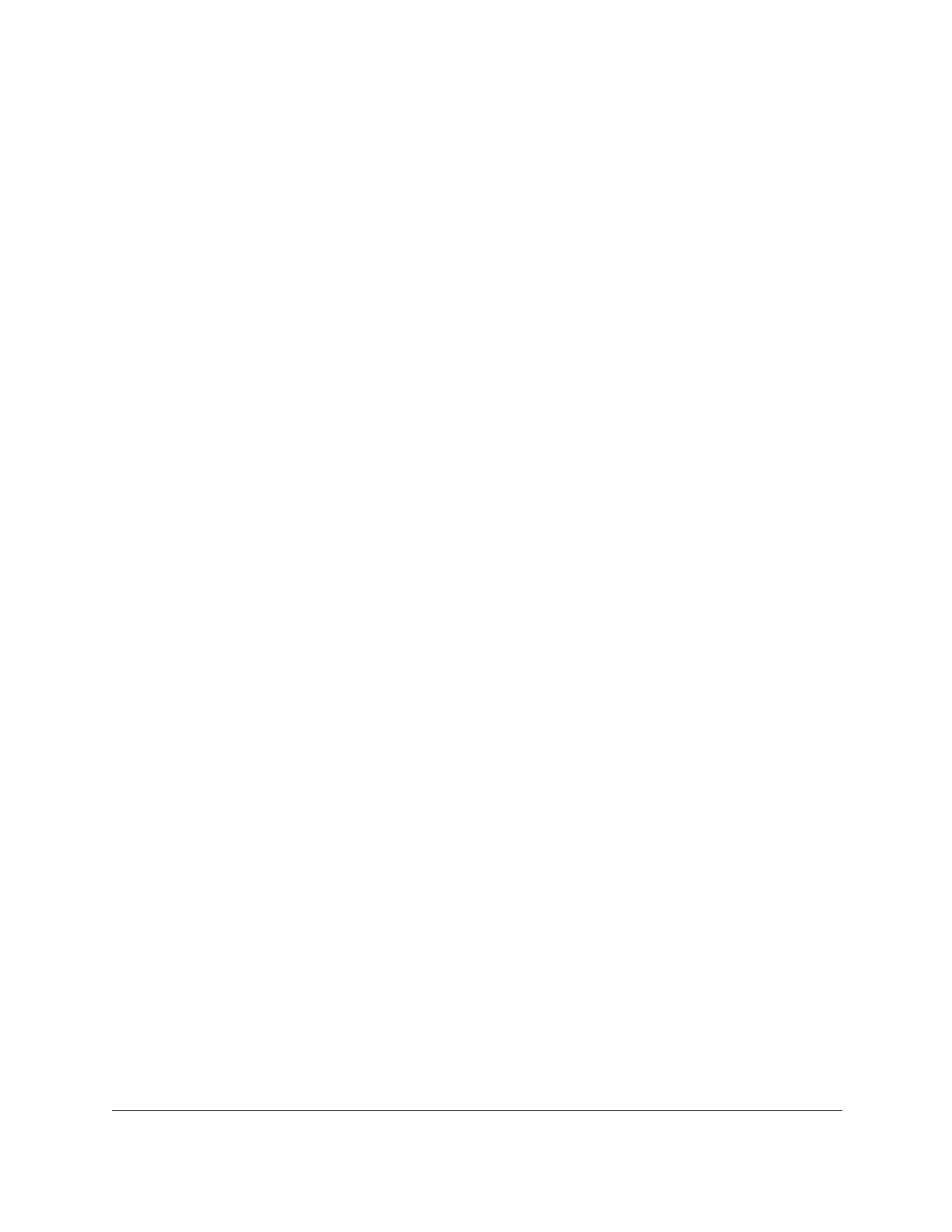Nighthawk AC1900 WiFi Cable Modem Router
Manage Your Network User Manual68
• Select the Traffic volume control by radio button and then select one of the
following options:
- No Limit. No restriction is applied when the traffic limit is reached.
- Download only. The restriction is applied to incoming traffic only.
- Both Directions. The restriction is applied to both incoming and outgoing traffic.
• Select the Connection time control radio button and enter the allowed hours in the
Monthly limit field.
7. (Optional) If your ISP charges for extra data volume when you make a new connection,
enter the extra data volume in MB in the Round up data volume for each connection by field.
8. In the Traffic Counter section, set the traffic counter to begin at a specific time and date.
If you want the traffic counter to start immediately, click the Restart Counter Now button.
9. In the Traffic Control section, specify whether the modem router should issue a warning
message before the monthly limit of Mbytes or hours is reached.
By default, the value is 0 and no warning message is issued. You can select one of the
following to occur when the limit is attained:
• The Internet LED blinks green or amber.
• The Internet connection is disconnected and disabled.
10. Click the Apply button.
The Internet Traffic Statistics section helps you to monitor the data traffic.
11. To update the Traffic Statistics section, click the Refresh button.
12. To display more information about the data traffic on your modem router and to change the
poll interval, click the Traffic Status button.
View Devices Currently on the Network
You can view all computers or devices that are currently connected to your network.
To view devices on the network:
1. Launch an Internet browser from a computer or wireless device that is connected to the
network.
2. Type http://www.routerlogin.net or http://www.routerlogin.com.
A login window opens.
3. Enter the user name and password.
The user name is admin. The user name and password are case-sensitive.
The BASIC Home page displays.
