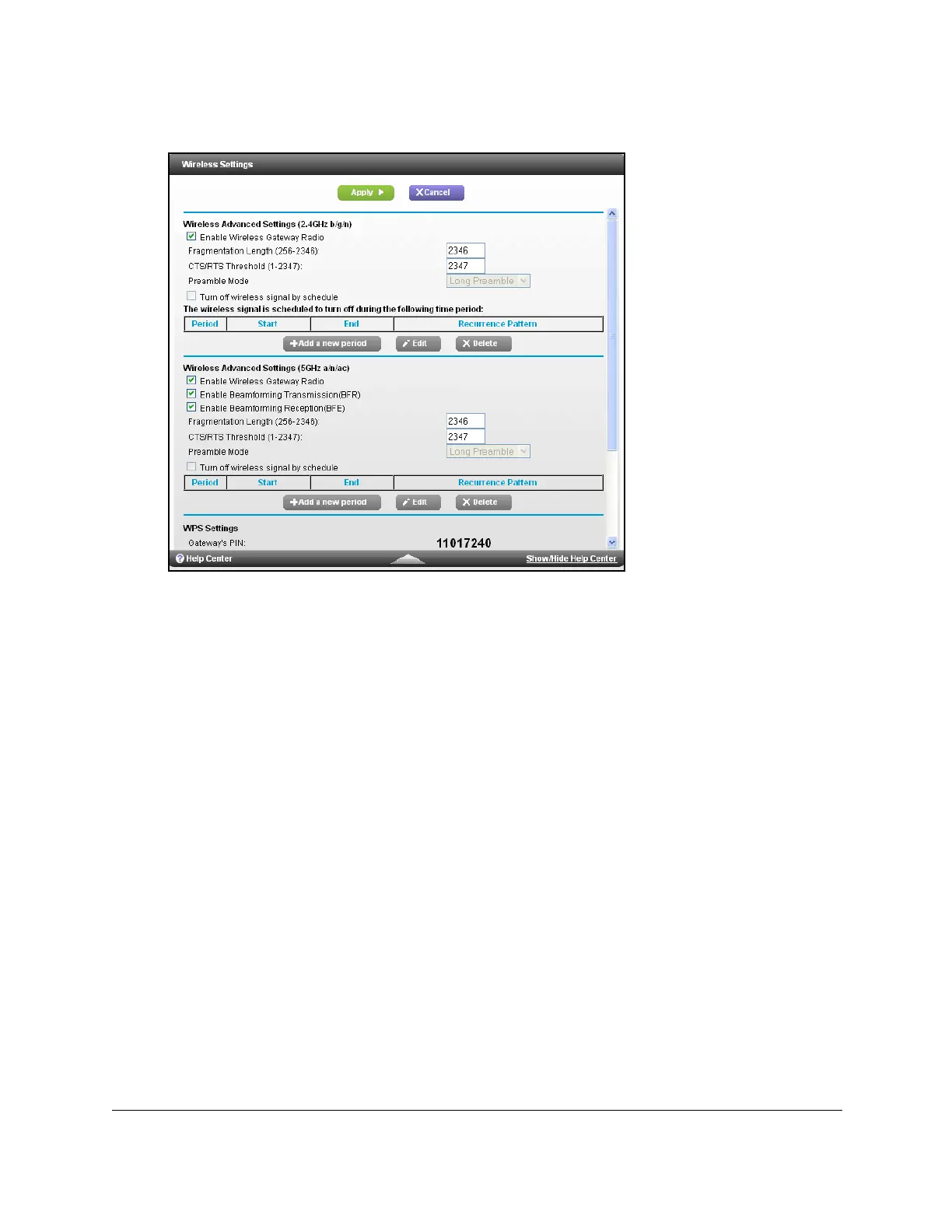Nighthawk AC1900 WiFi Cable Modem Router
Specify Network Settings User Manual55
4. Select ADVANCED > Advanced Setup > Wireless Settings.
5. Select or clear the Enable Wireless Gateway Radio check boxes in the 2.4 GHz and 5
GHz sections of the page.
Clearing this check box turns off the WiFi fea
ture of the modem router.
6. Click the Apply but
ton.
If you turned off both wireless radios, the WiFi On/Off LED and the WPS LED turn off. If
you tu
rned on the wireless radios, the WiFi On/Off LED and the WPS LED light.
Set Up a Wireless Schedule
You can use this feature to turn off the wireless signal from your modem router at times when
you do not need a wireless connection. For example, you might turn it off for the weekend if
you leave town.
To set up the wireless schedule:
1. L
aunch an Internet browser from a computer or wireless device that is connected to the
network.
2. T
ype http://www.routerlogin.net or http://www.routerlogin.com.
A login window opens.
3. Ente
r the user name and password.
