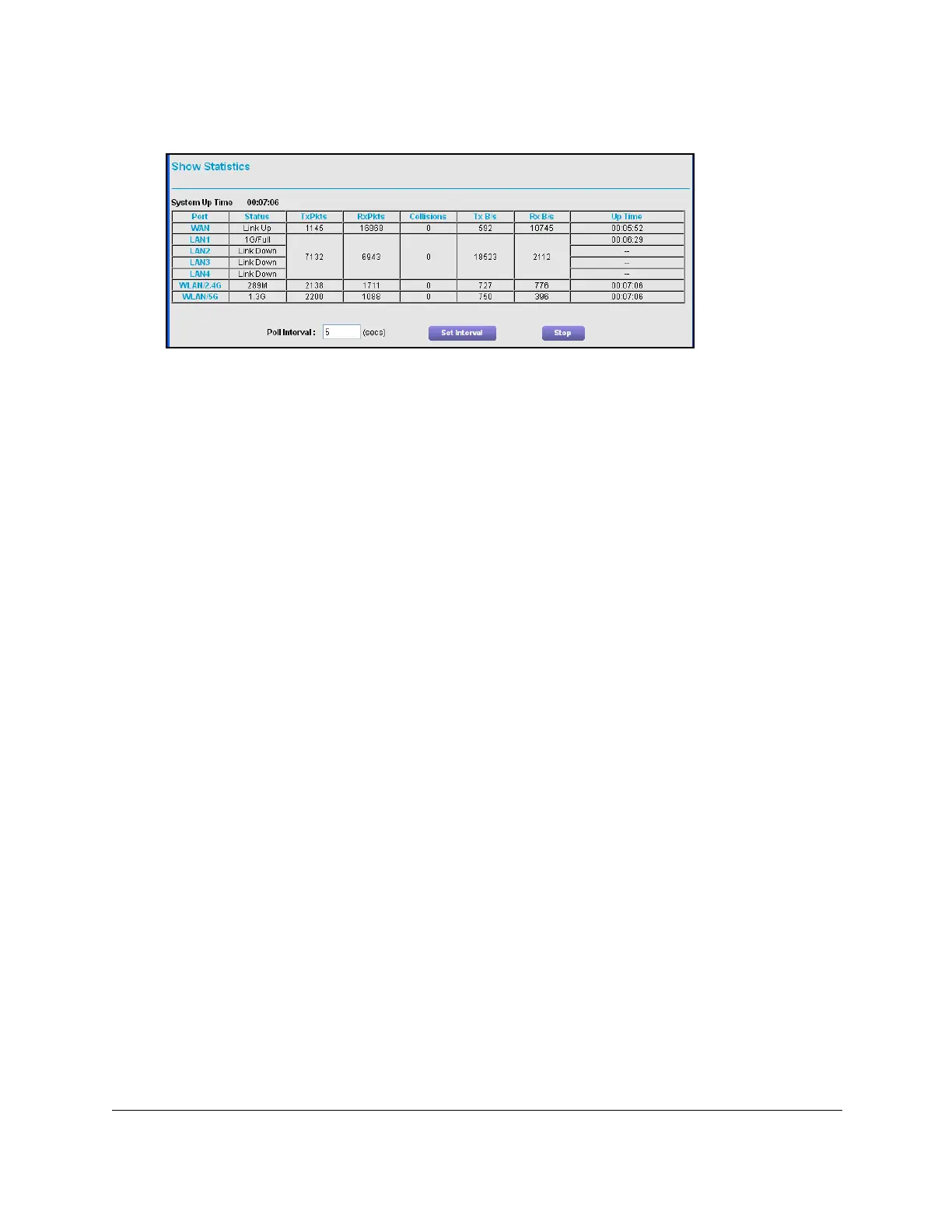Nighthawk AC1900 WiFi Cable Modem Router
Manage Your Network User Manual61
6. In the Internet Port pane, click the Show Statistics button.
The following information displays:
•System Up Time. Th
e time elapsed since the modem router was last restarted.
•Port. T
he statistics for the WAN (Internet) and LAN (Ethernet) ports. For each port,
the page displays:
-Status. Th
e link status of the port.
- TxPkts. Th
e number of packets transmitted on this port since reset or manual
clear.
- RxPkts. The
number of packets received on this port since reset or manual clear.
- Collisions.
The number of collisions on this port since reset or manual clear.
-Tx B/s. The
current transmission (outbound) bandwidth used on the WAN and
LAN ports.
-Rx B/s. The current
reception (inbound) bandwidth used on the WAN and LAN
ports.
-Up Time.
The time elapsed since this port acquired the link.
- Poll Interval.
The interval at which the statistics are updated in this page.
7. T
o change the polling frequency, enter a time in seconds in the Poll Interval field and click
the Set Interval button.
8. T
o stop the polling entirely, click the Stop button.
Check the Internet Connection Status
To check the Internet connection status:
1. L
aunch an Internet browser from a computer or wireless device that is connected to the
network.
2. T
ype http://www.routerlogin.net or http://www.routerlogin.com.
A login window opens.
3. Ente
r the user name and password.
The user name is adm
in. The user name and password are case-sensitive.
