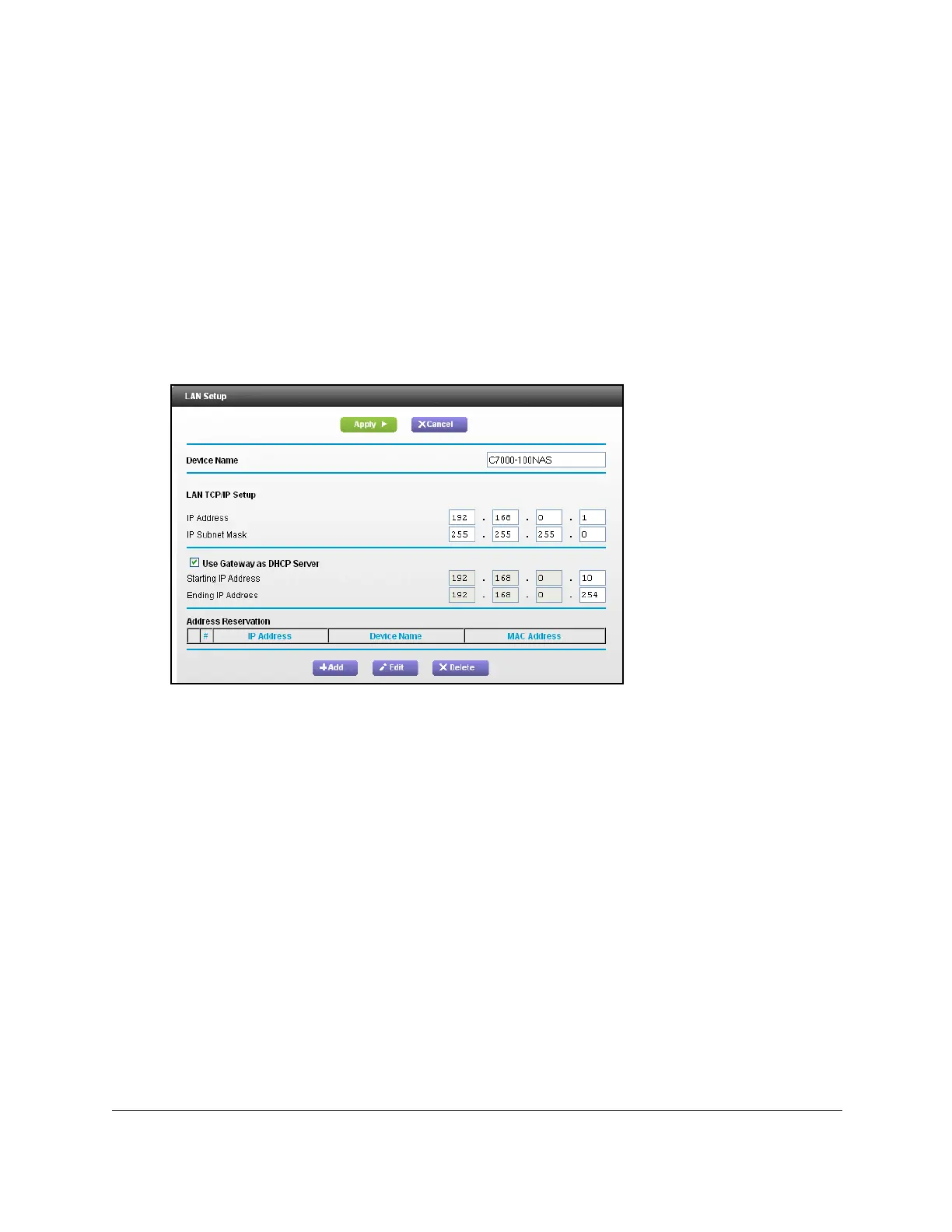Nighthawk AC1900 WiFi Cable Modem Router
Specify Network Settings User Manual43
To change the LAN TCP/IP settings:
1. L
aunch an Internet browser from a computer or wireless device that is connected to the
network.
2. T
ype http://www.routerlogin.net or http://www.routerlogin.com.
A login window opens.
3. Ente
r the user name and password.
The user name is adm
in. The user name and password are case-sensitive.
The BASIC Home page displays.
4. Select AD
VANCED > Setup > LAN Setup.
5. In the IP Address field, type the IP address.
6. In the IP Subne
t Mask, type the subnet mask of the modem router.
The IP address and subnet mask identifies which addresses are local to a specific device
a
nd which must be reached through a gateway or modem router.
7. Click the Ap
ply button.
Your changes are saved.
If you changed the LAN IP address of the modem rou
ter, you are disconnected when this
change takes effect.
8. T
o reconnect, close your browser, relaunch it, and log in to the modem router
