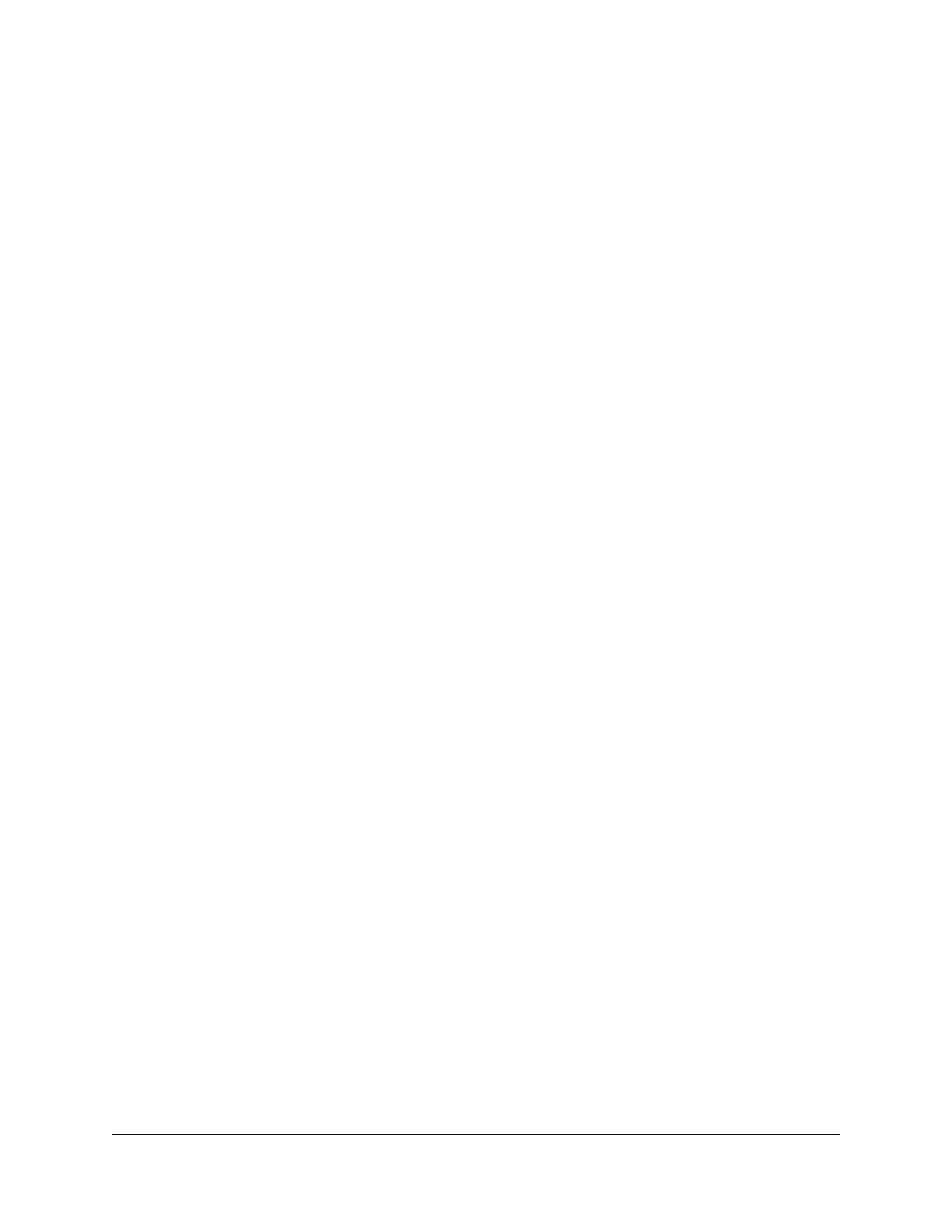Contents
Chapter 1 Get Started
Get to Know Your Mobile Router........................................................9
Top Front View.................................................................................9
Power Button....................................................................................9
Status LED.......................................................................................10
LCD Screen.....................................................................................10
Rear View........................................................................................11
Optional Accessories.....................................................................13
Install the SIM Card and the Battery.................................................13
Download the NETGEAR Mobile App.............................................15
Power On Your Mobile Router..........................................................15
Set Up the Mobile Router..................................................................16
Set Up the Mobile Router Using the Touch Screen...................16
Use a Web Browser to Set Up the Mobile Router......................16
Use the Mobile App to Set Up the Mobile Router.....................17
External Antennas...............................................................................17
Chapter 2 Connect to the Mobile Router
Connect to the Mobile Router Network...........................................20
WiFi Connection.............................................................................20
Tethered Connection....................................................................21
Use the Touch Screen to Access the Mobile Router......................21
Use the NETGEAR Mobile App to Access the Mobile Router......21
Use a Web Browser to Access the Mobile Router..........................23
Access the Moble Router Directly From the Touch Screen..........24
Chapter 3 Manage Battery Usage and Charging
Extend Battery Life..............................................................................26
Use the Mobile Router Without a Battery........................................26
Recharge the Battery..........................................................................26
Quick Charge the Battery.............................................................27
Recharge the Battery From a Wall Socket..................................27
Recharge the Battery From a Computer USB Port....................28
Use the USB Type C Cable to Charge Only................................28
Use the Mobile Router to Jump Boost Another Device................29
Change the LCD Screen Display......................................................30
3
