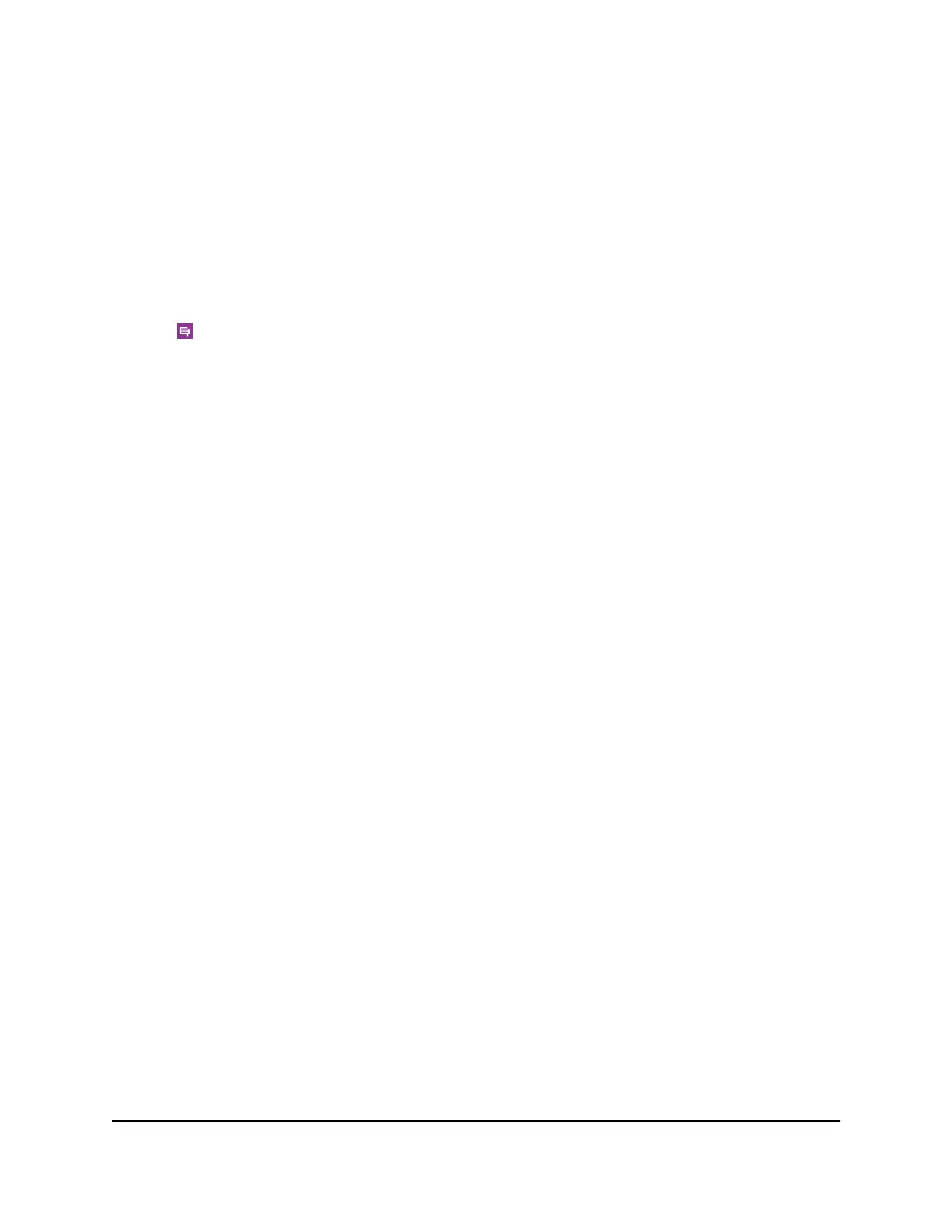Manage Messages From the NETGEAR Mobile App
To manage SMS messages from the NETGEAR Mobile app:
1. On your smartphone, connect to the mobile router’s WiFi network.
2. Launch the NETGEAR Mobile app.
3. Swipe down.
The dashboard displays.
4.
Tap Messages.
The Messages page displays.
5.
To read the full text of a message, tap the message.
6.
To delete a message, tap and hold the message to select it, and then tap the Delete
button.
The message is deleted.
View or Delete Messages From a Web Browser
To view or delete SMS messages from the mobile router web page:
1. From a computer that is connected to your network, launch a web browser.
2.
Enter http://m.home or http://192.168.1.1.
A login page displays.
3. Enter the administrator login password.
The password is case-sensitive.
The dashboard displays a list of messages, showing the first portion of the text.
4.
Click a message to read the full text.
5.
To delete a message, click the message and then click the Delete button.
The message is deleted.
Manage the LED Settings
You can turn the LED blinking off and on.
User Manual76Manage Your Mobile Router
Network
Nighthawk M2 Model MR2100
