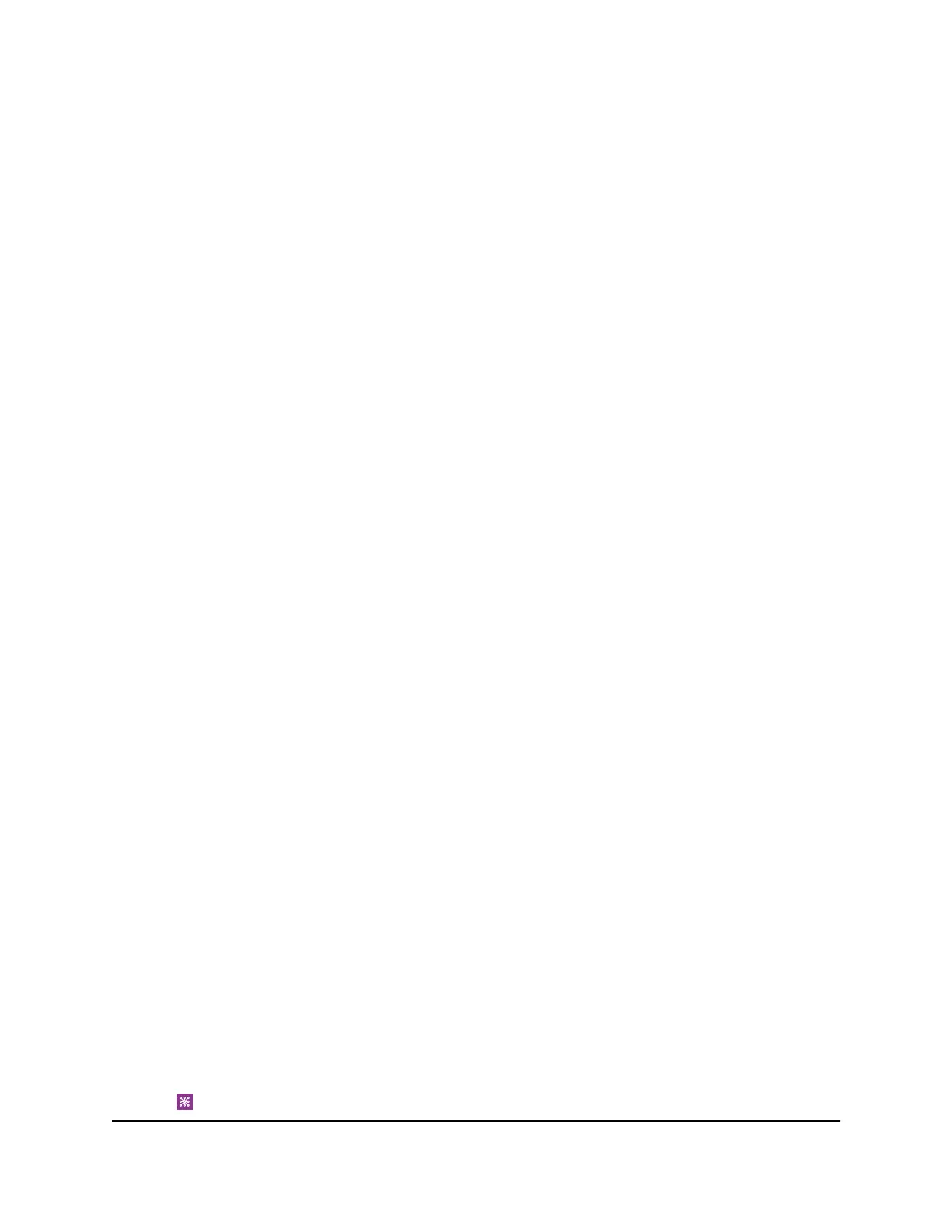A login page displays.
3. Enter the administrator login password.
The password is case-sensitive.
The dashboard displays.
4.
Select Settings > Nighthawk M2 Status >Device.
The Network Status page displays.
View WiFi Details
To view WiFi status:
1. From a computer that is connected to your network, launch a web browser.
2.
Enter http://m.home or http://192.168.1.1.
A login page displays.
3. Enter the administrator login password.
The password is case-sensitive.
The dashboard displays.
4.
Select SETTINGS > Nighthawk M2 Status> WIFI DETAILS.
The WIFI DETAILS page displays.
View a Network Map
The network map shows the status of your mobile router network and your Internet
connection.
View a Network Map From the NETGEAR Mobile App
To view a network map:
1. On your smartphone, connect to the mobile router’s WiFi network.
2. Launch the NETGEAR Mobile app.
3. Swipe down.
The dashboard displays.
4.
Tap Network Map.
User Manual71Manage Your Mobile Router
Network
Nighthawk M2 Model MR2100
