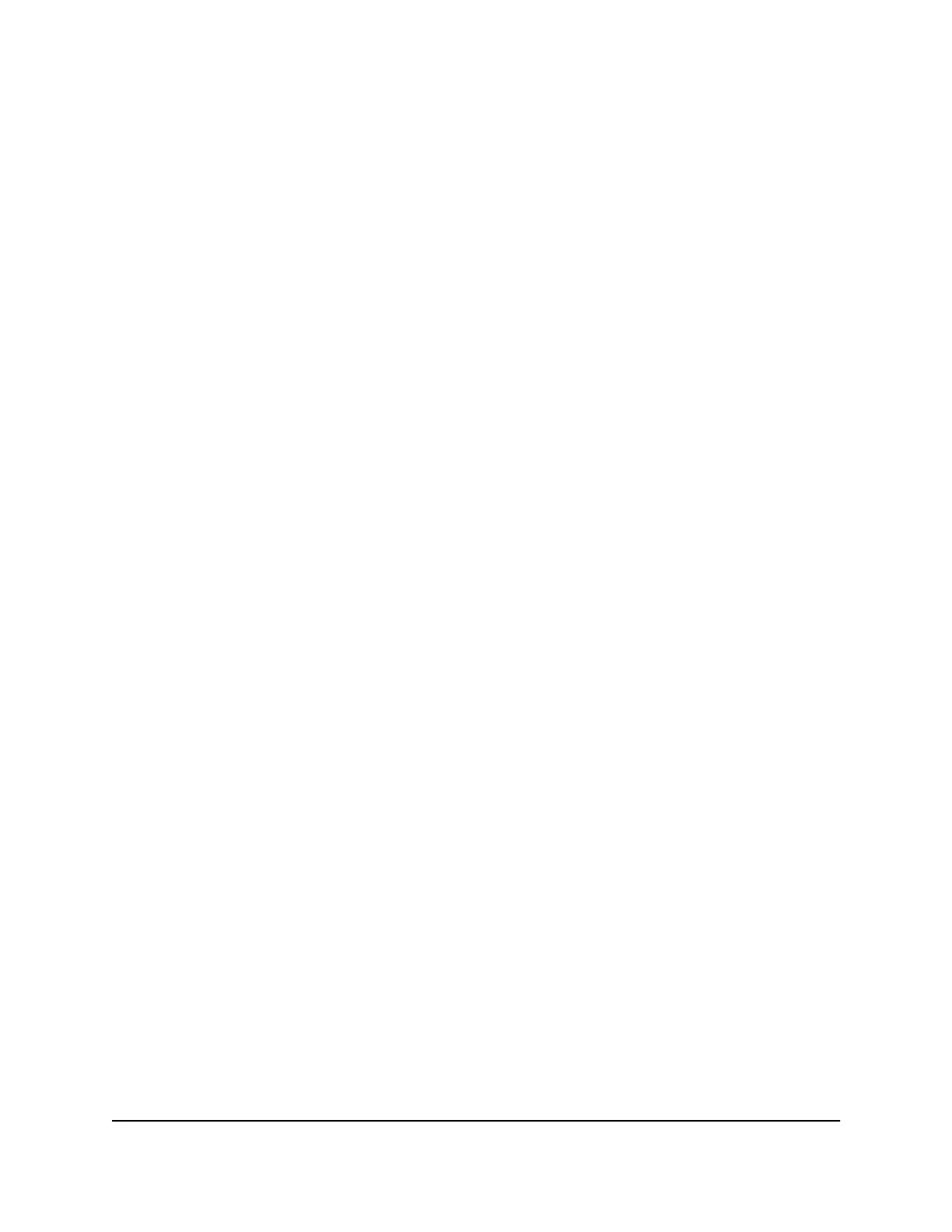How do I find my computer’s IP address on devices running
other operating systems?
To find the IP address on devices running other operating systems:
Refer to the user documentation for your operating system or computer.
How do I find a device’s MAC address?
You must know the MAC address for a device when you are doing the following:
•
Assigning an IP address based on a MAC address (when using DHCP)
•
Allowing or denying devices access to your WiFi network (MAC filtering)
Tip: The steps for finding a device’s MAC address depend on the operating system. If
your device runs an operating system not listed in the following procedures, see the
appropriate operating system documentation.
How do I find a device’s MAC address on a Windows 7,
Vista , or XP device?
To find the MAC address on a Windows 7, Vista , or XP device:
1. Open the command prompt window:
a.
Select Start > Run.
b.
Enter cmd or command and click the OK button.
2.
At the command prompt, enter ipconfig /all and press the Enter button.
3.
Write down the physical address for the entry that relates to the wireless network
connection.
It appears as a series of numbers and letters. This is the MAC address of your wireless
adapter.
How do I find a device’s MAC address on a Windows 8
device?
To find the MAC address on a Windows 8 device:
1.
In the Charms bar, click the Search icon.
2.
Select Command Prompt.
User Manual89Frequently Asked Questions
Nighthawk M2 Model MR2100
