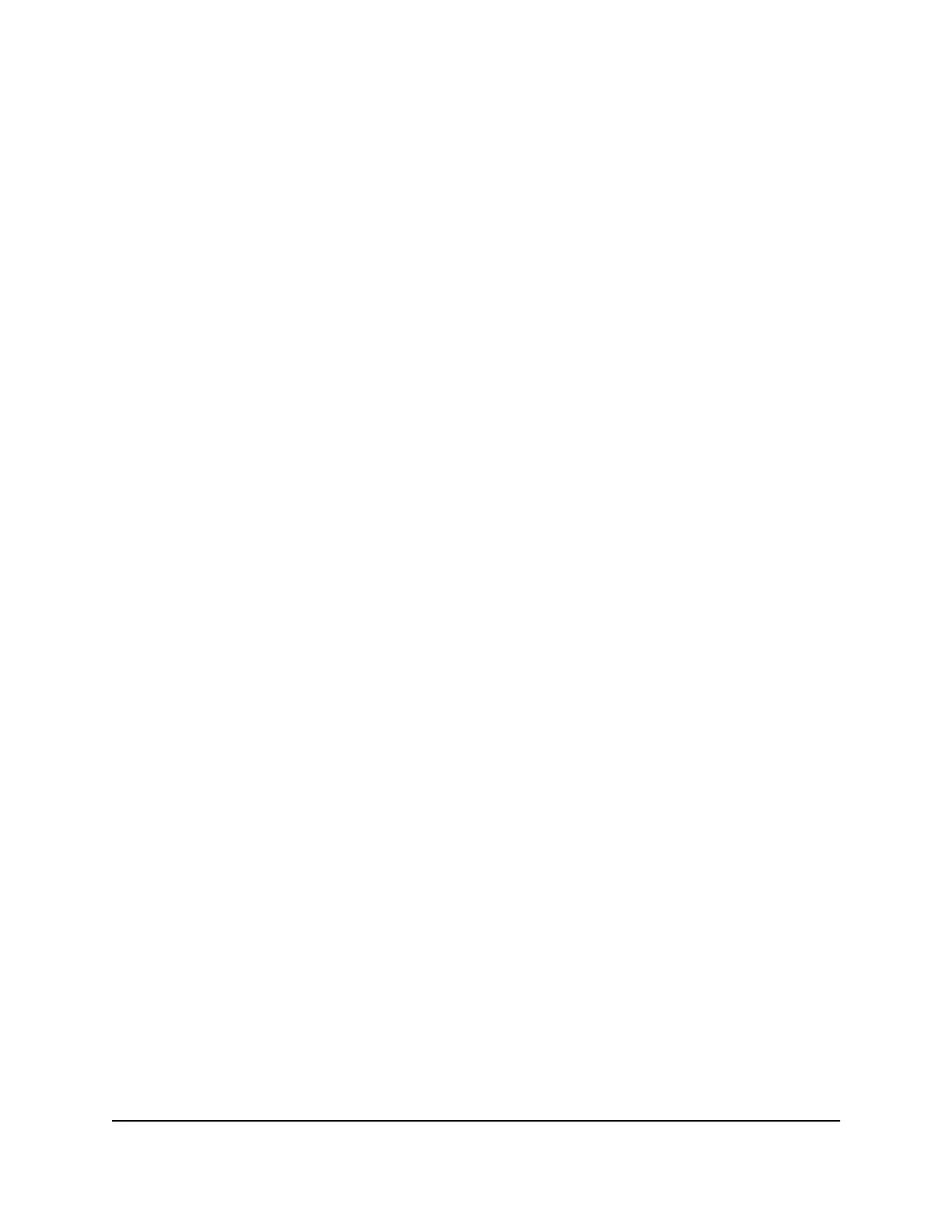Your settings are saved.
Enable IP Pass-Through Mode
To turn off the mobile router functionality and assign the network IP address directly to
the attached device, enable IP pass-through.
If you make this change, the attached device restarts using a different driver
configuration.
Warning: If you enable this feature, WiFi is disabled and you must use a USB cable to
tether the device.
Note: This feature is available to Windows computer users. If you are a Mac user, do
not enable this option because you will be unable to access your device.
To enable IP pass through mode:
1. From a computer that is connected to your network, launch a web browser.
2.
Enter http://m.home or http://192.168.1.1.
A login page displays.
3. Enter the administrator login password.
The password is case-sensitive.
The dashboard displays.
4.
Select SETTINGS > Setup > Router Setup.
The ROUTER SETUP page displays.
5.
Select the IP PASSTHROUGH ON button.
The default selection is AUTO.
Specify the IP Addresses That the Mobile
Router Assigns
By default, the router acts as a Dynamic Host Configuration Protocol (DHCP) server. The
router assigns IP, DNS server, and default gateway addresses to all computers connected
to the LAN. The assigned default gateway address is the LAN address of the router.
User Manual61Specify Mobile Router Network
Settings
Nighthawk M2 Model MR2100
