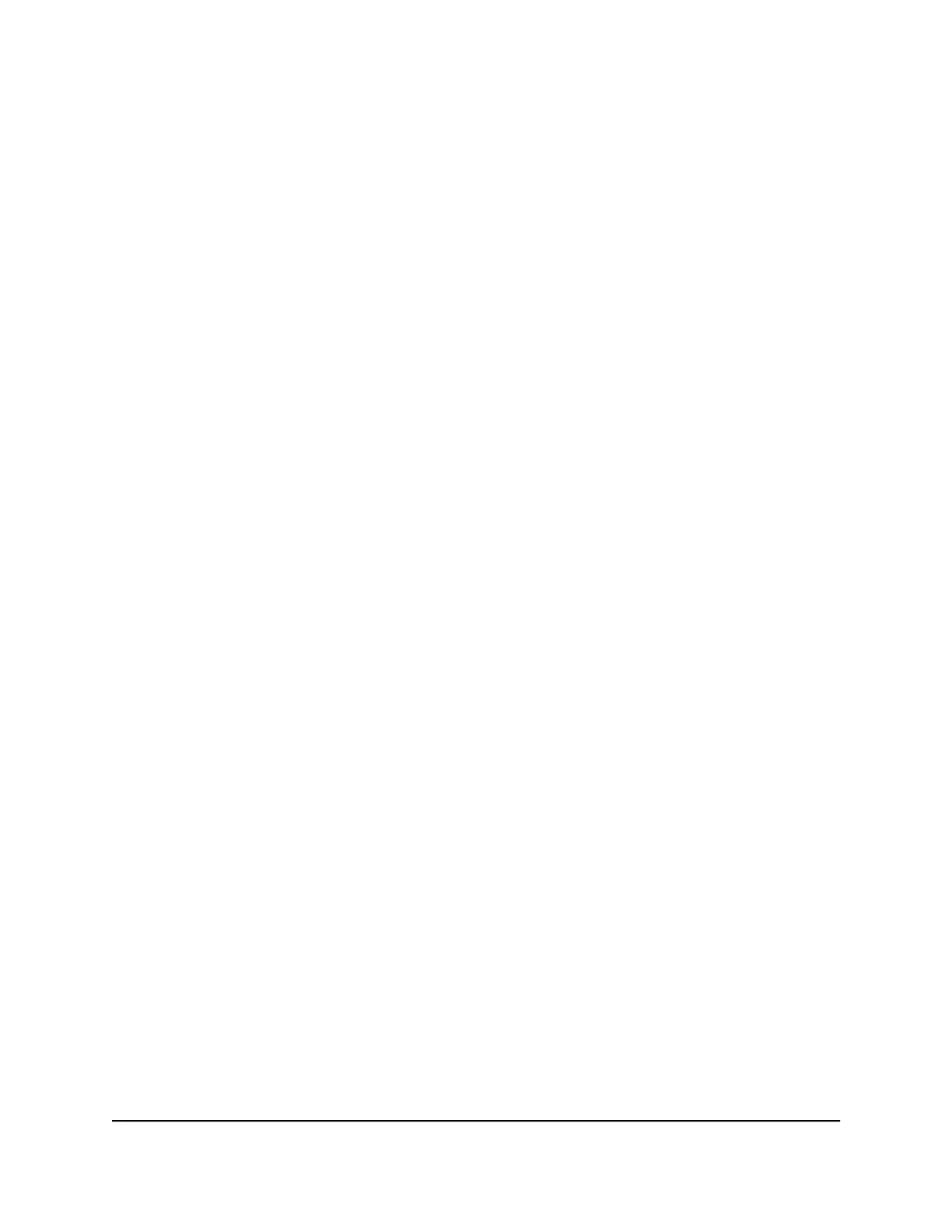•
To view the WiFi settings for the router, use an Ethernet cable to connect a computer
to the Ethernet port on the router. Then log in to the router, and select BASIC >
Wireless.
Note: Be sure to click the Apply button if you change settings.
•
If you are trying to connect to the 5 GHz WiFi band, does your WiFi-enabled computer
or mobile device support this standard?
•
Did your computer or WiFi device automatically connect to a different WiFi network
in your area, such as a WiFi hotspot?
Troubleshoot Your Network Using the Ping
Utility
Most network devices and routers contain a ping utility that sends an echo request
packet to the designated device. The device then responds with an echo reply. You can
easily troubleshoot a network using the ping utility in your computer or workstation.
Test the LAN Path to Your Router
You can ping the router from your computer to verify that the LAN path to your router
is set up correctly.
To ping the router from a Windows computer:
1. From the Windows toolbar, click the Start button and select Run.
2.
In the field provided, type ping followed by the IP address of the router, as in this
example:
ping www.routerlogin.net
3. Click the OK button.
You should see a message like this one:
Pinging <IP address > with 32 bytes of data
If the path is working, you see this message:
Reply from < IP address >: bytes=32 time=NN ms TTL=xxx
If the path is not working, you see this message:
Request timed out
User Manual120Troubleshooting
Nighthawk Mesh WiFi 6 System
