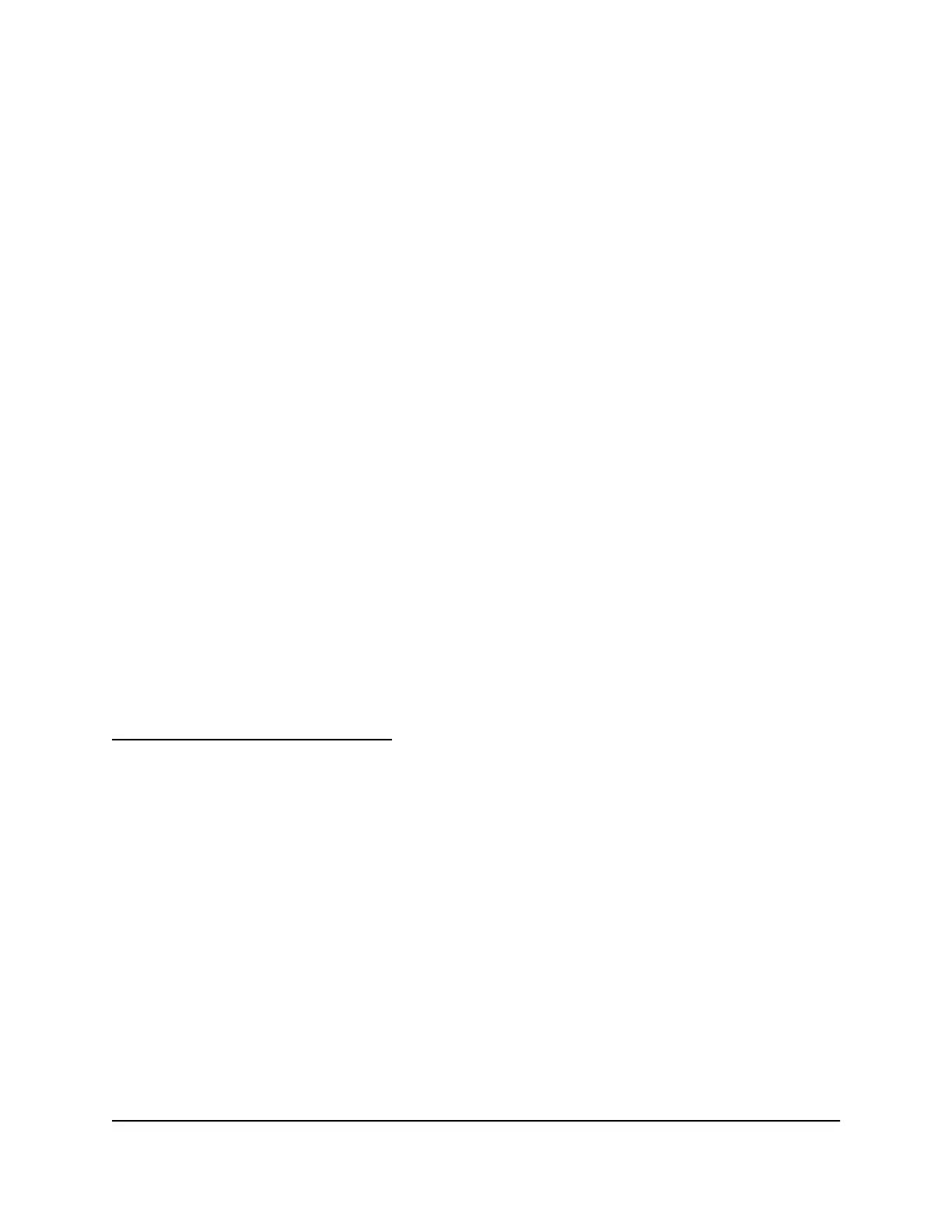If the path is not functioning correctly, you might be experiencing one of the following
problems:
•
Wrong physical connections
Check that the appropriate LEDs are on for your network devices. If your router and
computer are connected to a separate Ethernet switch, make sure that the link LEDs
on the switch are lit for the switch ports that your computer and router are connected
to.
•
Wrong network configuration
Verify that the Ethernet card driver software and TCP/IP software are both
installed and configured on your computer.
Verify that the IP address for your router and your computer are correct and that
the addresses are on the same subnet.
Test the Path From Your Computer to a Remote Device
After verifying that the LAN path works correctly, test the path from your computer to
a remote device.
To test the path from your computer to a remote device:
1. From the Windows toolbar, click the Start button and select Run.
2. In the Windows Run window, type:
ping -n 10 <IP address>
where <IP address> is the IP address of a remote device such as your ISP DNS server.
If the path is functioning correctly, messages display that are similar to those shown in
Test the LAN Path to Your Router on page 120.
If you do not receive replies, check the following:
•
Check to see that the IP address of your router is listed as the default gateway for
your computer. If DHCP assigns the IP configuration of your computers, this
information is not visible in your computer Network Control Panel. Verify that the IP
address of the router is listed as the default gateway.
•
Check to see that the network address of your computer (the portion of the IP address
specified by the subnet mask) is different from the network address of the remote
device.
•
Check to see that your cable or DSL modem is connected and functioning.
•
If your ISP assigned a host name to your computer, enter that host name as the
account name on the Internet Setup page.
•
Your ISP might be rejecting the Ethernet MAC addresses of all but one of your
computers.
User Manual121Troubleshooting
Nighthawk Mesh WiFi 6 System
