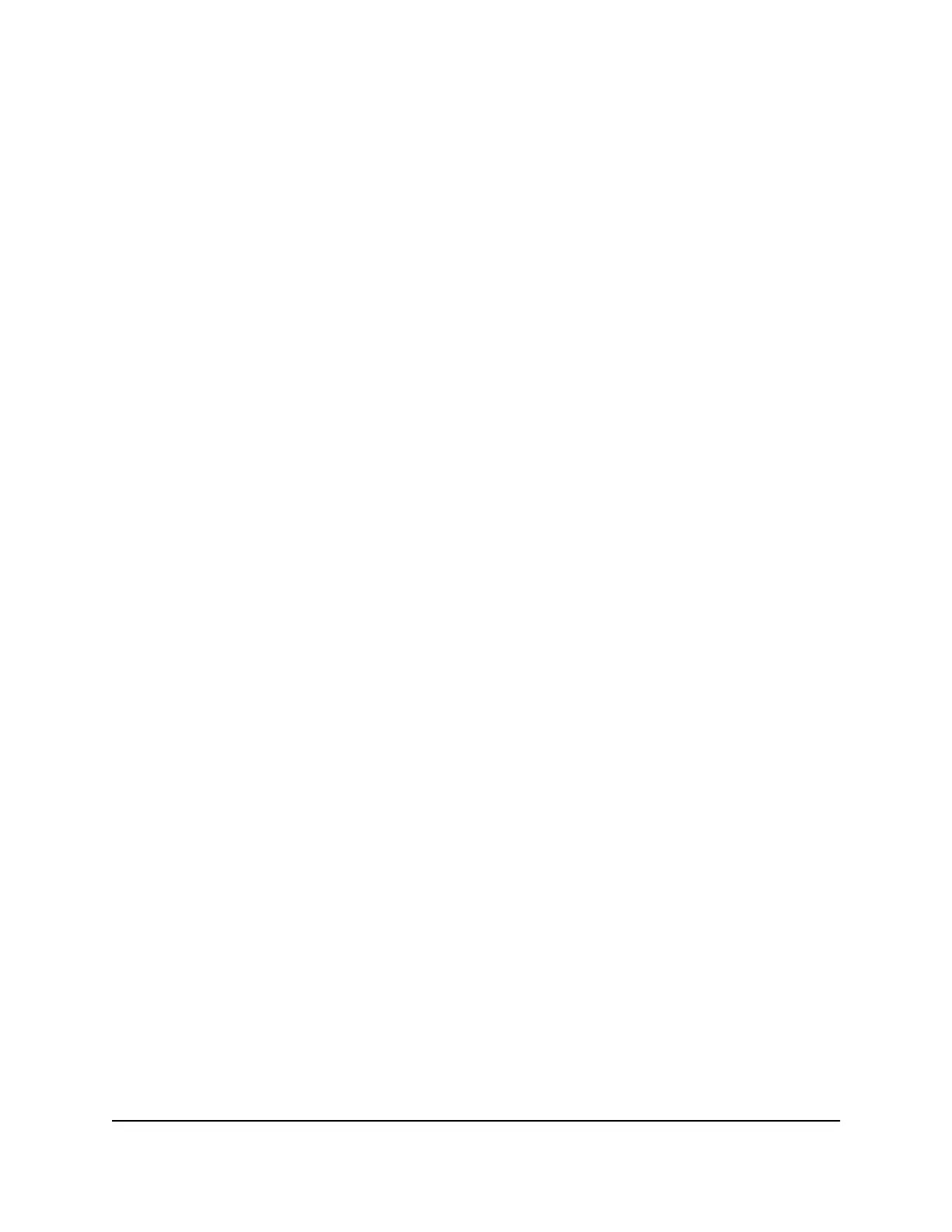The user name is admin. The password is the one that you specified the first time
that you logged in. The user name and password are case-sensitive.
The BASIC Home page displays.
4. Select ADVANCED > Setup > LAN Setup.
The LAN Setup page displays.
5. Select the radio button next to the reserved address that you want to delete.
6. Click the Delete button.
The address is removed.
Use the WPS wizard for WiFi connections
The WPS Wizard helps you add a WPS-enabled device to your WiFi network without
typing the WiFi password.
To use the WPS Wizard:
1.
Launch a web browser from a computer or mobile device that is connected to your
mesh network.
2.
Enter http://www.routerlogin.net.
A login window opens.
3. Enter the router admin user name and password.
The user name is admin. The password is the one that you specified the first time
that you logged in. The user name and password are case-sensitive.
The BASIC Home page displays.
4. Select ADVANCED > WPS Wizard.
A note explaining WPS displays.
5. Click the Next button.
The WPS page displays.
6. Select a setup method:
• Push button. Click the WPS button on this page.
• PIN Number. The page adjusts. Enter the client security PIN and click the Next
button.
7.
Within two minutes, go to the WPS-enabled device and use its WPS software to
connect to the WiFi network.
User Manual65Manage Network Settings
Nighthawk Mesh WiFi 6 System
