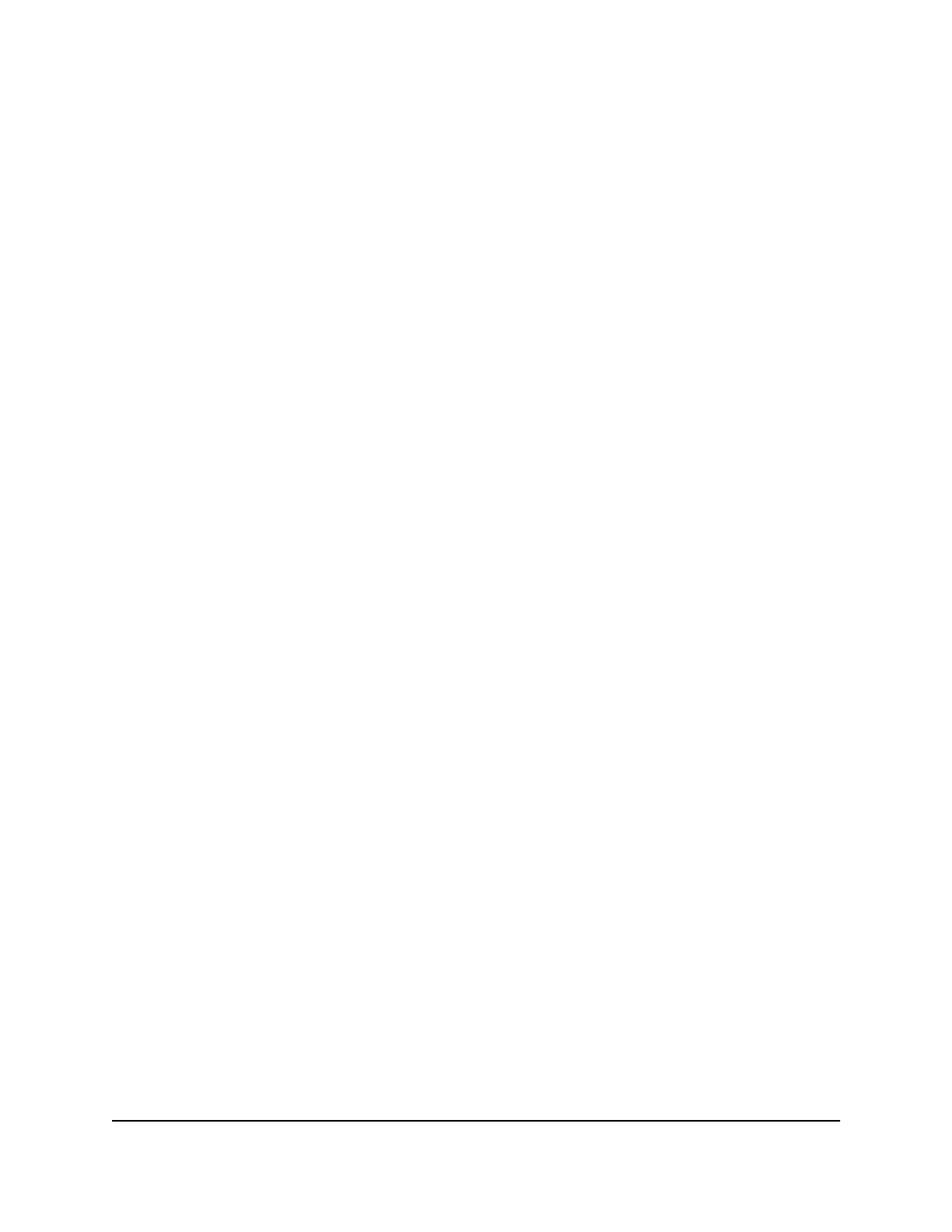The satellite LED then lights one of the following colors:
•
Blue. The router and satellite successfully synced, and the connection between
the router and satellite is good.
•
Amber. The router and satellite failed to sync. Move the satellite closer to the
router and try again.
3.
If the satellite LED is amber, do the following:
a. Unplug your satellite, move the satellite closer to the router, and plug it back in.
b.
Press the Sync button on the back of the router.
c.
Within two minutes, press the Sync button on the back of the satellite.
The satellite attempts to sync to the router. The satellite LED lights blue or amber
as described in Step 2 of this procedure.
4.
If you own more than one satellite, repeat these steps to sync your other satellite.
User Manual14Overview
Nighthawk Mesh WiFi 6 System
