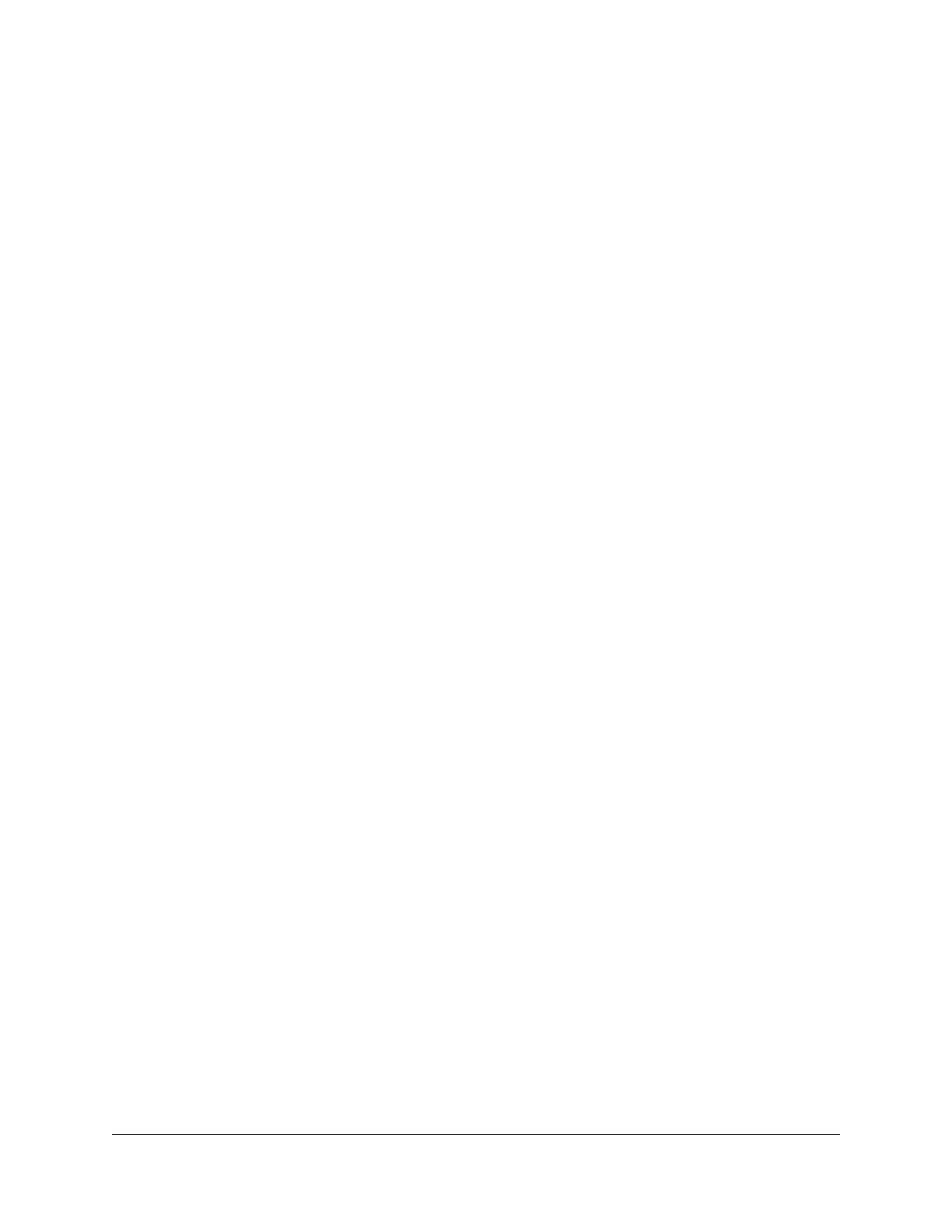Set up a static route.......................................................................72
Edit a static route...........................................................................73
Delete a static route.......................................................................73
Enable or disable implicit beamforming.........................................74
Chapter 7 Manage Your Router
Update the router and satellite firmware........................................76
Check for firmware updates.........................................................76
Manually update the firmware.....................................................77
Manually update satellite firmware..............................................77
Manually update router firmware................................................78
Change the admin password............................................................79
Enable admin password reset...........................................................79
Reset the admin password................................................................80
View information about the router and the Internet and WiFi
settings.................................................................................................81
Display the statistics of the Internet port.........................................82
Check the Internet connection status..............................................83
View and manage logs of router activity.........................................84
View devices currently on the network............................................85
Monitor Internet traffic.......................................................................85
Manage the router configuration file...............................................87
Back up the settings.......................................................................87
Erase the settings...........................................................................87
Restore the settings.......................................................................88
Remote access....................................................................................89
Set up remote management........................................................89
Use remote access.........................................................................90
Remotely access your router using the Nighthawk app................90
Return the router or satellite to its factory default settings...........91
Use the Reset button.....................................................................91
Erase the settings...........................................................................91
Chapter 8 Manage Port Forwarding and Port Triggering
Manage Port Forwarding to a Local Server.....................................94
Set Up Port Forwarding to a Local Server...................................94
Add a Custom Port Forwarding Service.....................................95
Edit a Port Forwarding Service.....................................................96
Delete a Port Forwarding Entry....................................................97
Application Example: Make a Local Web Server Public...........97
How the Router Implements the Port Forwarding Rule............98
Port Triggering....................................................................................98
Add a Port Triggering Service......................................................99
Enable Port Triggering................................................................100
5
Nighthawk Mesh WiFi 6 System
