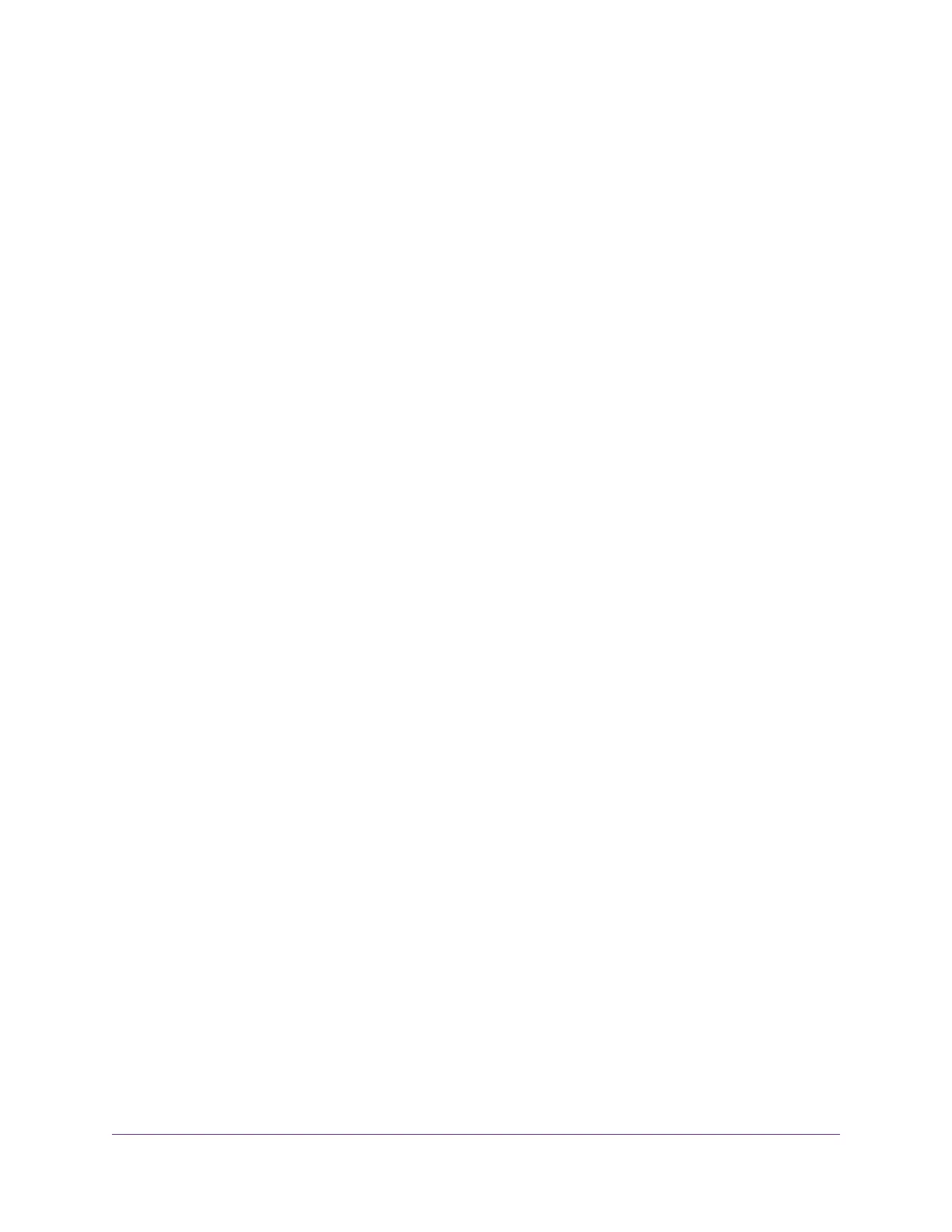Block VPN Client Internet Access in the Router............................................160
Use a VPN Tunnel to Access Your Internet Service at Home........................161
Chapter 14 Customize Internet Traffic Rules for Ports
Port Forwarding to a Local Server.....................................................................163
Set Up Port Forwarding to a Local Server.....................................................163
Add a Custom Port Forwarding Service........................................................164
Edit a Port Forwarding Service......................................................................165
Delete a Port Forwarding Entry.....................................................................166
Application Example: Make a Local Web Server Public................................166
How the Router Implements the Port Forwarding Rule.................................167
Port Triggering....................................................................................................167
Add a Port Triggering Service........................................................................168
Enable Port Triggering...................................................................................169
Application Example: Port Triggering for Internet Relay Chat port triggering.170
Chapter 15 Troubleshooting
Quick Tips..........................................................................................................173
Sequence to Restart Your Network...............................................................173
Check Ethernet Cable Connections..............................................................173
Network Settings...........................................................................................173
WiFi Settings.................................................................................................173
Troubleshoot With the LEDs...............................................................................173
Standard LED Behavior When the Router Is Powered On............................173
Power LED Is Off or Blinking.........................................................................174
Power LED Stays Amber...............................................................................174
LEDs Never Turn Off.....................................................................................174
2.4 GHz, 5 GHz-1, and 5 GHz-2 WiFi LEDs Are Off.....................................175
Internet or Ethernet Port LEDs Are Off.........................................................175
Cannot Log In to the Router...............................................................................175
Cannot Access the Internet................................................................................175
Troubleshoot Internet Browsing.........................................................................177
Troubleshoot PPPoE..........................................................................................177
Changes Not Saved...........................................................................................178
WiFi Connectivity...............................................................................................178
Troubleshoot Your Network Using the Ping Utility..............................................179
Test the LAN Path to Your Router..................................................................179
Test the Path From Your Computer to a Remote Device...............................180
Chapter 16 Supplemental Information
Factory Settings.................................................................................................182
Technical Specifications.....................................................................................183
7
Nighthawk X8 AC5300 Tri-Band WiFi Router