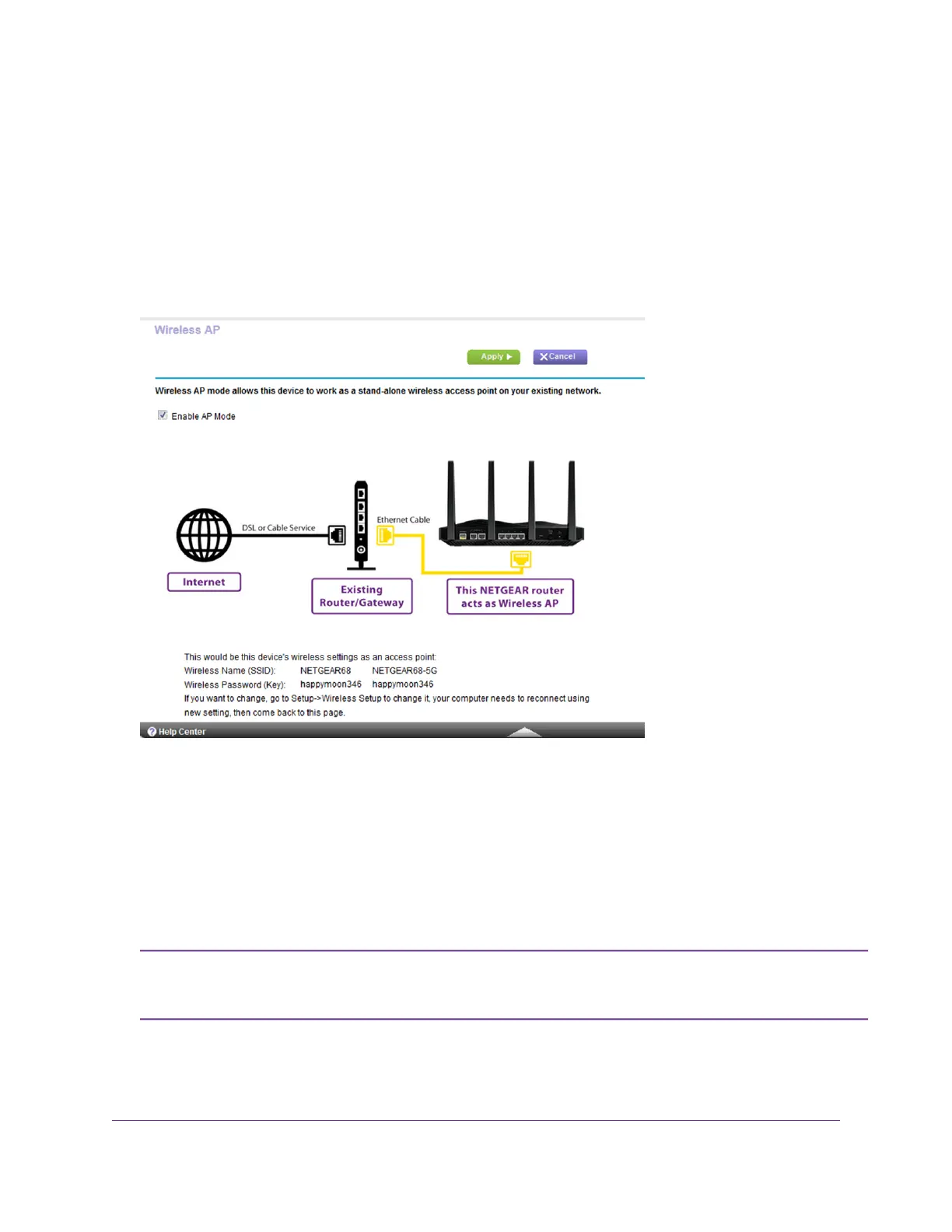A login window opens.
4. Enter the router user name and password.
The user name is admin.The default password is password.The user name and password are case-sensitive.
The BASIC Home page displays.
5. Select ADVANCED > Advanced Setup > Wireless AP.
6. Select the Enable AP Mode check box.
7. Scroll down and select an IP address setting:
• Get dynamically from existing router.The other router on the network assigns an IP address to this router
while this router is in AP mode.
• Enable fixed IP settings on this device (not recommended). Use this setting if you want to manually
assign a specific IP address to this router while it is in AP mode. Using this option effectively requires advanced
network experience.
To avoid interference with other routers or gateways in your network, we recommend that
you use different WiFi settings on each router.You can also turn off the WiFi radio on the
other router or gateway and use the router only for WiFi client access.
Note
8. Click the Apply button.
Network Settings
90
Nighthawk X8 AC5300 Tri-Band WiFi Router