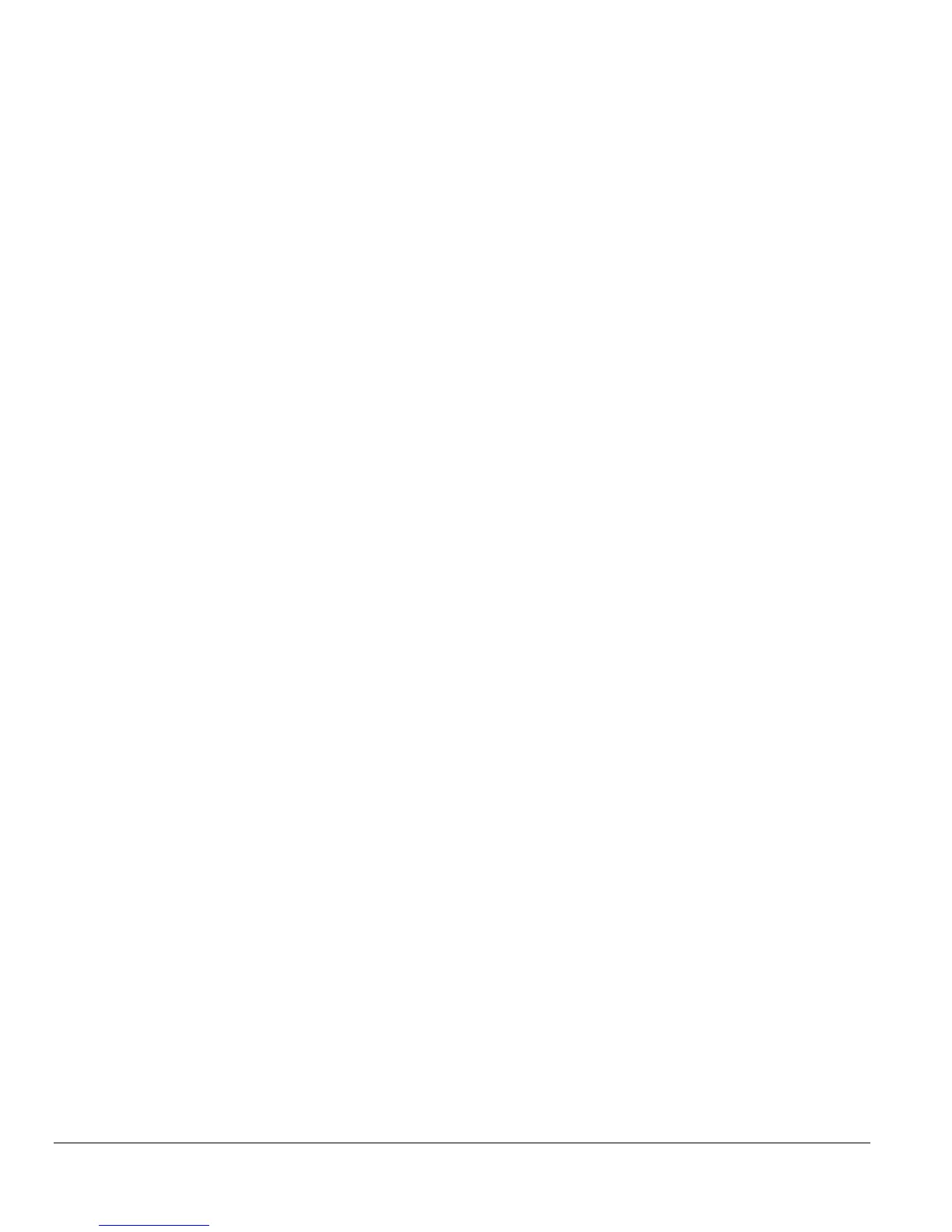Page 16 of 16
• Configuration Backup
• Factory Reset
Firmware> Configuration Backup Page
You can backup the system and switch settings to your workstation. This can help you to reconfigure the
switch quickly if you have to re-set to factory defaults. Additionally, if you want to try out different
configurations on the switch, this feature will enable you to quickly return to a previous configuration.
If you own several switches and you want them to have the same configuration, you can use this feature to
duplicate the settings to each switch.
Saving your Backup file:
• Click Backup to store the current setting to a file in your PC.
• Follow the instructions on the screen to select where you want to store your Backup file.
Restoring your Backup file (or using a duplicate configuration):
• Click Restore to recover the Backup file from your PC to the current switch. If you do not want to
type in the path name, click Browse to find the Backup file.
• Click OK in the File Download dialog box.
• When download process is finished, click OK to confirm disconnection of current browser
connection.
Note: Please be aware that the switch will reboot after a successful restore.
Note: The Backup file does not affect the password and MAC address of the switch
Firmware> Factory Reset Page
You can always reset the switch to default values by using this function.
• Click Factory Reset to enable this function
• When reset process is finished, click OK to confirm disconnection of current browser connection as
shown in Figure 5-34.
Note: Please be aware that the switch will reboot after a successful reset.
Logout
When finished with all configuration and settings, click Logout to disconnect the current browser connection.
The login page will pop up.