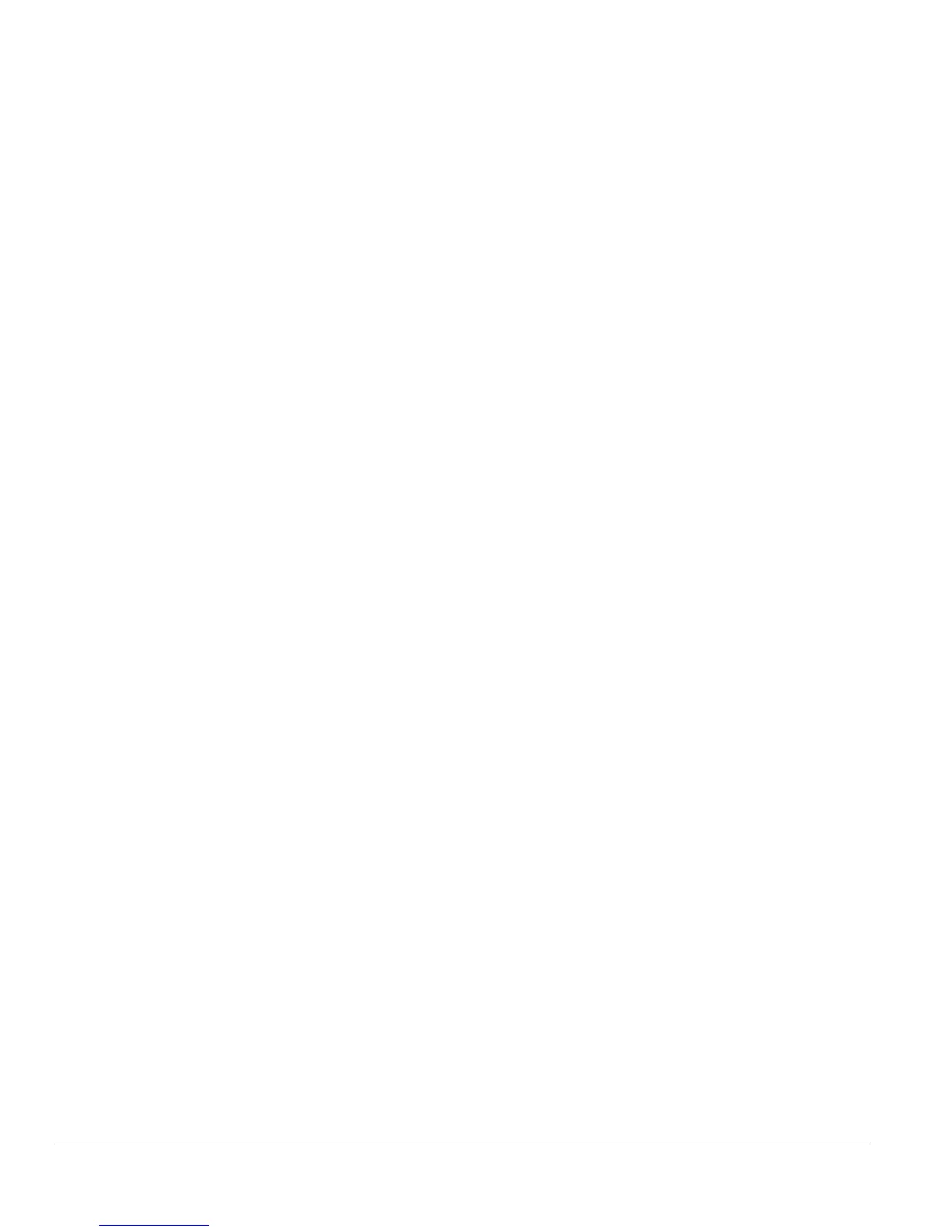Page 10 of 10
Note: Once this new IP access is enabled, you can only access the switch via this IP. Make sure that your
new IP is the same of current PC.
System> Set-up Page
This page will allow access to the system information parameters.
• Enter System Name and Location Name
• The DHCP function is enabled by default. Click Static IP Address to disable the DHCP function.
• Enter site-specific IP address, Subnet mask and Gateway in the appropriate boxes
• Click Apply to activate the setting
System> Password Page
The password entered is encrypted on the screen and will display as a sequence of asterisks (*). The
default password is ‘password’ and can be changed here.
• Type the old password in the Old Password field
• Type the new password in the New Password field
• Re-type the new password in the Re-type New Password field
• Click Apply to activate the new password
Note: The password is case sensitive and with a maximum length of 20.
Switch Menu
There are 4 options available:
• Port Configuration
• Statistics
• VLAN
• Trunking
Switch> Port Configuration Page
You can configure the status per port by clicking a port ID at the port setting menu.
• ID: The port number on the switch. Click this number to configure the port.
• Speed: Indicates the communication mode set for the port. The default setting for all ports is Auto-
negotiation (Auto). The possible entries are Auto-negotiation (Auto), 10 Mbps half duplex (10M Half),