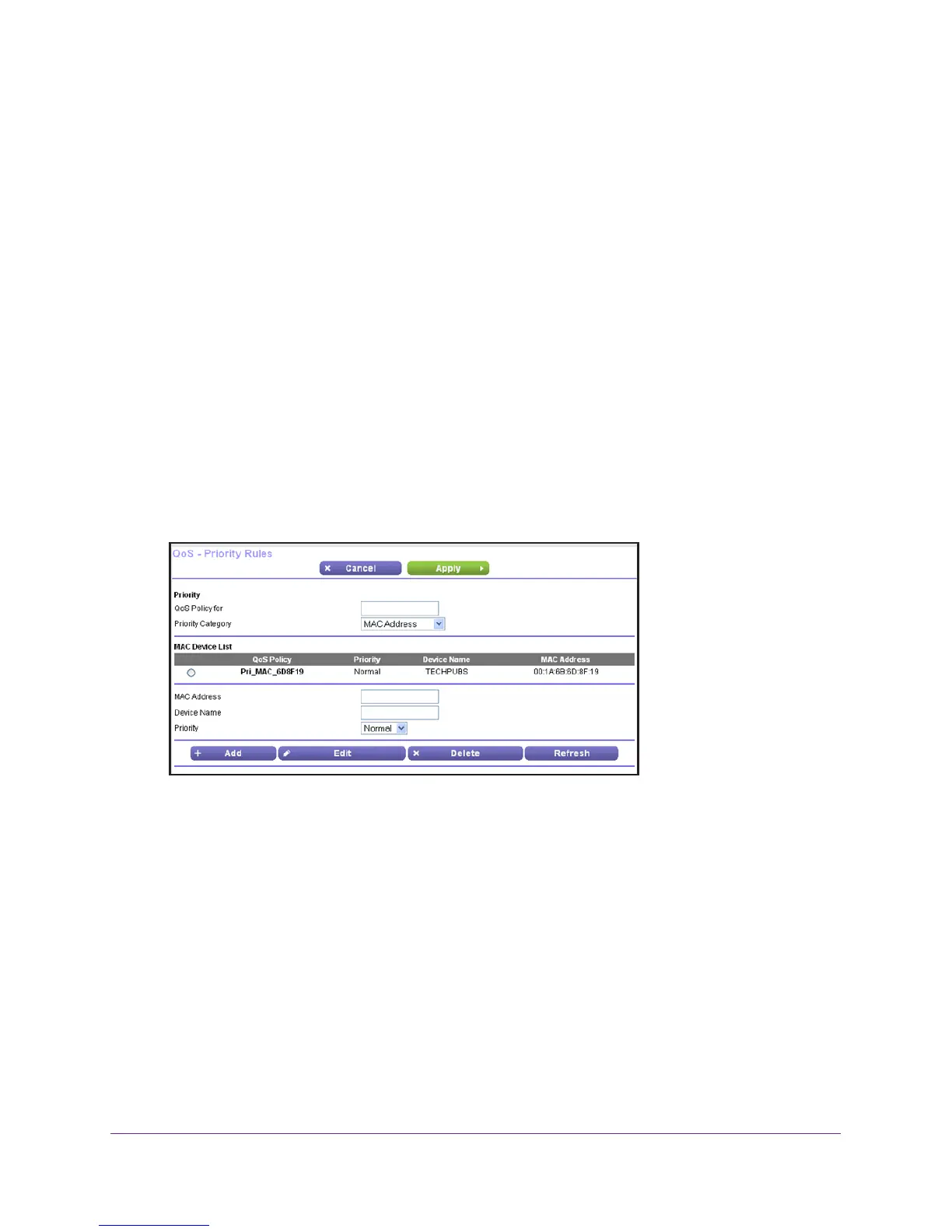Advanced Home Settings
43
R6100 WiFi Router
7. From the Priority list, select the priority for Internet access for this port’s traffic relative to
other applications.
The options are Low, Normal, High, and Highest.
8. Click the Apply button.
The rule is saved in the QoS Policy list.
The QoS Setup screen displays.
9. Click the Apply button.
QoS for a MAC Address
To create a QoS policy for traffic from a specific MAC address:
1. Select ADV
ANCED > Setup > QoS Setup.
2. Click the Set Up QoS Rule button.
The QoS Setup screen displays.
3. Click the Add Priority Rule button.
4. From the Priority Category list, select MAC Address.
5. If the device to be prioritized appears in the MAC Device List, select its radio button.
The information from the MAC Device List populates the policy name, MAC Address, and
Device Name fields. If the device does not appear in the MAC Device List, click the
Refresh button. If it still does not appear
, fill in these fields manually.
6. From the Priority list, select the priority for Internet access for this device’
s traffic relative to
other applications and traffic.
The options are Low, Normal, High, and Highest.
7. Click the Apply button.
This rule is saved in the QoS Policy list.
The QoS Setup screen displays.
8. Select the T
urn Internet Access QoS On check box.
9. Click the Apply button.