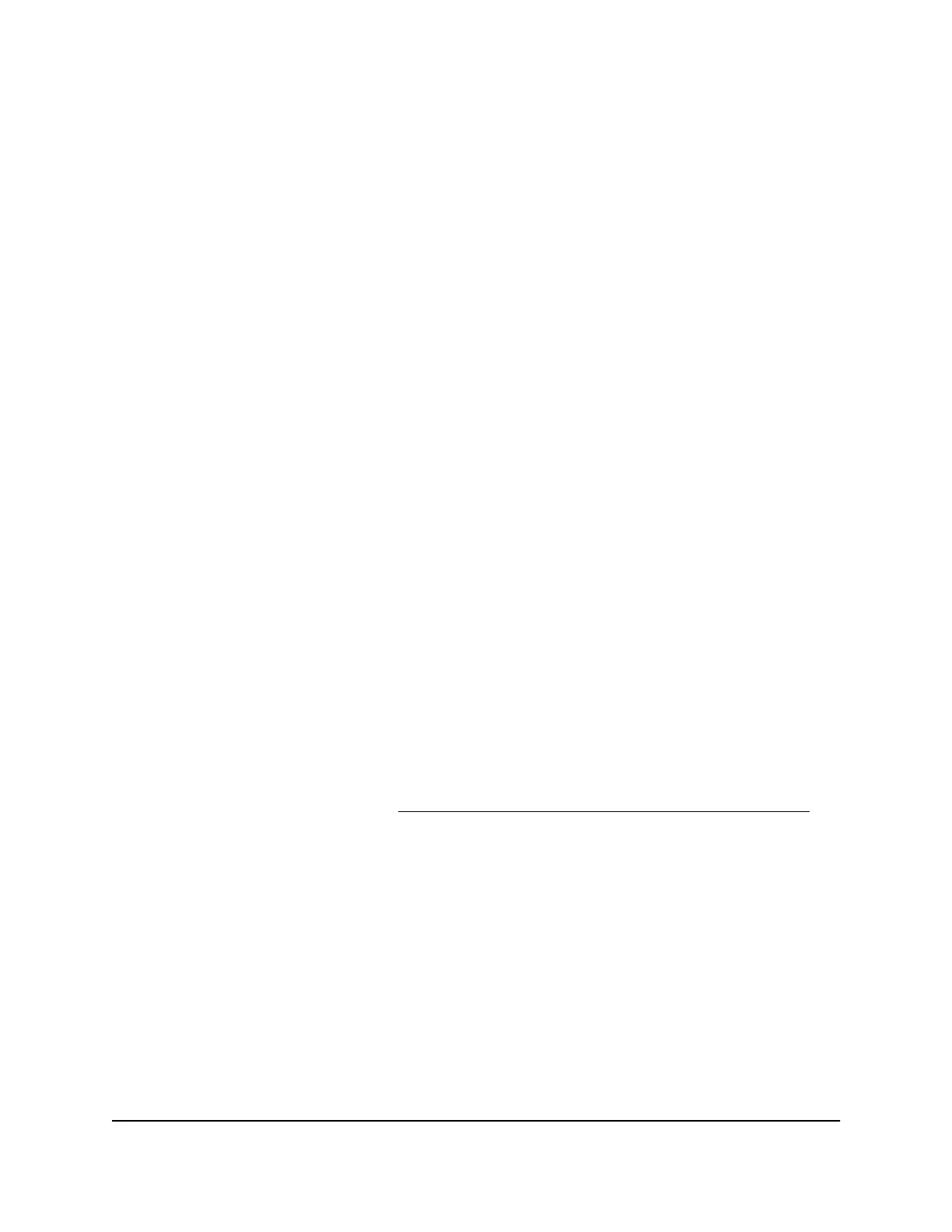•
Source VLAN: From the Source VLAN menu, select the VLAN that includes as
members the type of shared devices or service that you select from the Source
VLAN menu.
•
Destination VLAN: From the Destination VLAN menu, select the VLAN that
includes as members the wired devices, WiFi devices, or both that must be able
to use the type of shared devices or service.
9.
Click the Refresh button.
The page displays the individual devices that the router discovers on the source
VLAN and displays the type of each device or the service that each device provides,
the associated MAC and IP addresses, and if the devices are online. For example,
depending on the policies that you set up, the page can display all printers and all
devices that can receive Chromecast transmissions, their MAC and IP addresses,
and if they are online.
10. Click the Apply button.
Your settings are saved.
Change or remove a multicast DNS policy
You can change or remove a multicast DNS (mDNS) policy.
To change or remove an mDNS policy:
1.
Launch a web browser from a computer or mobile device that is connected to your
Orbi Pro network.
2. Enter orbilogin.com.
A login window displays.
If your browser does not display a login window but displays a security warning and
does not let you proceed, see What to do if you get a browser security warning on
page 30.
3. Enter the admin user name and password.
The user name is admin. The password is the one that you set the first time that you
logged in. The user name and password are case-sensitive.
The BASIC Home page displays.
4. Select ADVANCED > Advanced Setup > mDNS Gateway.
The mDNS Gateway page displays.
User Manual136Manage the LANs
Orbi Pro WiFi 6 AX5400 Router Model SXR50 and Orbi Pro WiFi 6 AX5400 Satellite Model SXS50
