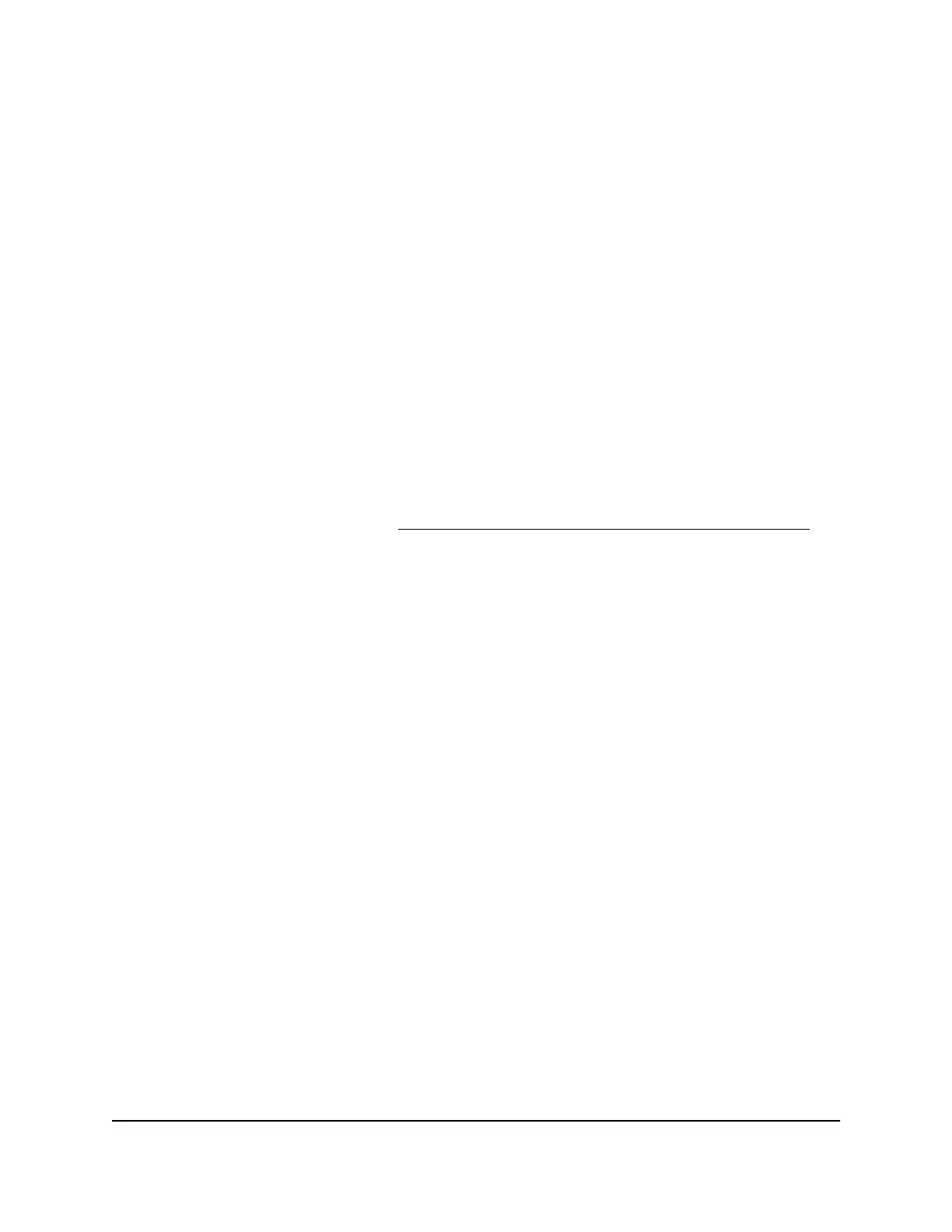•
Association Time: The period in hours, minutes, and seconds that the device is
connected to the WiFi network.
•
Link Status: The quality and strength in dBm of the WiFi connection of the device.
5.
To update the page with the most recent information, click the Refresh button.
Check the Internet connection status or renew the
connection
To check the Internet connection status:
1.
Launch a web browser from a computer or mobile device that is connected to your
Orbi Pro network.
2. Enter orbilogin.com.
A login window displays.
If your browser does not display a login window but displays a security warning and
does not let you proceed, see What to do if you get a browser security warning on
page 30.
3. Enter the admin user name and password.
The user name is admin. The password is the one that you set the first time that you
logged in. The user name and password are case-sensitive.
The BASIC Home page displays.
4. Click the ADVANCED tab.
5. In the Internet Port pane, click the Connection Status button.
The Connection Status window displays.
The information that displays depends on the type of Internet connection. When the
router receives an IP address dynamically (which is the most common type of
connection), the following information displays:
•
IP Address: The IP address that is assigned to the router.
•
Subnet Mask: The subnet mask that is assigned to the router.
•
Default Gateway: The IP address for the default gateway that the router
communicates with.
•
DHCP Server: The IP address for the Dynamic Host Configuration Protocol server
that provides the TCP/IP configuration for all the computers that are connected
to the router.
•
DNS Server: The IP address of the Domain Name Service server that provides
translation of network names to IP addresses.
User Manual165Manage and Monitor Your Orbi
Pro System
Orbi Pro WiFi 6 AX5400 Router Model SXR50 and Orbi Pro WiFi 6 AX5400 Satellite Model SXS50
