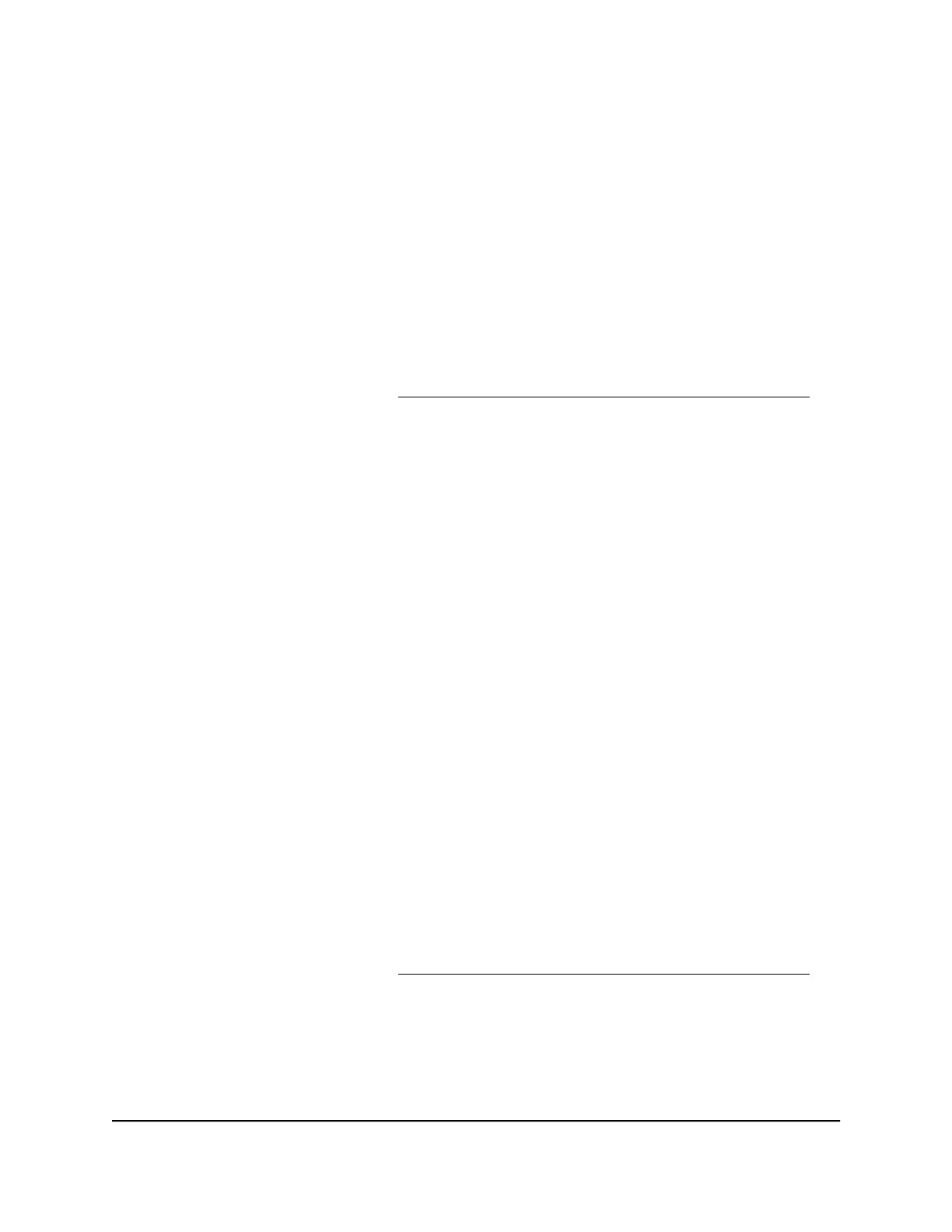Erase the current configuration settings
You can erase the current configuration and restore the factory default settings. You
might want to do this if you move the router to a different network.
To erase the configuration settings:
1.
Launch a web browser from a computer or mobile device that is connected to your
Orbi Pro network.
2. Enter orbilogin.com.
A login window displays.
If your browser does not display a login window but displays a security warning and
does not let you proceed, see What to do if you get a browser security warning on
page 30.
3. Enter the admin user name and password.
The user name is admin. The password is the one that you set the first time that you
logged in. The user name and password are case-sensitive.
The BASIC Home page displays.
4. Select ADVANCED > Administration > Backup Settings.
The Backup Settings page displays.
5. Click the ERASE button.
The factory default settings are restored. The user name is admin, the password is
password, and the LAN IP address is 192.168.1.1. DHCP is enabled.
Restore configuration settings
To restore configuration settings that you backed up:
1.
Launch a web browser from a computer or mobile device that is connected to your
Orbi Pro network.
2. Enter orbilogin.com.
A login window displays.
If your browser does not display a login window but displays a security warning and
does not let you proceed, see What to do if you get a browser security warning on
page 30.
3. Enter the admin user name and password.
The user name is admin. The password is the one that you set the first time that you
logged in. The user name and password are case-sensitive.
User Manual178Manage and Monitor Your Orbi
Pro System
Orbi Pro WiFi 6 AX5400 Router Model SXR50 and Orbi Pro WiFi 6 AX5400 Satellite Model SXS50
