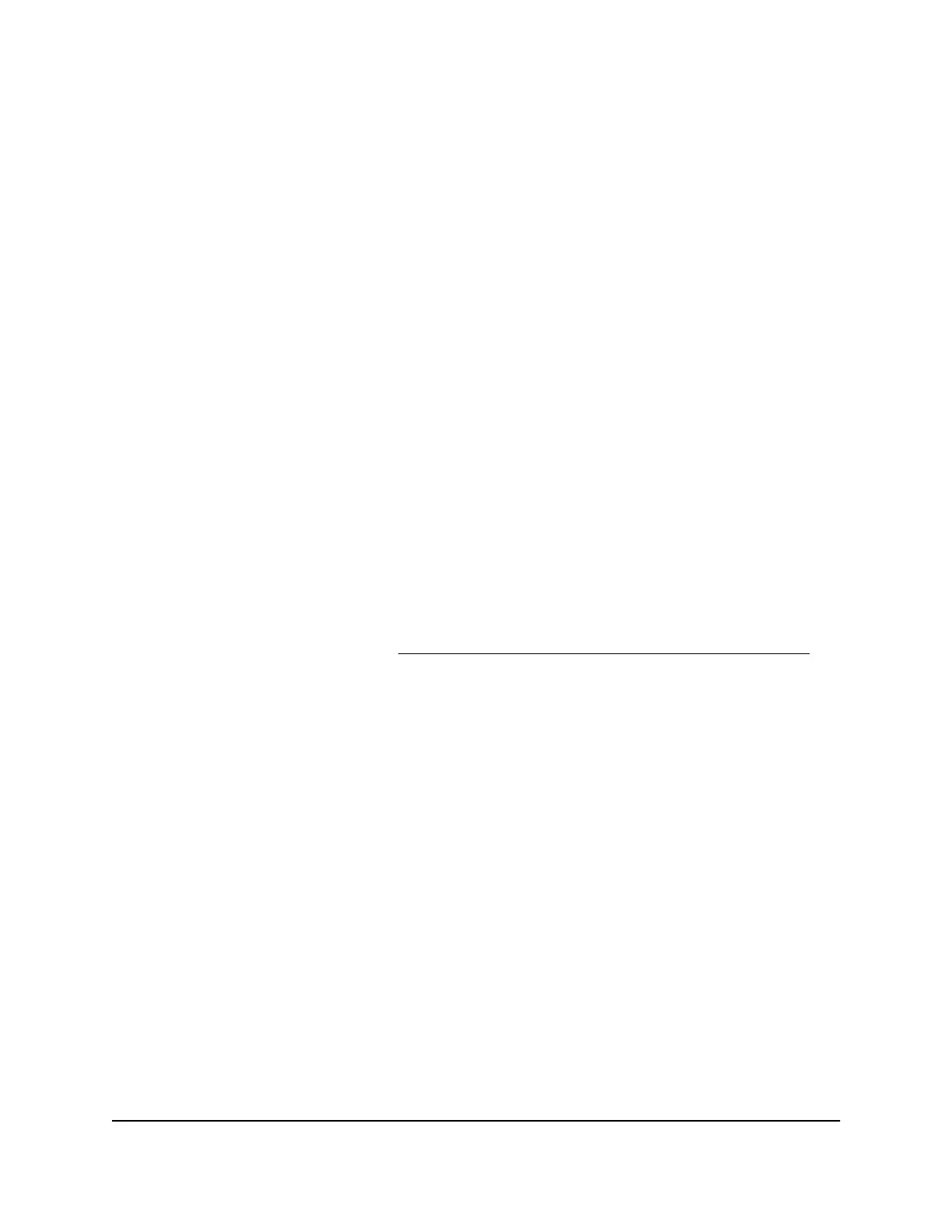•
Lease Obtained: The date and time when the lease was obtained.
•
Lease Expires: The date and time that the lease expires.
6.
When the router receives an IP address dynamically, you can perform the following
actions:
•
Release: Click the Release button to terminate the DHCP IP address, that is,
terminate the Internet connection.
•
Renew: Click the Renew button to renew the DHCP IP address, that is, renew
the Internet connection.
7. To close the window, click the Close Window button.
Display port and radio statistics
To display port and radio statistics:
1.
Launch a web browser from a computer or mobile device that is connected to your
Orbi Pro network.
2. Enter orbilogin.com.
A login window displays.
If your browser does not display a login window but displays a security warning and
does not let you proceed, see What to do if you get a browser security warning on
page 30.
3. Enter the admin user name and password.
The user name is admin. The password is the one that you set the first time that you
logged in. The user name and password are case-sensitive.
The BASIC Home page displays.
4. Click the ADVANCED tab.
5. In the Internet Port pane, click the Show Statistics button.
The Show Statistics window displays and shows following information:
•
System Up Time: The time elapsed since the router was last restarted.
•
Port: The statistics for the WAN (Internet) and LAN (Ethernet) ports, the WiFi
radios (indicated as WLANs in the window), and the WiFi backhaul connection
(indicated as the WLAN Backhaul in the window) between the router and the
User Manual166Manage and Monitor Your Orbi
Pro System
Orbi Pro WiFi 6 AX5400 Router Model SXR50 and Orbi Pro WiFi 6 AX5400 Satellite Model SXS50
