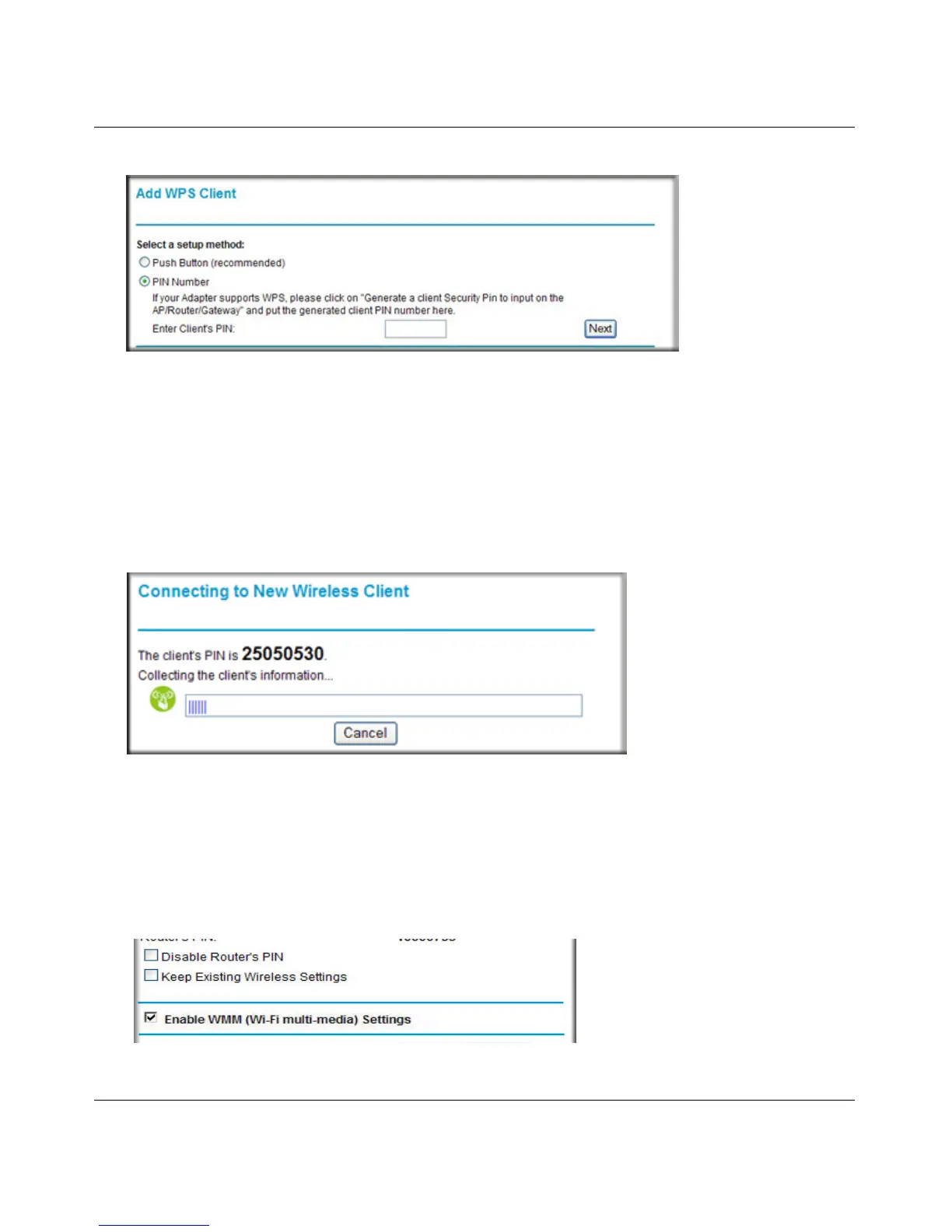Wireless-N 150 Router WNR1000v2 User Manual
2-16 Safeguarding Your Network
v1.0, September 2009
4. On the wireless client, obtain its security PIN, or follow its specific networking instructions to
generate a client security PIN.
5. In the Add WPS Client screen of the WNR1000v2 router, enter the client security PIN in the
Enter Client’s PIN field.
6. Click Next. The following screen displays, and the Smart Wizard initiates the wireless
connection:
Configuring the WPS Settings
1. Log in to the router as described in “Logging In To Your Wireless Router” on page 1-2.
2. Select Wireless Settings under Advanced in the main menu.
Figure 2-8
Figure 2-9
Figure 2-10
