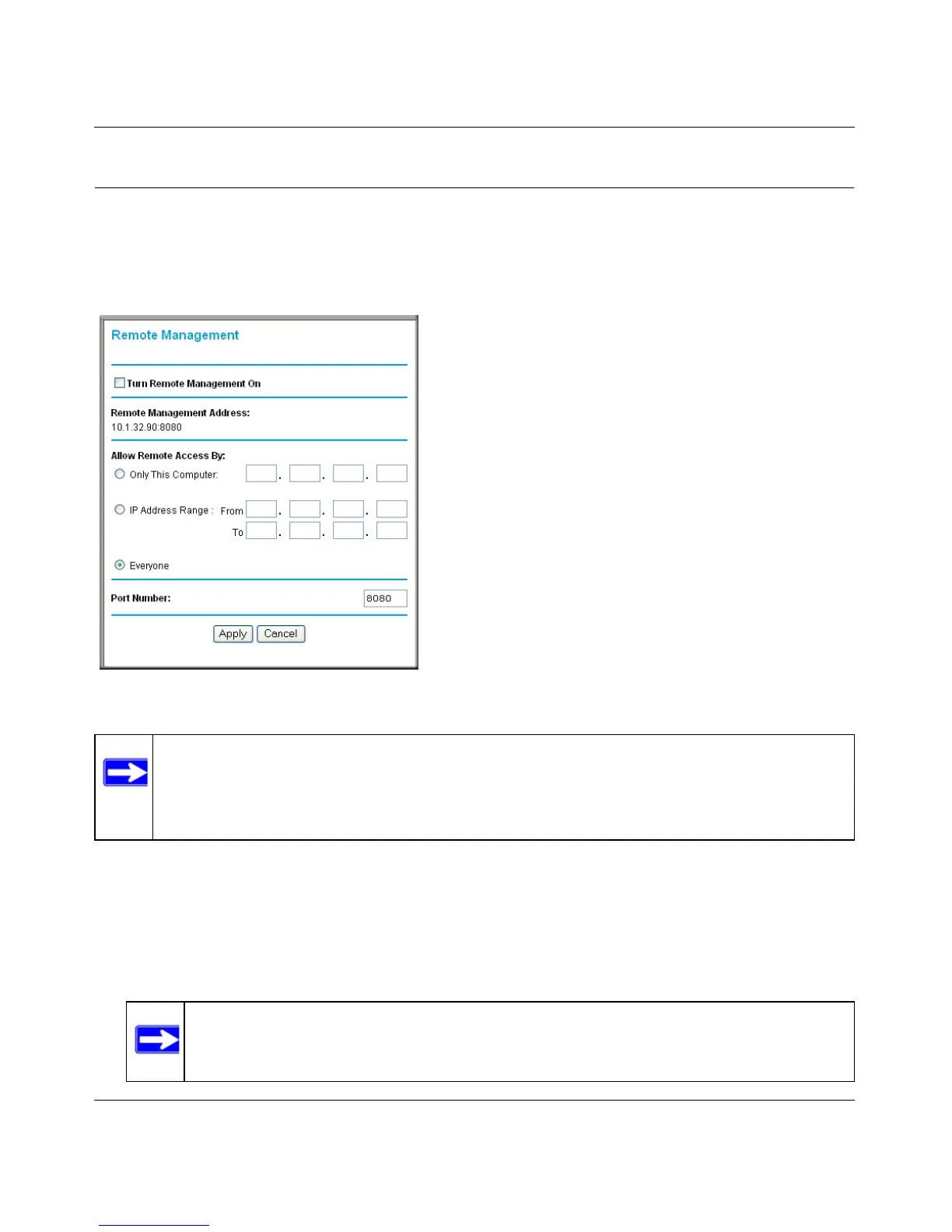Wireless-N 150 Router WNR1000v2 User Manual
6-12 Using Network Monitoring Tools
v1.0, September 2009
Enabling Remote Management Access
Using the Remote Management feature, you can allow a user on the Internet to configure, upgrade,
and check the status of your WNR1000v2 router. Select Remote Management under Advanced in
the main menu. The Remote Management screen displays.
To configure your router for remote management:
1. Select the Turn Remote Management On check box.
2. Under Allow Remote Access By, specify what external IP addresses will be allowed to access
the router’s remote management.
Figure 6-10
Note: Be sure to change the router’s default configuration password to a very secure
password. The ideal password should contain no dictionary words from any
language, and should be a mixture of letters (both uppercase and lowercase),
numbers, and symbols. Your password can be up to 30 characters.
Note: For enhanced security, restrict access to as few external IP addresses
as practical.
