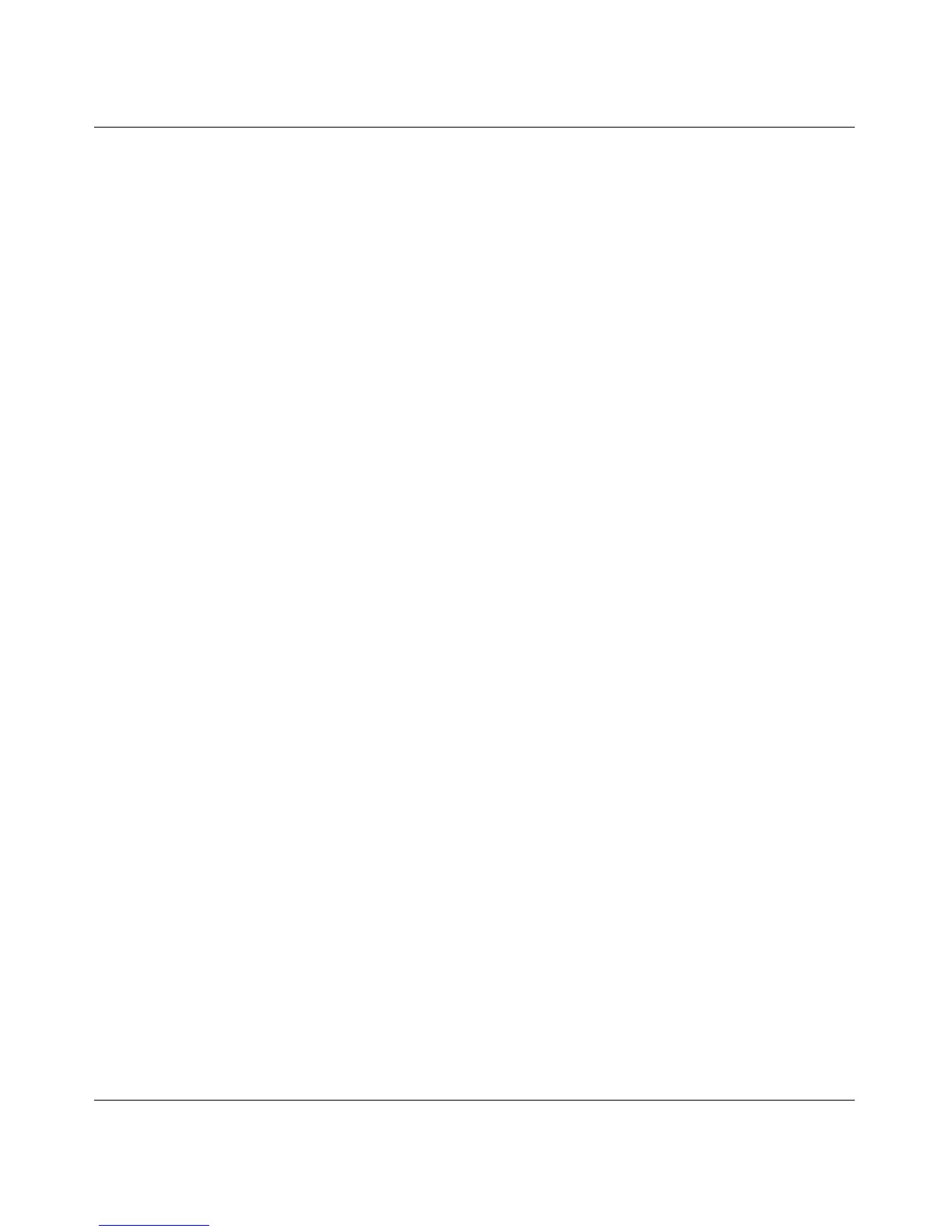Wireless-N 150 Router WNR1000v3 User Manual
Troubleshooting 7-9
v1.0, February 2010
If the path is working, you see this message:
Reply from < IP address >: bytes=32 time=NN ms TTL=xxx
If the path is not working, you see this message:
Request timed out
If the path is not functioning correctly, you could have one of the following problems:
• Wrong physical connections
– For a wired connection, make sure that the numbered LAN port light is on for the port
to which you are connected. If the light is off, follow the instructions in
“Troubleshooting Basic Functions” on page 7-2.
– Check that the appropriate LEDs are on for your network devices. If your router and
computer are connected to a separate Ethernet switch, make sure that the link lights
are on for the switch ports that are connected to your computer and router.
• Wrong network configuration
– Verify that the Ethernet card driver software and TCP/IP software are both installed
and configured on your computer.
– Verify that the IP address for your router and your computer are correct and that the
addresses are on the same subnet.
Testing the Path from Your Computer to a Remote Device
After verifying that the LAN path works correctly, test the path from your computer to a remote
device.
1. From the Windows toolbar, click the Start button, and then select Run.
2. In the Windows Run window, type:
ping -n 10 <IP address>
where <IP address> is the IP address of a remote device such as your ISP’s DNS server.
If the path is functioning correctly, replies like those shown in the previous section are displayed.
If you do not receive replies:
1. Click the Start button, and select Run.
2. Type cmd, and press OK.
3. In the Command Prompt window, enter ipconfig and click Enter. This will display the default
gateway, whether your PC is configured as a DHCP client or a static IP.
