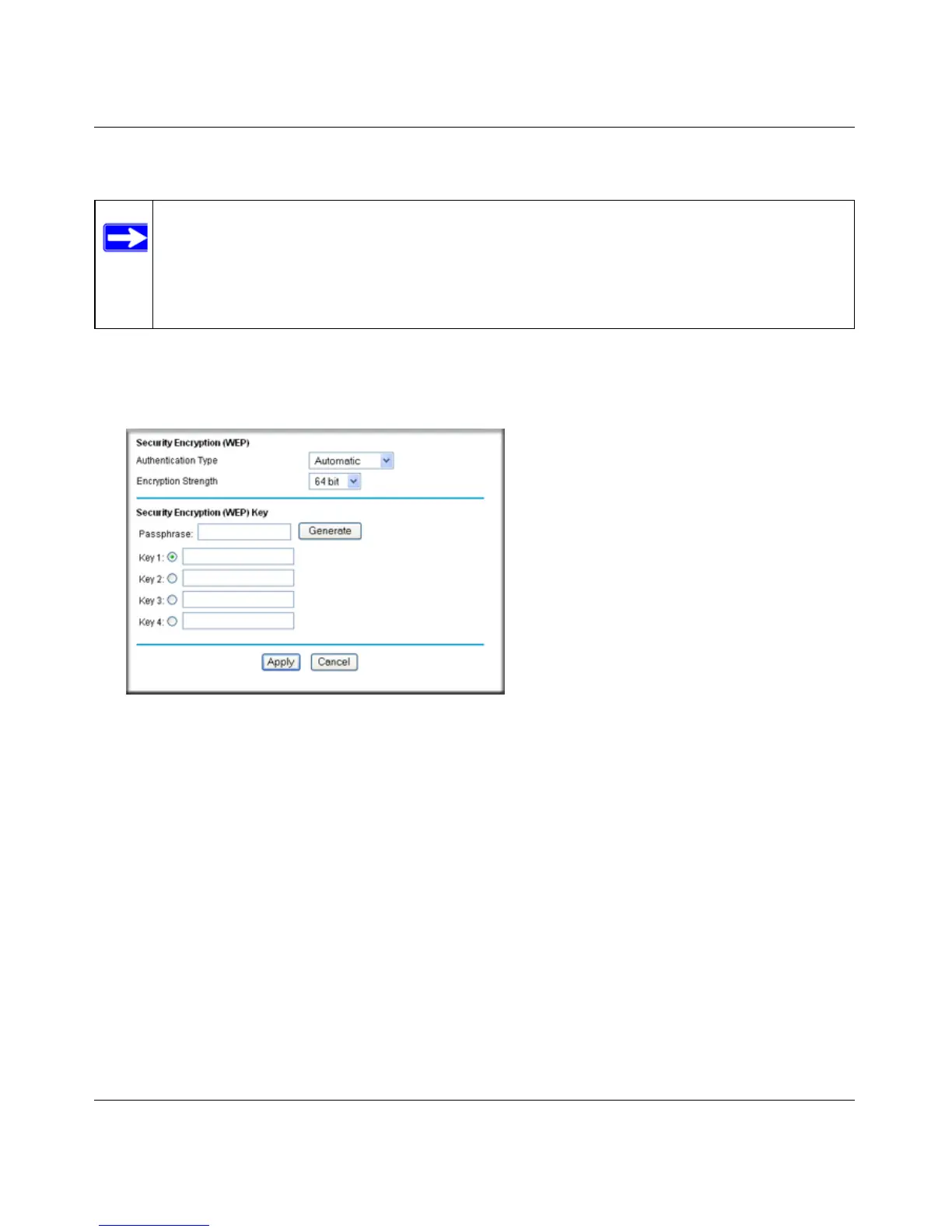Wireless-N 150 Router WNR1000v3 User Manual
Safeguarding Your Network 2-9
v1.0, February 2010
To configure WEP data encryption:
1. Select Wireless Settings under Setup in the main menu.
2. In the Security Options section, select WEP. The WEP options display.
.
3. Select the authentication type and encryption strength.
4. You can manually or automatically program the four data encryption keys. These values must
be identical on all computers and access points in your network.
• Automatic. In the Passphrase field, enter a word or group of printable characters, and
click Generate. The passphrase is case-sensitive. For example, NETGEAR is not the
same as nETgear. The four key fields are automatically populated with key values.
• Manual. Enter 10 hexadecimal digits (any combination of 0–9, a–f, or A–F). These
entries are not case-sensitive. For example, AA is the same as aa.
Select which of the four keys to activate.
5. Click Apply to save your settings.
Note: If you use a wireless computer to configure WEP settings, you will be disconnected
when you click Apply. You must then either configure your wireless adapter to
match the wireless router WEP settings or access the wireless router from a wired
computer to make any further changes. Not all wireless adapter configuration
utilities support passphrase key generation.
Figure 2-3
